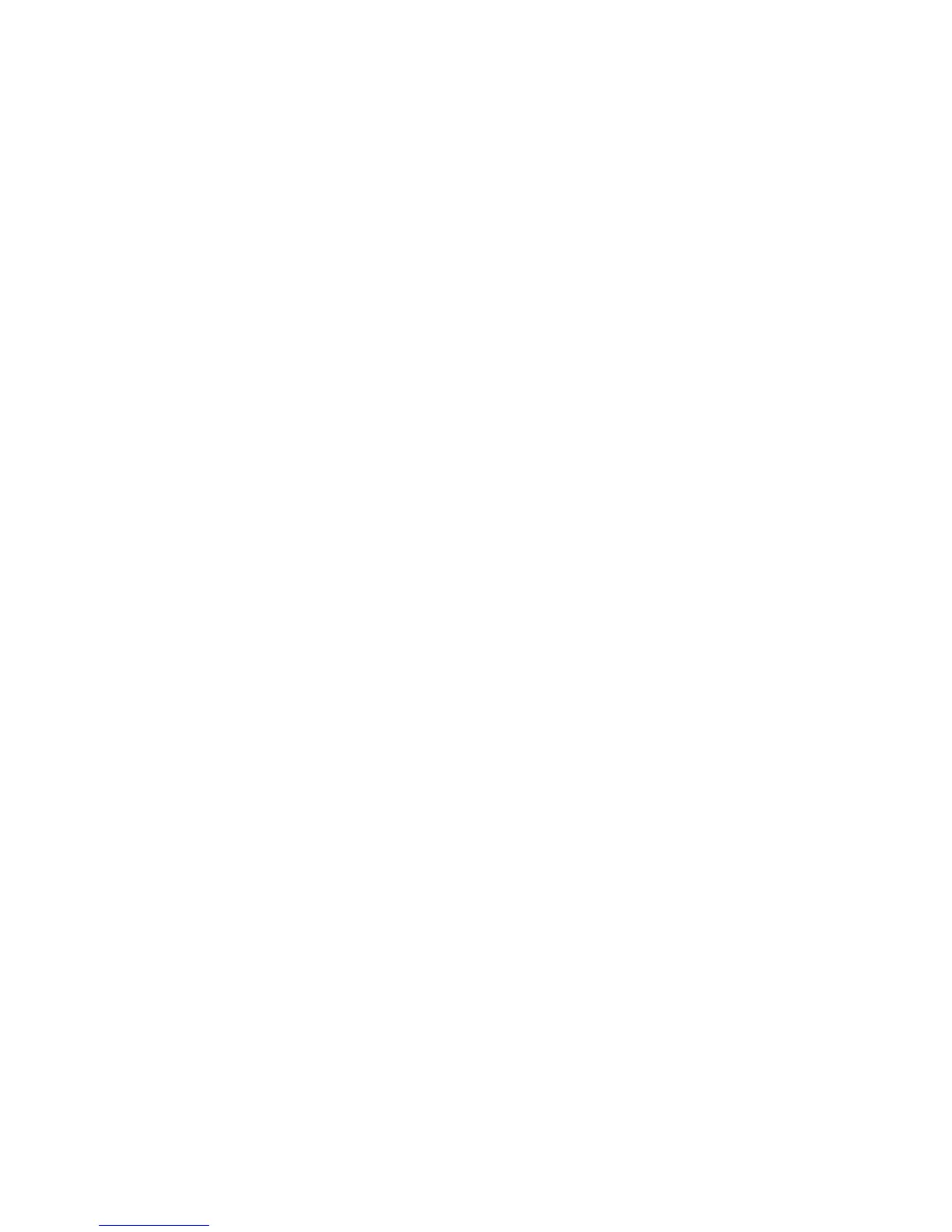Scanning
Phaser 6121MFP Multifunction Printer
User Guide
110
You should see the new group in the Group Dial List.
Notes:
• You can edit the speed dial group membership (or group name) later by navigating to the Group
Dial List as described above and then clicking the Modify button for that group in the Group Dial
List and making changes, then clicking Next at the bottom of the page.
• You can delete a speed dial group by clicking the Delete button in the Group Dial List and then
clicking Yes to confirm.
Adding Email Addresses from the MCC
Note: The MCC is a Windows-only utility that requires a USB connection between the printer and
your computer.
To add email addresses from the MCC:
1. Ensure your printer is turned on and connected to your computer.
2. From your computer, click Start > Programs > Xerox Office Printing > Phaser 6121MFP > MCC >
Xerox Phaser 6121MFP MCC.
3. In the MCC, click the Connect icon (first icon in the row).
4. Click the Download icon (last icon in the row).
5. In the navigation pane on the left, click the plus (+) sign next to Address Book to expand it.
6. Expand Speed Dial and then click Fax/Email.
Speed dial entries 001 through 220 are for fax numbers and email addresses.
7. On the right side of the MCC window, click New Contact.
8. In the Type section, select Email and then, in the next section, type the name for this entry. Enter
the email address in the Address field.
9. To add this entry to a speed dial group, in the Add to Group section, select the check box for the
desired group.
10. Click OK.
11. To upload the new entries to the printer, click the Upload icon (third in the row). When prompted to
confirm, click OK.
12. To disconnect from the printer, click the Disconnect icon (second icon in the row).
Note: You can add entries while the printer is disconnected but the information will not upload to
the printer until you click the Connect icon and then click the Upload icon (third icon in the row).
Adding Email Addresses to a Group from the MCC
Note: If you did not add email address to a Group Dial entry when you created the entry, you can
still do this following the instructions below.
To add email speed dial entries to a Group Dial entry:
1. Ensure your printer is turned on and connected to your computer via a USB cable.
2. From your computer, click Start > Programs > Xerox Office Printing > Phaser 6121MFP > MCC >
Xerox Phaser 6121MFP MCC.
3. In the MCC, click the Connect icon (first icon in the row).
