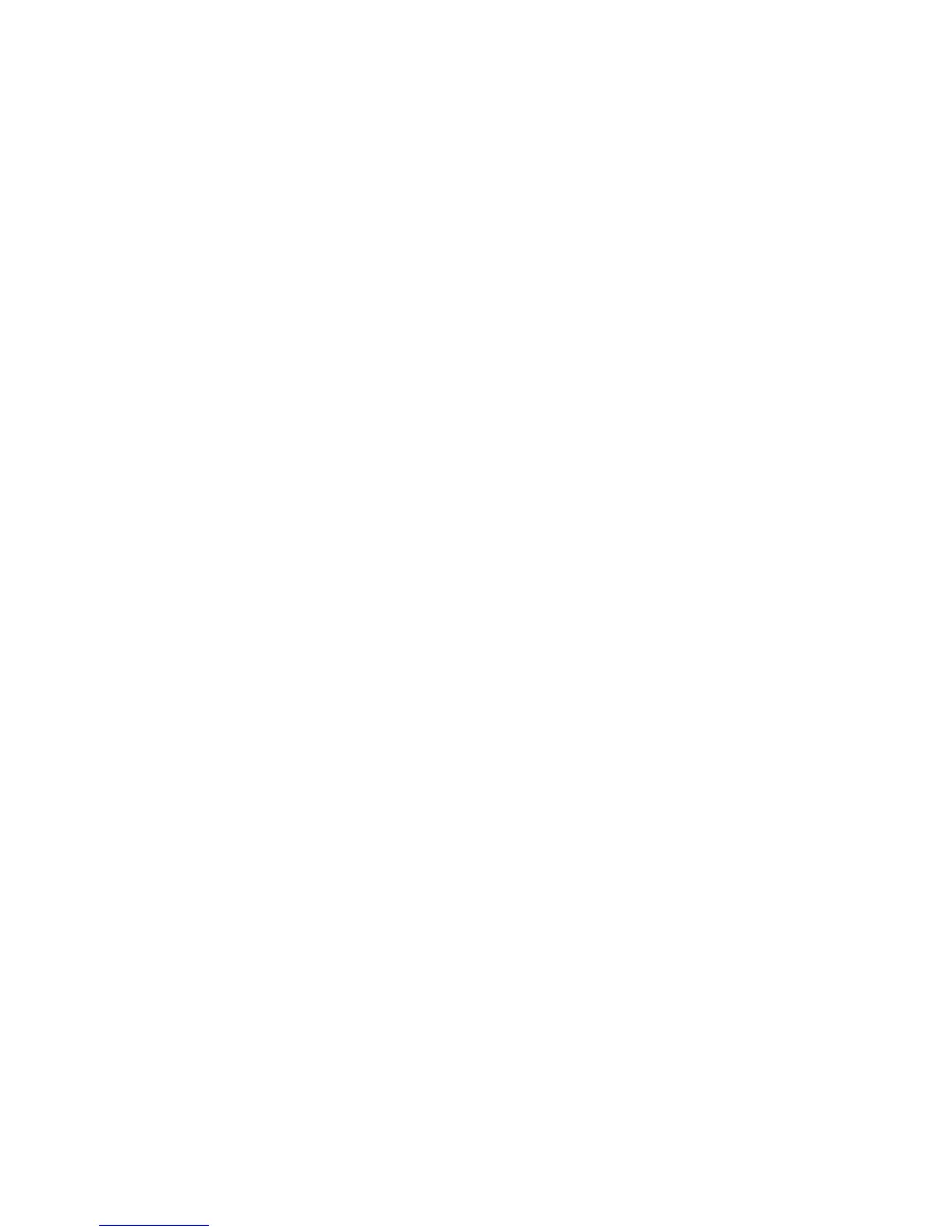Copying
Phaser 6121MFP Multifunction Printer
User Guide
80
Changing the Default Copy Settings
The default copy settings are used on all copy jobs unless you change them at the time of copying.
To change the default copy settings:
1. On the printer control panel, press the Copy button.
2. Press the Down Arrow button to go to Copy Default and then press the OK button.
3. Arrow down to the setting you want to change and press OK.
• Paper Default: Select the tray to use (Phaser 6121MFP/N and /D printer configurations only).
• Original Document Type: Select the content type being copied: text, photo, or mixed.
• Lighten/Darken: Select the darkness or lightness of the copy.
• Collate Default: Select to sort or not sort sets of copies (Phaser 6121MFP/N and /D printer
configurations only).
• Sides Default: Select the type of 2-sided copying (Phaser 6121MFP/D printer configuration
only).
• Preset Units: Select the unit of measurement used by the copy function: Inch or Metric
(Phaser 6121MFP/S printer configuration only).
4. Change the setting as desired and then press OK to confirm.
5. Repeat steps 3 and 4 as needed.
See also:
Copy Default Setup Menu on page 147