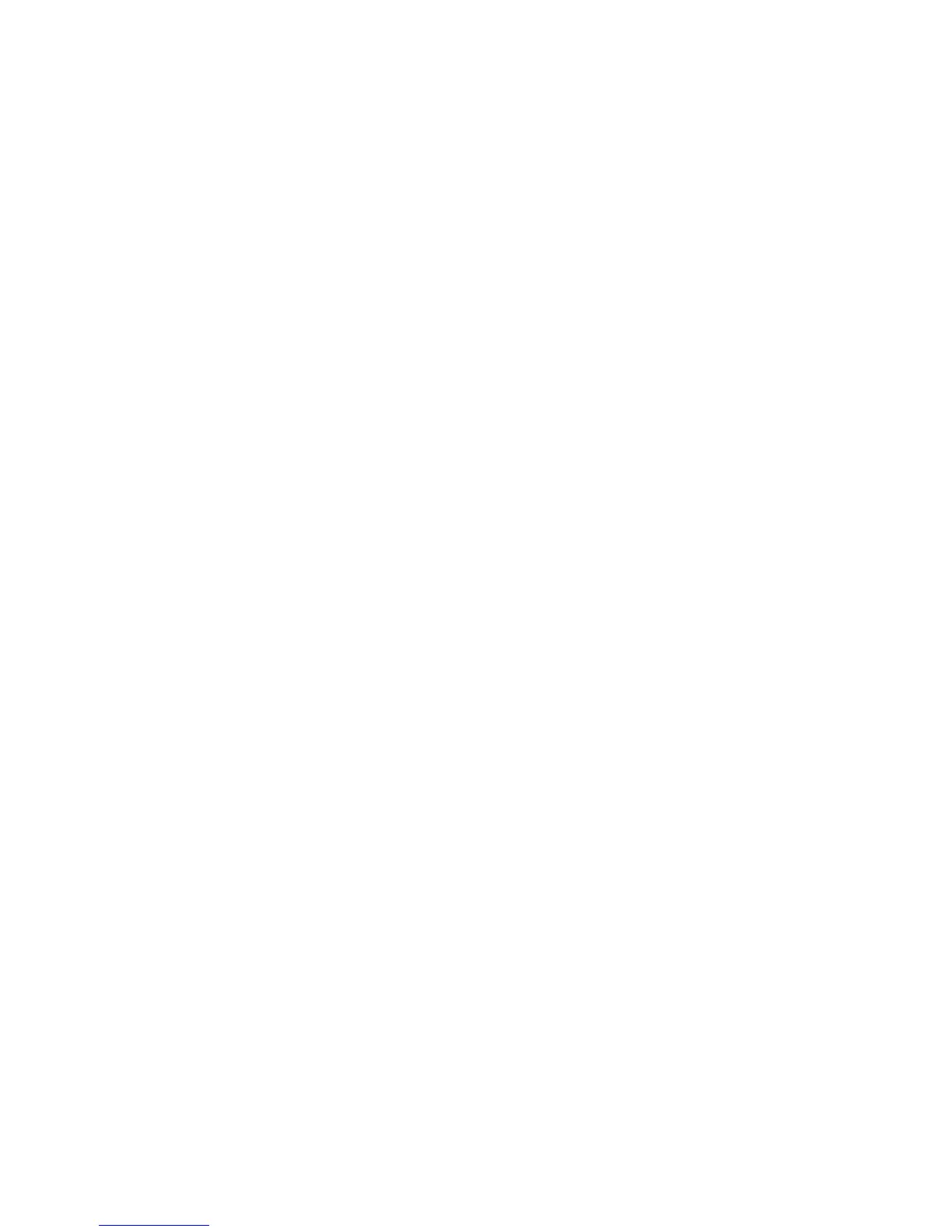Troubleshooting
Phaser 6121MFP Multifunction Printer
User Guide
178
Troubleshooting Overview
This section includes:
• Printing the Configuration Page on page 178
• Printing Printer Test Pages on page 178
The printer has internal pages that you can print to view information about your printer’s
configuration settings and toner status.
Printing the Configuration Page
The Configuration page provides information about your printer, such as:
• General information, such as the serial number, Energy Save mode, tray settings, etc.
• Printer defaults
• Network settings (Phaser 6121MFP/N and /D printer configurations)
• Fax settings (Phaser 6121MFP/N and /D printer configurations)
• Supplies status, including toner cartridge and percent remaining
To print the Configuration page:
1. On the printer control panel, press the Back/Menu button to enter the System Menu.
2. Press the Down Arrow button to go to Print Config Page and then press the OK button.
The Configuration page prints.
Printing Printer Test Pages
The printer’s test pages and demo page show the printer’s current ability to print color, grayscale, etc.
You can use these pages when you need to check the printer’s performance or for problems with the
toner cartridges.
To print test pages:
1. On the printer control panel, press the Back/Menu button to enter the System Menu.
2. Press the Down Arrow button to go to Information and then press the OK button.
3. Select Internal Pages and press OK.
4. Select the test page to print:
• Print Demo Page: Prints a picture using all CMYK colors.
• Print Test Page 1: Prints lines on the page so you can see if there is skew or black toner being
deposited in places where it should not be.
• Print Test Page 2: Prints a test page for each CMYK color: yellow, magenta, cyan, and black.
• Print Test Page 3: Prints a page showing all four colors. If there are any white streaks in the
printed colors, you know there is a problem with the toner cartridge for that color and that the
toner cartridge may need to be replaced, and that the printer laser lens needs to be cleaned.
5. Press OK. The test pages print.