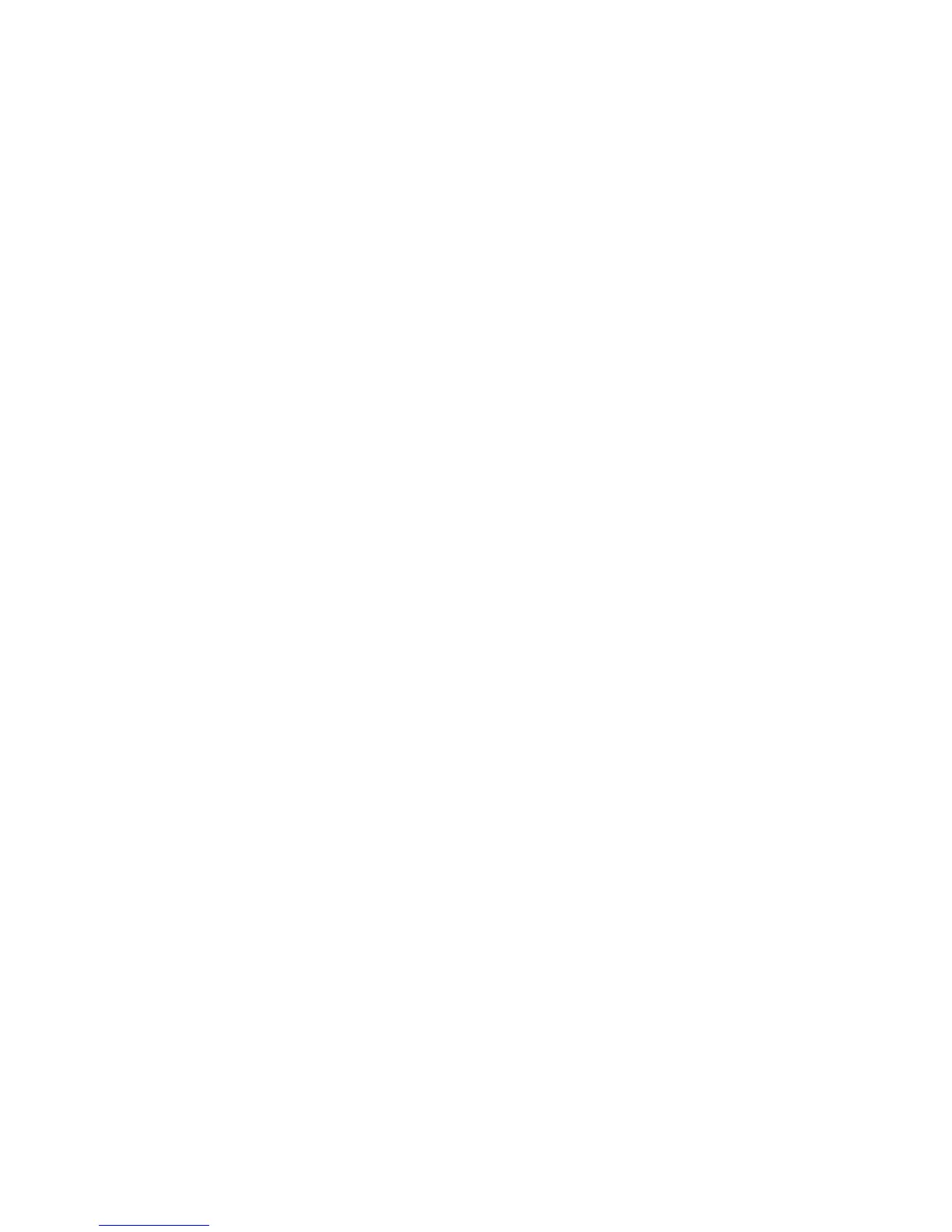Printing
Phaser 6121MFP Multifunction Printer
User Guide
63
Selecting Printing Options
This section includes:
• Selecting Printing Preferences (Windows) on page 63
• Selecting Options for an Individual Job (Windows) on page 63
• Selecting Options for an Individual Job (Macintosh) on page 65
Selecting Printing Preferences (Windows)
Printing preferences in the printer driver control all of your print jobs unless you override them for a
specific job.
Note: Printer driver settings override those set at the printer control panel when you print from the
driver on your computer.
To select printer preferences:
1. Select one of the following options:
• Windows 2000 and Windows Server 2003: Click Start and then select Settings > Printers.
• Windows XP: Click Start and then select Settings > Printers and Faxes.
• Windows Vista: Click Start and then select Control Panel > Hardware and Sound > Printers.
2. In the Printers folder, right-click the icon for your printer and select Printing Preferences.
3. Make selections on the driver tabs as desired and then click OK to save your selections.
Note: For more information about Windows printer driver options, click the Help button in the
Printing Preferences dialog box to view the online help.
Selecting Options for an Individual Job (Windows)
If you want to use special printing options for a particular job, change the printer driver settings from
your computer before sending the job to the printer. For example, if you want to use enhanced
print-quality mode for a particular graphic, or a custom paper size, select these settings in the printer
driver before printing that job.
Note: The printer driver has its own online help you can use for more information on selecting
printing options.
To select options for an individual job:
1. With the desired document or graphic open in your application, open the Print dialog box.
2. Select your Phaser 6121MFP printer and then click the Properties button to open the printer driver
dialog box.
3. Make selections from the driver dialog box tabs as desired, beginning with settings in the Basic tab.
Note: In the driver for Windows 2000, Windows XP, Windows Server 2003, and Windows Vista, you
can save printing options with a distinctive name and apply them to other print jobs. To do this,
select the desired settings and then click the Save button (you can do this for the settings in each
tab of the driver dialog box). Click the Help button in the dialog box for more information.
