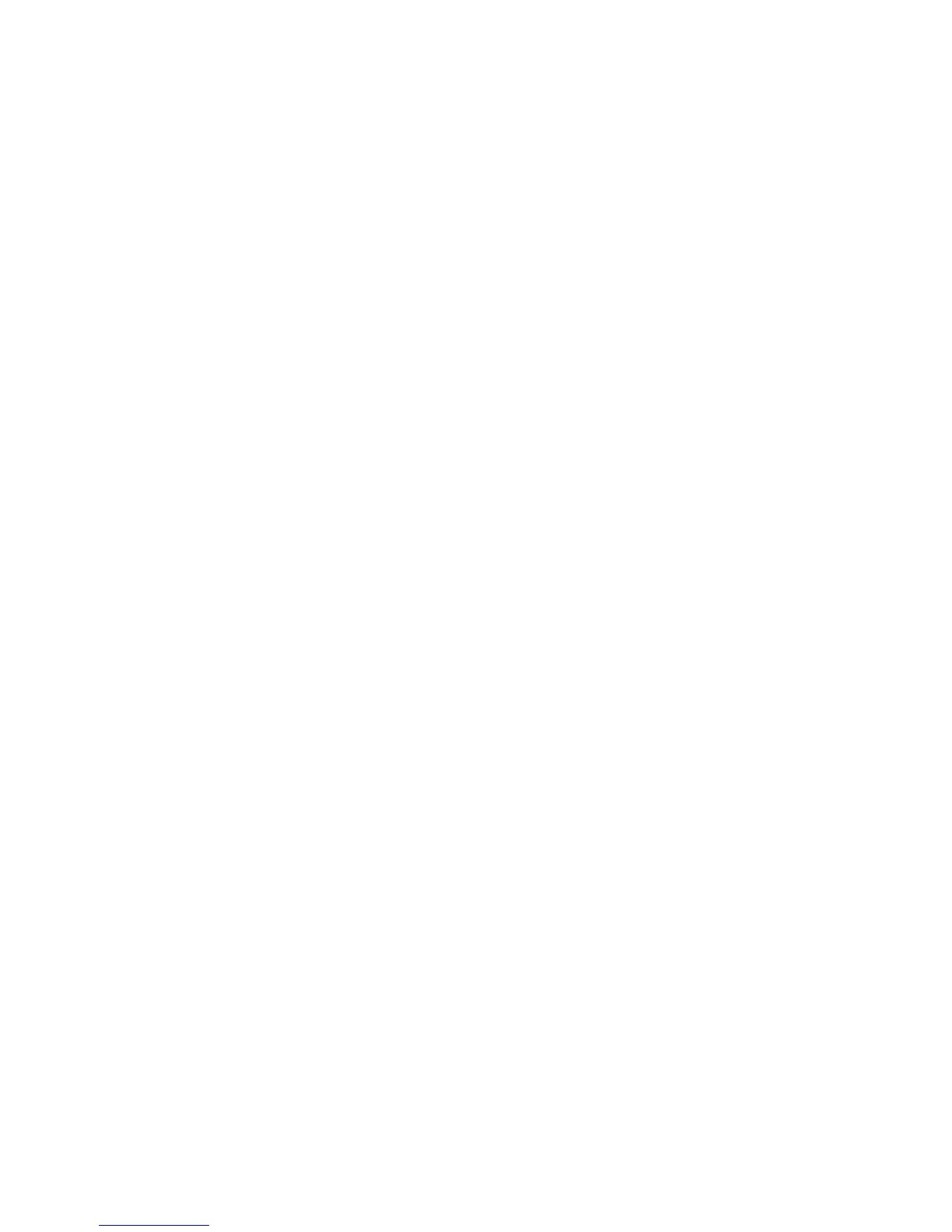Scan and Fax Setup
Phaser 6121MFP Multifunction Printer
User Guide
49
9. In the Authentication Method section, do one of the following:
• If no authentication is required for your server, select No Authentication and then skip to step
10 below.
• If authentication is required, select the appropriate type. When you make a selection, the fields
that apply to that selection become enabled. Enter a valid user name and password in the
corresponding fields. If necessary, adjust the POP3 Server settings.
10. At the bottom of the page, click Save Changes.
You can now scan to an email address. For information on adding email addresses to the printer’s
address book, see Adding Email Addresses to the Address Book on page 108. For information on
scanning to email, see Scanning to Email on page 93.
Setting Up Scanning to an FTP Server
Scanning to an FTP server requires a network connection. To scan to an FTP server, the printer must be
able to communicate with the FTP server. This is enabled by default. Add FTP locations to the Speed
Dial listings in CentreWare IS (available with Phaser 6121MFP/N or /D printer configurations
connected to a TCP/IP network). For information, see Adding FTP Entries to the Address Book on
page 112.
See also:
Scanning to an FTP Server on page 97