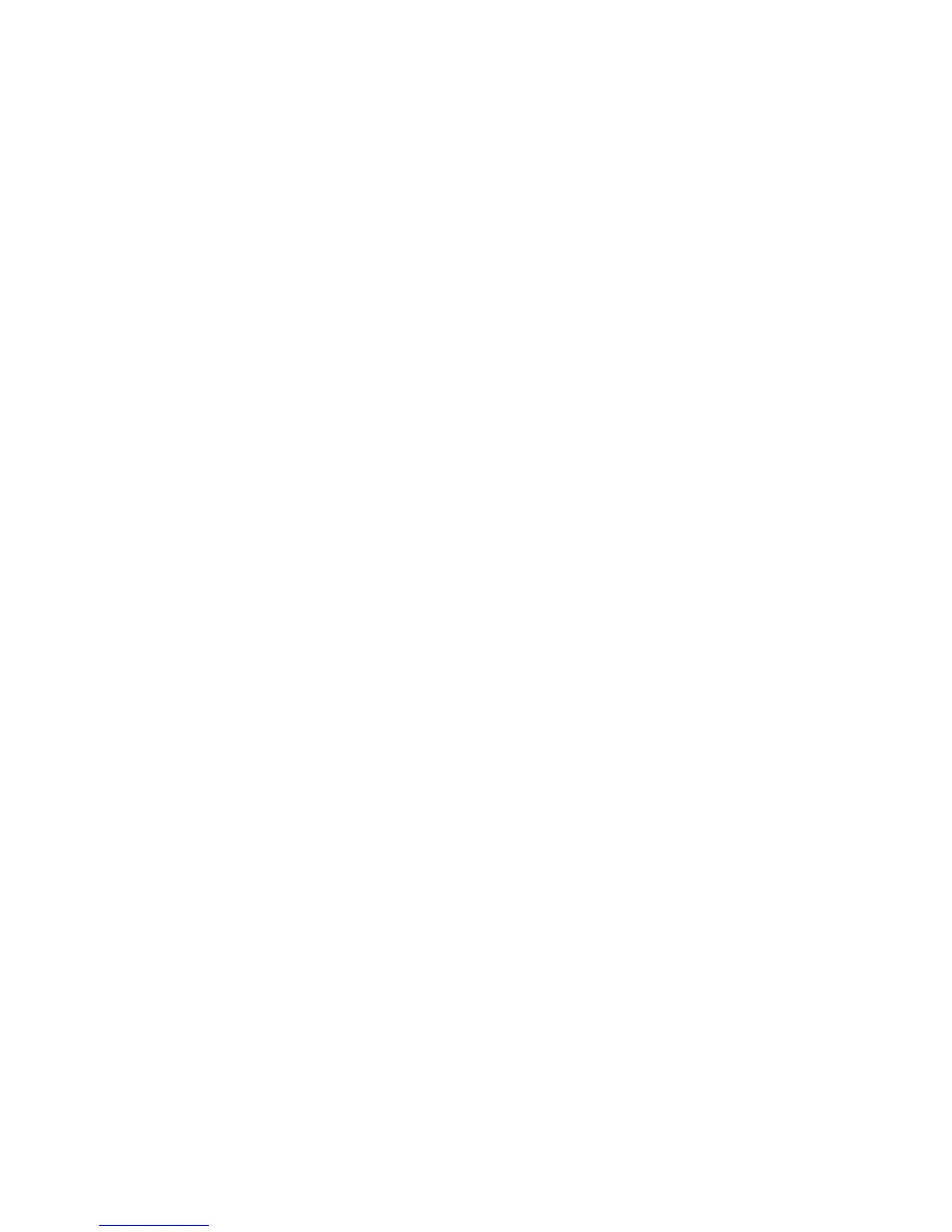Scanning
Phaser 6121MFP Multifunction Printer
User Guide
98
Using the Scan Dashboard
This section includes:
• Setting Up the Scan Dashboard on page 98
• Scanning to Your Computer Using Push To Scan on page 100
• Scanning to a Folder on page 101
Notes:
• The Scan Dashboard is a Windows-only utility.
• These procedures assume you have the Scan Dashboard installed on your computer. The Scan
Dashboard installs automatically when you install the Windows scan driver. For information on
installing the Windows drivers, see Installing the Drivers for Windows – Network on page 38 for
Phaser 6121MFP/N or /D printer configurations with a network connection. For
Phaser 6121MFP/S, or Phaser 6121MFP/N or /D printer configurations with a USB connection,
see Installing the Drivers for Windows – USB on page 40.
Setting Up the Scan Dashboard
Notes:
• The Scan Dashboard is a Windows-only utility.
• For detailed information on setting up the Scan Dashboard, see the Scan Dashboard Online
Help: open the Scan Dashboard and then click the Help button.
From the Scan Dashboard, you can scan to a variety of destinations using settings you assign to the
Scan Dashboard buttons. For example, you can assign scan settings to the Start buttons and Scan
Mode buttons on the Scan Dashboard, and you can launch applications using the Launch Application
buttons.
The printer control panel Start buttons will scan to the configured destination when you select Scan To:
PC on the printer control panel and then press the desired Start button.
Setting Up Push To Scan
Note: These instructions are for all printer configurations and connection types.
You assign scan settings to the Scan Dashboard Start buttons so you can use Push To Scan from the
Scan Dashboard Start buttons and from their counterparts on the printer control panel. One setup
works for both because the settings you apply to the Start buttons in the Scan Dashboard are
automatically applied to the printer control panel Start buttons each time you select Scan To: PC from
the printer control panel.
To set up Push To Scan:
1. If you have not installed the Scan driver and the utilities, do so first. For information, see Installing
the Software on page 38.
2. Open the Scan Dashboard: click Start, select Programs > Xerox Office Printing > Phaser 6121MFP
> Scan Dashboard > Phaser 6121MFP Scan Dashboard.