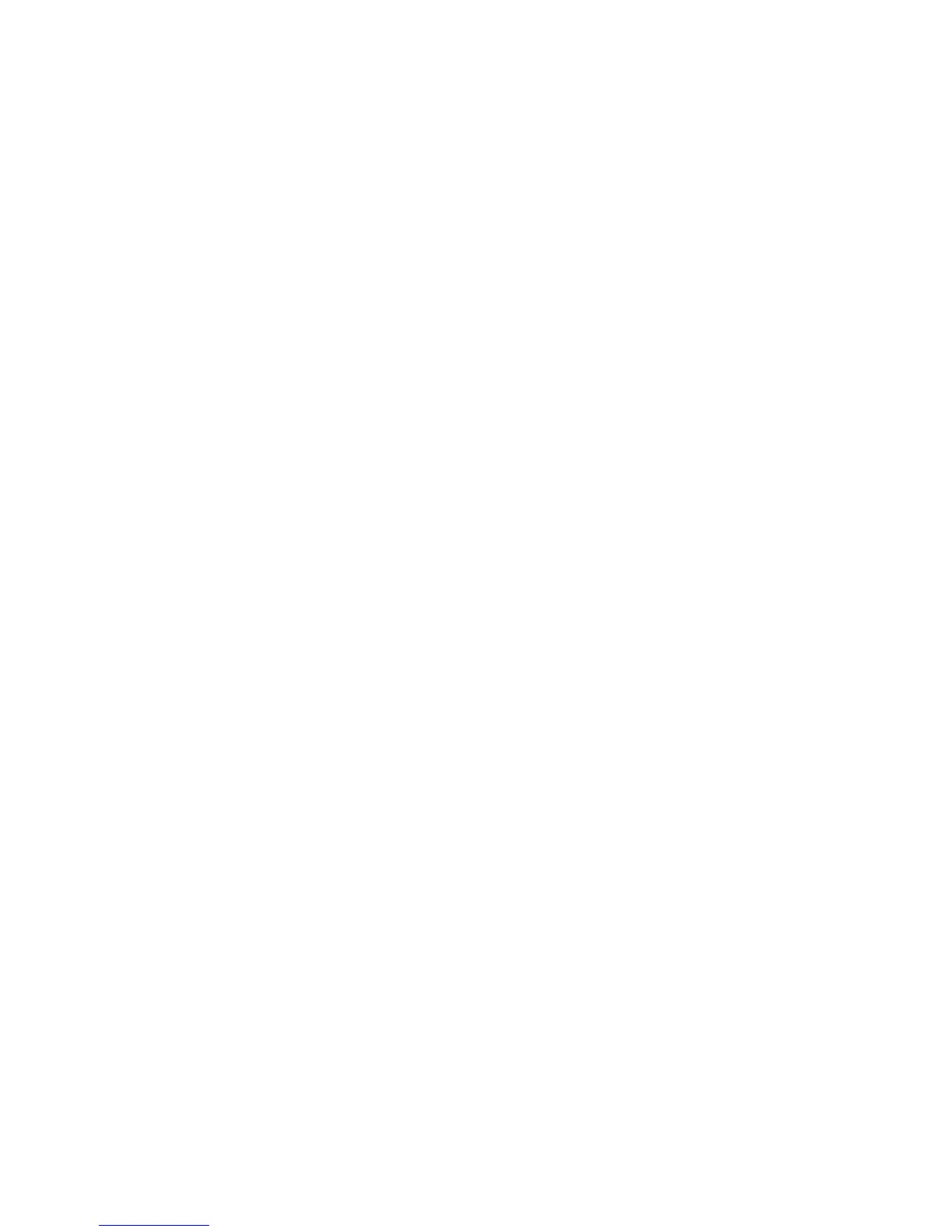Scan and Fax Setup
Phaser 6121MFP Multifunction Printer
User Guide
48
Setting Up Network Scanning Options
This section includes:
• Configuring the SMTP Email Server for Scanning to Email on page 48
• Setting Up Scanning to an FTP Server on page 49
Configuring the SMTP Email Server for Scanning to Email
Notes:
• To set up scanning to email, you need to have your outgoing email server’s IP address (SMTP
server address). The SMTP server IP address is not your printer’s IP address. Contact your
Internet service provider to obtain your outgoing email server address.
• To scan directly to an email address, you must have a Phaser 6121MFP/N or /D printer
configuration connected to a network.
• To access the printer’s settings from CentreWare IS, your printer must be connected to a TCP/IP
network with access to a Web browser on a network computer.
Before you can scan to an email address, you must first configure the printer to communicate with your
outgoing email (SMTP) server. Then, when you want to send a scan to an email address, you can type
in the email address at the printer control panel at the time of scanning, or you can select email
addresses from the printer’s address book. For information on adding email addresses to the printer’s
address book, see Adding Email Addresses to the Address Book on page 108.
To configure the SMTP server settings:
1. Open your computer’s Web browser and type your printer’s IP address into the address field. (If
you do not know your printer’s IP address, see Finding Your Printer’s IP Address on page 37.)
2. In the upper right of the page, click the Login button. The password is blank by default.
3. Click the Network tab.
4. In the navigation panel on the left side of the page, under Network, click E-mail. The E-mail page
appears.
By default, the SMTP field is set to Enable.
5. If you want to change the default sender name, type it into the Sender Name field.
6. You must enter a return email address. Type it into the E-mail Address field.
7. In the SMTP Server Address field, enter the your outgoing email server’s IP address or DNS name
(for example, “10.0.0.1” or “smtp.server.isp.net”).
Notes:
• Contact your Internet service provider (ISP) or system administrator to obtain your SMTP server
name or IP address. Some ISP providers require authentication. Please make sure to confirm
authentication type, login information, and password.
• If you are using a DNS name for the server address, verify that your printer is configured with the
correct DNS server address in the TCP/IP settings.
8. In the Port Number field, enter the port number used by the SMTP server. You can use the default
(25) or you can select a number from the range provided.