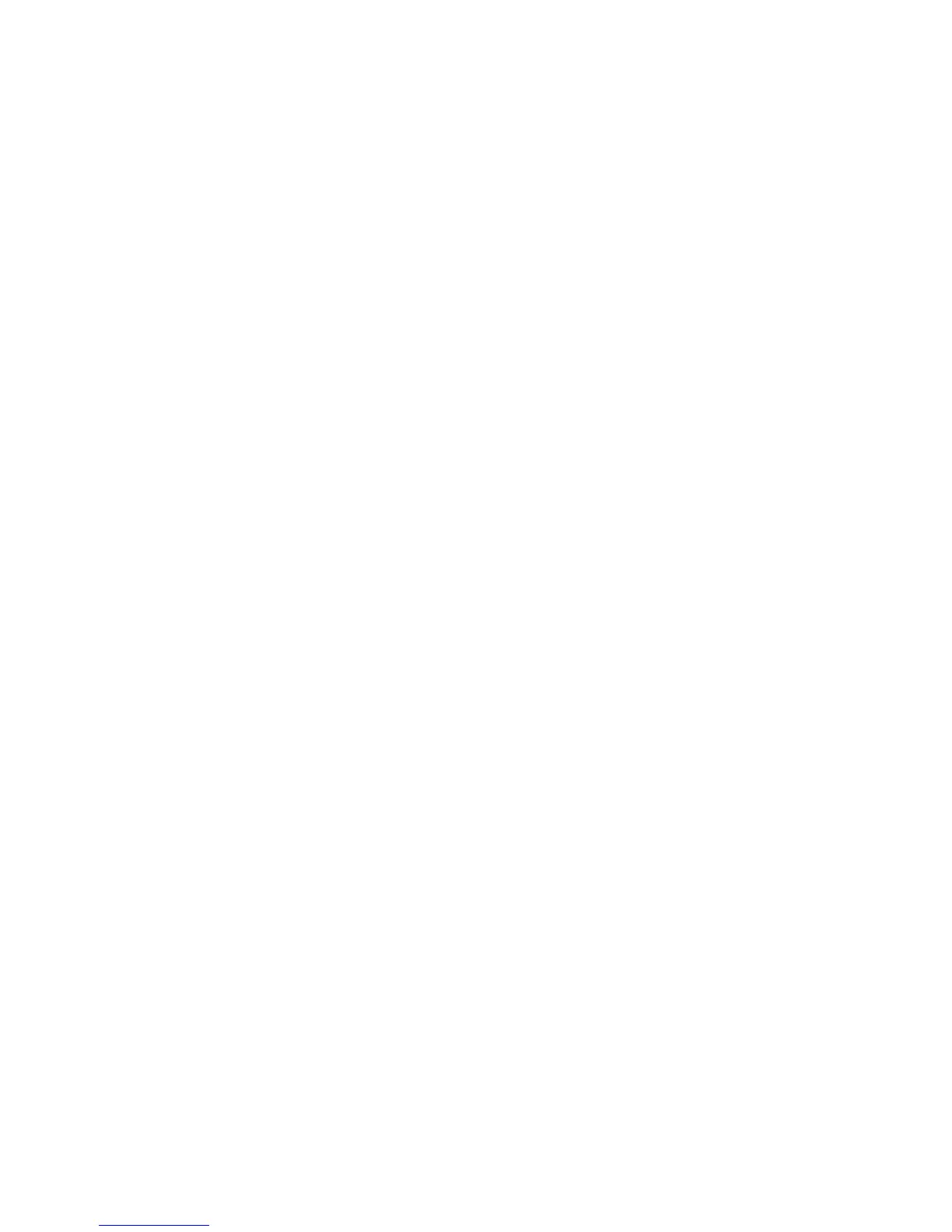Scanning
Phaser 6121MFP Multifunction Printer
User Guide
93
Scanning to Email
This section includes:
• Manually Entering the Email Address on page 94
• Selecting an Email Address from the Address Book on page 94
Notes:
• Scanning to email requires setting up your outgoing email (SMTP) server to communicate with
the printer. If you have not already done this, see Configuring the SMTP Email Server for
Scanning to Email on page 48.
• Scanning to email is only for Phaser 6121MFP/N and /D printer configurations connected to a
network.
To scan to email from the printer control panel:
1. Position the document to be scanned on the document glass or in the auto document feeder as
shown in Loading Documents for Scanning on page 92.
Note: If you are scanning a two-sided document, use the document glass instead of the auto
document feeder because you will not be prompted to turn the page over if you use the auto
document feeder.
2. On the printer control panel, press the Scan button.
3. At the printer control panel menu, select Scan To: and then press the OK button.
4. Do one of the following:
• If Scan To:Email is the default, press OK.
• If Scan To: is set to something else, then arrow down to Email and press OK.
5. To select the recipient, do one of the following:
• Enter the email address using the alphanumeric keypad buttons. For details, see Manually
Entering the Email Address on page 94.
• To select an email address from the address book, arrow down to Address Book and then press
OK. Select or search for the address to use. See Selecting an Email Address from the Address
Book on page 94 for details.
6. Press the appropriate Start button (Start/B&W for black and white or gray, Start/Color for a color
scan).
The printer begins scanning your documents.
7. If you are scanning from the document glass, at the “Next Page?” prompt, do one of the following:
• If you are done scanning, press the appropriate Start button again to send the scan to its
destination.
• If you have more pages to scan, open the printer cover and turn the page over or position the
next page, then press OK. The document is scanned. When finished scanning pages, press the
appropriate Start button to send the scan to its destination.
The scans will be emailed as attachments of the default file type set up in the Scan Default Setup
Menu. For information on changing the default file type, see Setting the Scanned Image File Type
on page 106.