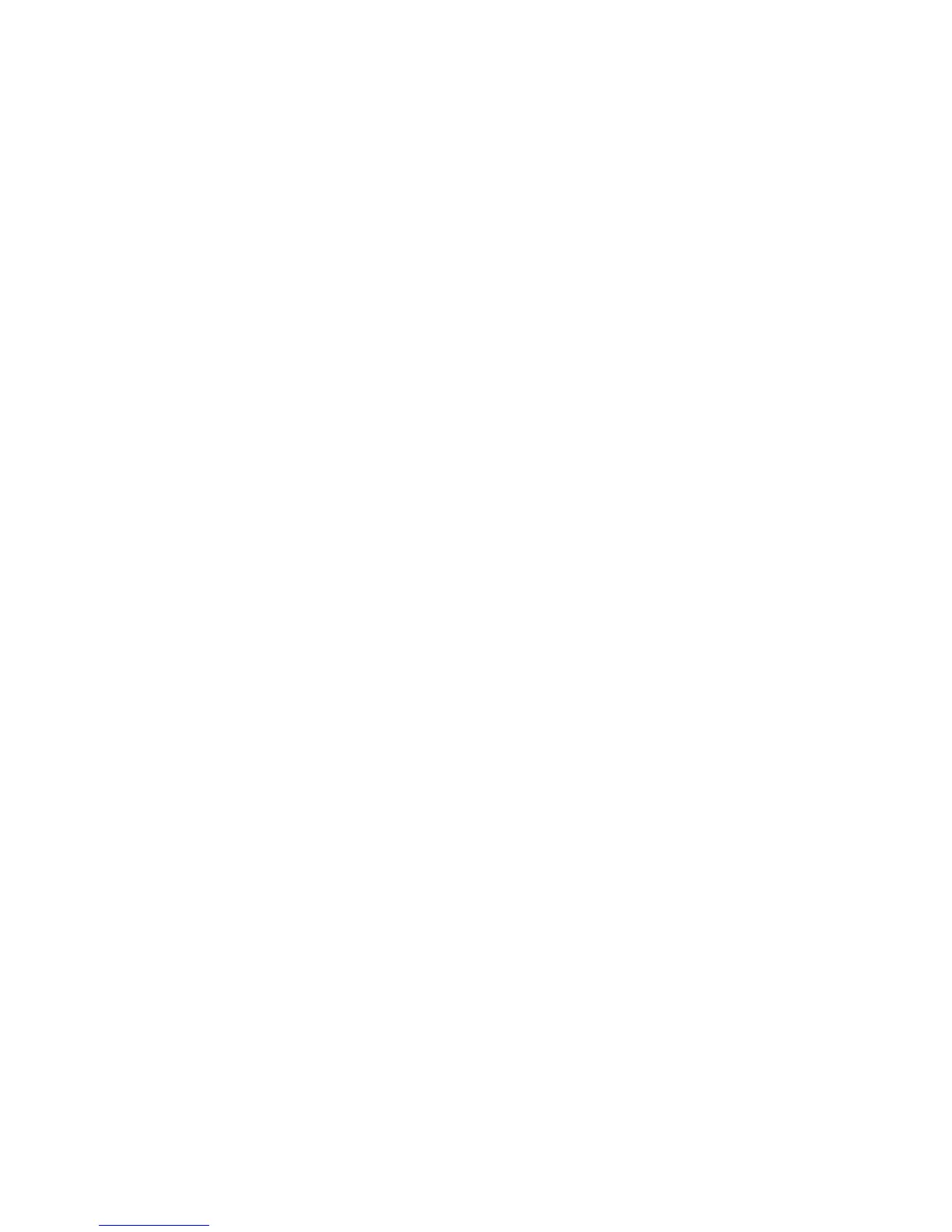Faxing
Phaser 6121MFP Multifunction Printer
User Guide
135
Adding Fax Numbers to a Group from the MCC
Notes:
• If you did not add a fax number to a Group Dial entry when you created the entry, you can still
do this following the instructions below.
• The MCC is a Windows-only utility.
To add fax number Speed Dial entries to a Group Dial entry:
1. Ensure your printer is turned on and connected to your computer via a USB cable.
2. From your computer, click Start > Programs > Xerox Office Printing > Phaser 6121MFP > MCC >
Phaser 6121MFP MCC.
3. In the MCC, click the Connect icon (first icon in the row).
4. Click the Download icon (last icon in the row).
5. In the navigation pane on the left, click the plus (+) sign next to Address Book to expand it.
6. Click Fax/Email. The list of fax number entries appears in the window on the right.
7. In the window on the right, note the Speed Dial number for the entry you want to add to a group
and then, in the window on the left, under Fax/Email, click that speed dial entry number. That entry
displays in the box on the right. In the Add to Group section, select the group to which you want to
add this entry.
8. To edit a group name:
a. In the navigation pane on the left, expand Group Dial and then select the group to rename.
The name of the group shows in the right pane.
b. Click the Edit button. In the Edit Group Name dialog box, type a new name for the group.
The new name appears in the navigation pane under Group Dial.