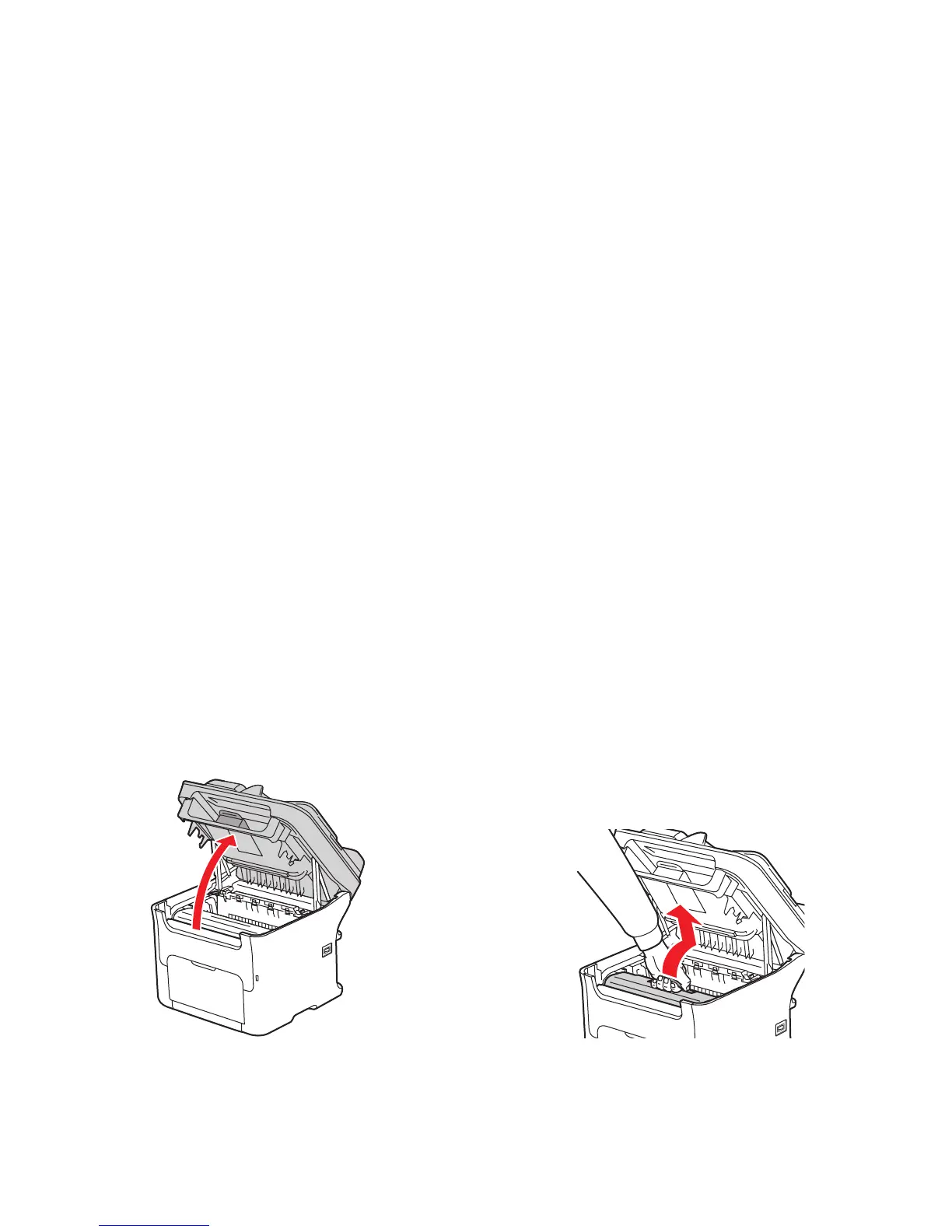Troubleshooting
Phaser 6121MFP Multifunction Printer
User Guide
196
Clearing Paper Jams
This section includes:
• Clearing Jams at the Fuser (Inside the Printer) on page 196
• Clearing Jams at Tray 1 on page 199
• Clearing Jams at the Auto Document Feeder on page 200
• Clearing Jams at the 500-Sheet Feeder on page 201
• Clearing Jams at the Duplex Unit on page 202
Caution: To avoid damage, always remove misfed media gently, without tearing it. Any piece of
media left in the printer, whether large or small, can obstruct the media path and cause further
misfeeds. Do not reload media that has misfed.
Caution: The image is not fixed on the media before the fusing process. If you touch the printed
surface, the toner may stick to your hands, so be careful not to touch the printed face when
removing the misfed media. Make sure not to spill any toner inside the printer.
Warning: Unused toner can mess your hands, clothes, or anything else it gets on. If you
accidentally get toner on your clothes, lightly dust them off as best as you can. If some toner
remains on your clothes, use cool, not hot, water to rinse the toner off. If toner gets on your skin,
wash it off with cool water and a mild soap.
Warning: If you get toner in your eyes, wash it out immediately with cool water and then consult a
doctor.
Note: If, after clearing the media misfeed, the misfeed message in the message window persists,
open and close the printer top. This should clear the misfeed message.
Clearing Jams at the Fuser (Inside the Printer)
1. Open the printer top (see picture below left). If there is paper in the output tray, remove it, then
fold up the output tray before opening the printer top.
6121-022
6121-040