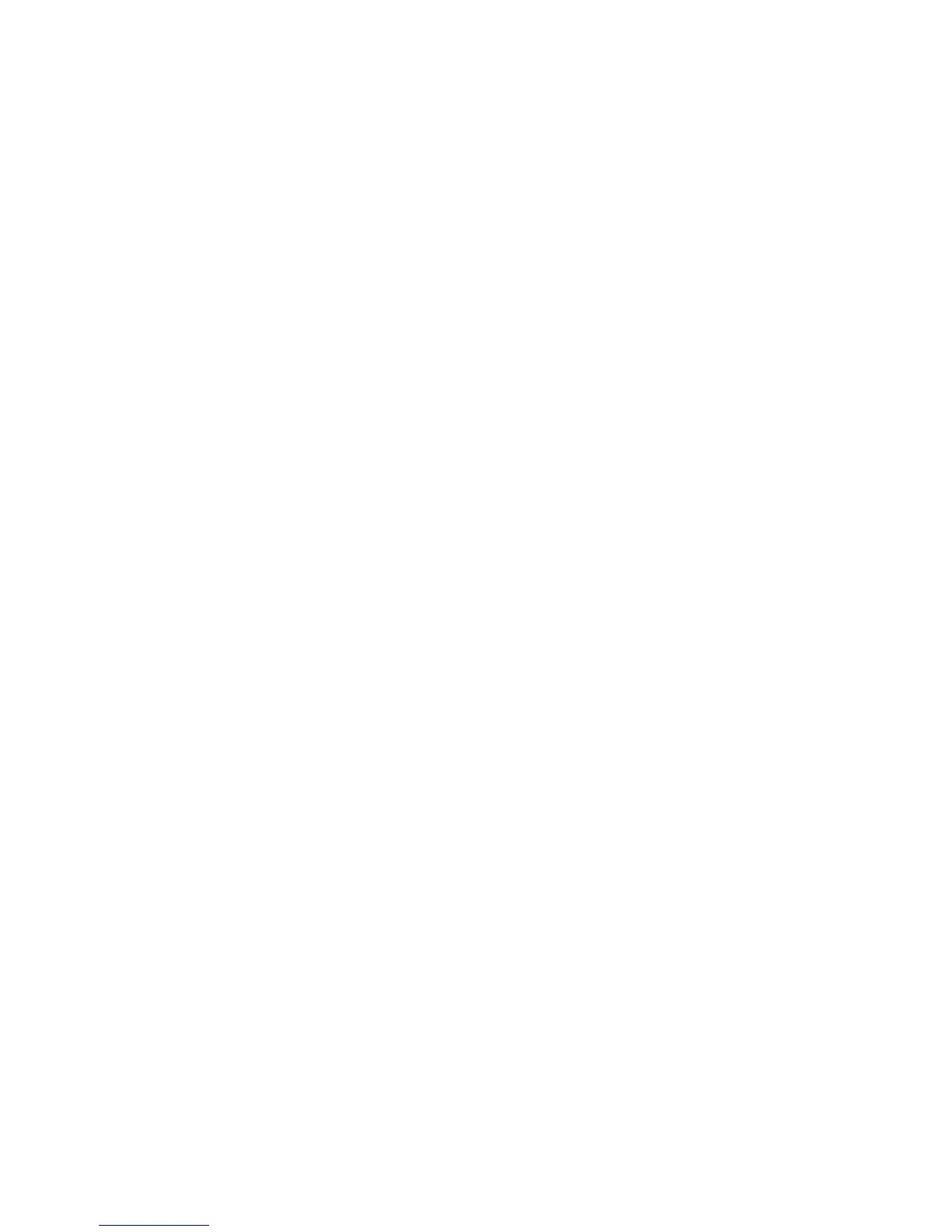Installation and Setup
Phaser 6121MFP Multifunction Printer
User Guide
42
Installing the Drivers Separately – USB
Note: These instructions are for the Phaser 6121MFP/S or Phaser 6121MFP/N or /D printer
configurations connected via USB cable to your computer.
If you need to, you can install the printer, scan, and fax drivers separately. General instructions are
given below.
1. Verify that the printer is plugged in, turned on, and connected to your computer via USB cable.
2. Insert the Software and Documentation CD into your computer’s CD drive. The installer will start
automatically unless you have autorun disabled on your computer. If the installer does not start,
navigate to your computer’s CD drive and double-click the Setup.exe installer file.
3. When the installation menu appears, select one of the following:
• If you are installing a driver for the Phaser 6121MFP/S, select Phaser 6121MFP/S.
• If you are installing a driver for a Phaser 6121MFP/N or /D, select Phaser 6121MFP/N /
Phaser 6121MFP/D.
4. Click Install Drivers.
Note: When drivers are installed separately, the printer driver must be installed before the scan and
fax drivers are installed.
5. Click the driver that you want to install.
6. Follow the instructions provided in the installation screens.
7. When finished installing the printer driver, install the scan driver. The Scan Dashboard utility will
install automatically after the scan driver is installed.
8. If you are installing the Phaser 6121MFP/S, you are done.
9. If you are installing a Phaser 6121MFP/N or /D, when finished installing the scan driver and Scan
Dashboard utility, install the fax driver.
Note: If you will be using the fax, you should install the MCC utility to make adding fax numbers to
the printer’s address book easier. See Installing the MCC Utility on page 42.
10. When finished, close the installation utility.
Installing the MCC Utility
Notes:
• The MFP ControlCentre (MCC) is a Windows-only utility.
• The MCC utility requires that your printer have a USB connection to your computer.
• The MCC utility is intended for use with a Phaser 6121MFP/N or /D printer configuration
connected to your computer via a USB cable.
For Phaser 6121MFP/N or /D printer configurations connected by USB cable, the MFP ControlCentre
(MCC) is your printer information console. The MCC enables you to view your printer’s usage
information and configuration information from your computer without having to print information
pages from the printer. You can also manage your fax numbers and email addresses from the MCC,
and use the MCC as a backup for your printer’s address book.