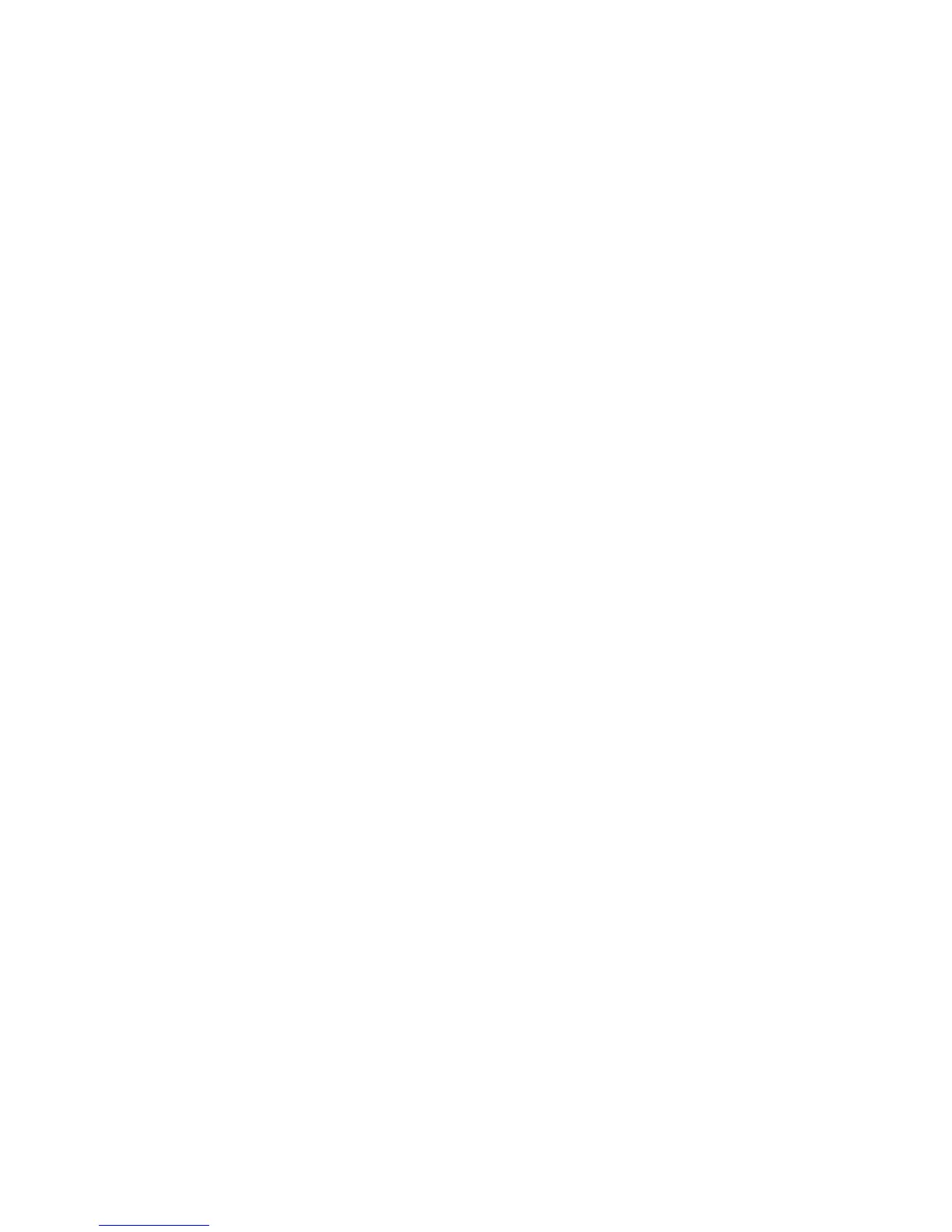Faxing
Phaser 6121MFP Multifunction Printer
User Guide
120
7. Click OK to close the Print Properties dialog box.
8. Continue with the print-to-fax process.
Printing to Fax
To send a fax from an application on your computer:
1. Open the application’s Print dialog box and select the Phaser 6121MFP PC-FAX printer.
2. If desired, change the printing preferences. See Setting Up Preferences for Printing to Fax on
page 119.
3. In the Print dialog box, click OK.
4. In the Fax Settings dialog box that appears, either select a name displayed in the Fax Book on the
left of the dialog box, or type in a name and fax number in the corresponding fields provided.
5. Click the > button to move the name to the Send list on the right.
6. To use a cover sheet, do the following:
a. Click the Cover Sheet tab and then select a cover sheet style from the Select Cover Sheet list.
b. Select other settings as desired. For help, click the Help button to access the driver online help.
7. When ready to print to fax, click OK.
Using the Address Book When Faxing
This section includes:
• Faxing to an Individual on page 120
• Faxing to a Group on page 121
You can create and save fax information for individuals or groups to whom you often send faxes. This
saves time so that you can quickly select saved names and numbers without having to re-enter them
each time you want to send a fax. For information on adding fax numbers to the printer’s address
book, see Adding Fax Numbers to the Address Book on page 131.
Faxing to an Individual
To send a fax to an individual in the address book:
1. Select one of the following methods:
• Document glass: Lift the document glass cover and place the original facedown on the back-
left corner of the document glass.
• Document feeder: Remove any staples or paper clips from the pages and insert the pages
faceup with the top of the page stack entering the feeder first. Adjust the paper guides so they
fit against the originals.
2. On the printer control panel, press the Fax button.
3. At Fax:To, press the OK button.
4. Press the Down Arrow button to go to Address Book and then press OK.
5. If you know the Speed Dial entry number for the person you want to fax, then at Speed Dial:
a. Type in the Speed Dial entry number using the keypad and then press OK.
b. Confirm that the entry displayed is the one you want and then press OK, then press OK again.