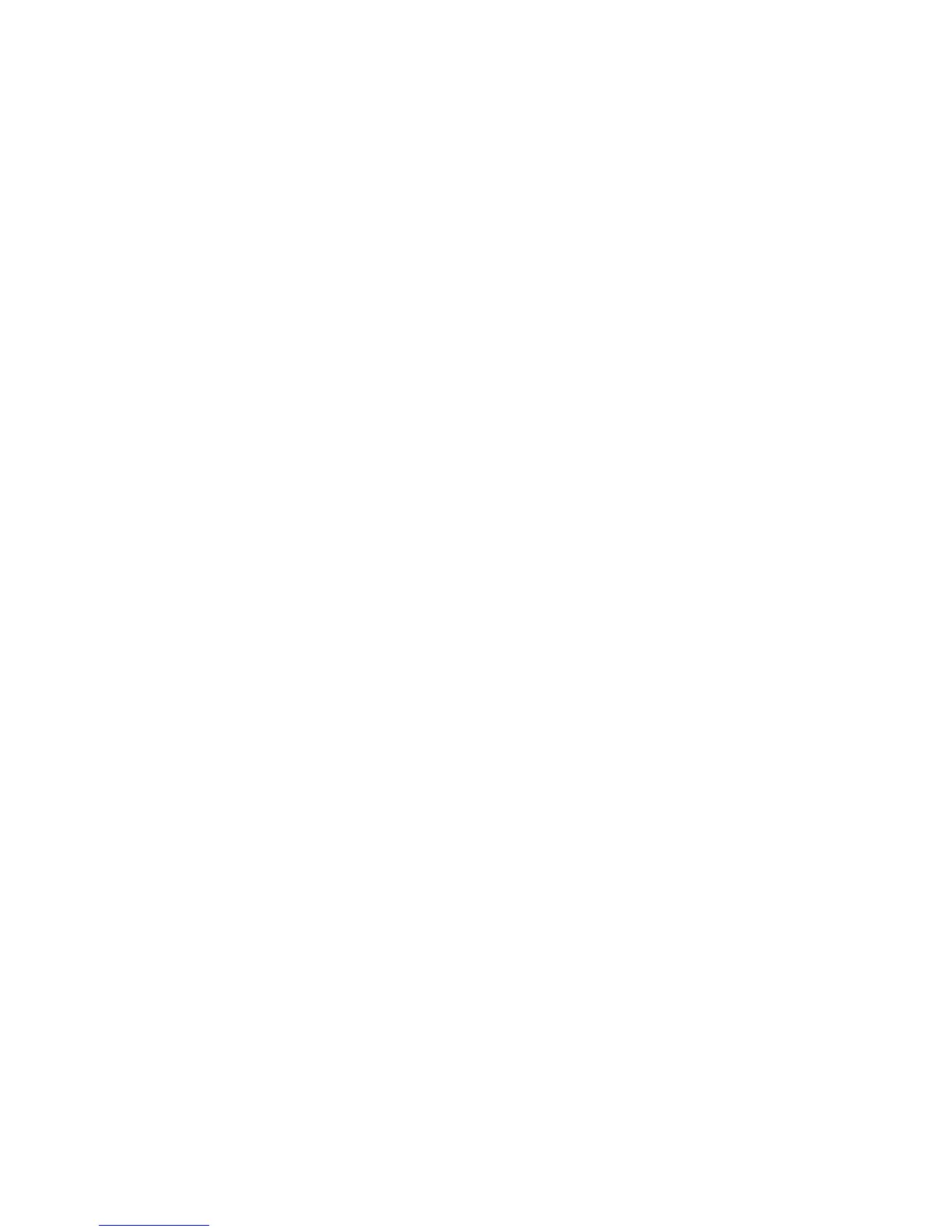Faxing
Phaser 6121MFP Multifunction Printer
User Guide
119
5. When you hear the fax tone indicating the fax has connected, press the Start/B&W button.
Notes:
• If you need to cancel the fax transmission, press the Stop/Reset button and then, when
prompted, select Yes and press OK.
• If you plan to send a fax via a Voice over IP (VOIP) service, check with your VOIP provider to see
if faxing is supported.
Sending a Fax from Your Computer
This section includes:
• Setting Up Preferences for Printing to Fax on page 119
• Printing to Fax on page 120
Note: This section applies to Windows users only.
You can print-to-fax from an application on your computer using the Phaser 6121MFP PC-FAX driver. To
verify that the driver is installed, look in your computer’s printer directory. You should see
Phaser 6121MFP PC-FAX listed in the printer list. For information on installing the fax driver separately,
see Installing the Drivers Separately – Network on page 39 if you have a network connection to your
printer, or Installing the Drivers Separately – USB on page 42 if you have a USB connection to your
printer.
Setting Up Preferences for Printing to Fax
The first time you print-to-fax in an application, you may want to set up paper size, resolution, page
orientation, and fax numbers. You can do this from within the application or you can go directly to the
fax driver from the Windows Printer and Faxes window.
To set up fax printing preferences from within an application:
1. Open the application’s Print dialog box and select the Phaser 6121MFP PC-FAX printer.
2. In the printer dialog box, click Properties to open the printer driver. (In some applications, the
Properties button may be the Preferences button.)
3. On the Settings tab, select the paper size, orientation, and resolution from the corresponding drop-
down lists.
4. Click the Sender Information tab and complete the fields as desired.
5. Click the My Fax Book tab.
6. Click Add Contact and then, in the Add Contact dialog box, add the recipient’s name and fax
number. Add other information as desired and then click OK.
This information will be stored in the Phaser 6121MFP PC-FAX driver where you can access it any
time you print to fax.
Note: The fax numbers you set up here are independent from those in the printer’s address book,
and therefore not accessible via CentreWare IS or the MCC. Also, fax numbers you set up in My Fax
Book are specific to your computer and are not available for other users of the printer. For
information on adding entries to the Phaser 6121MFP PC-FAX driver My Fax Book, see the driver
online help by clicking the My Fax Book tab and then clicking the Help button.