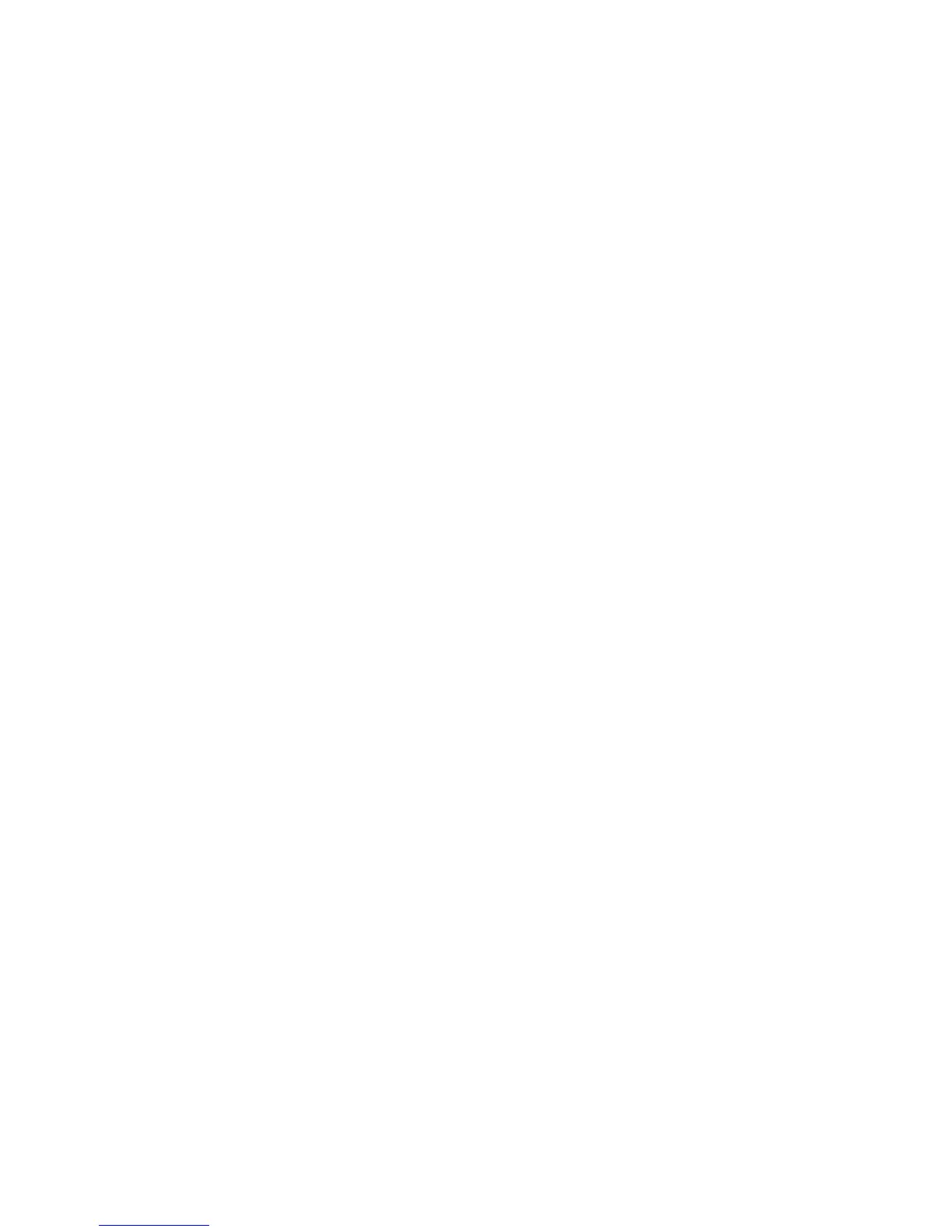Scan and Fax Setup
Phaser 6121MFP Multifunction Printer
User Guide
50
Enabling the Printer for Faxing
Notes:
• If you are setting up a Phaser 6121MFP/N or /D printer and you already selected the country,
date, time, and fax number for the printer at the control panel during initial setup, you can skip
this section.
• If you accidentally exited out of the initial setup at the control panel before finishing the
language and fax setup, you can use the instructions here to continue the process.
• If you have the Phaser 6121MFP/S printer configuration, you can skip this section.
To enable the printer to send and receive faxes:
1. On the printer control panel, press the Fax button.
2. Press the Down Arrow button to go to Fax Default Setup and then press the OK button.
3. Arrow down to Device Setup and then press OK.
4. At Country, press OK.
5. Select your country from the list and then press OK.
6. Arrow down to Date & Time and press OK.
7. Using the keypad buttons, enter the time (do not press OK yet!), then enter the date in the format
MM/DD/YY.
8. Press OK.
Note: You can change the date format now by arrowing down to Date Format, pressing OK,
selecting a different format, then pressing OK again.
9. Arrow down to Device Fax Number and press OK.
10. Using the keypad buttons, enter the printer’s fax number and then press OK.
11. If desired, you can enter a default sender name:
a. Arrow down to Sender Name and press OK.
b. Use the keypad buttons to enter the default sender name. Press OK.
Note: If your printer is connected to a network, you can add fax numbers to the printer’s address
book using CentreWare IS. See Adding Fax Numbers from CentreWare IS on page 133. If you are a
Windows user and your printer is connected via USB cable, you add fax numbers to the printer’s
address book using the MCC utility. See Adding Fax Numbers from the MCC on page 134.
See also:
Faxing on page 115