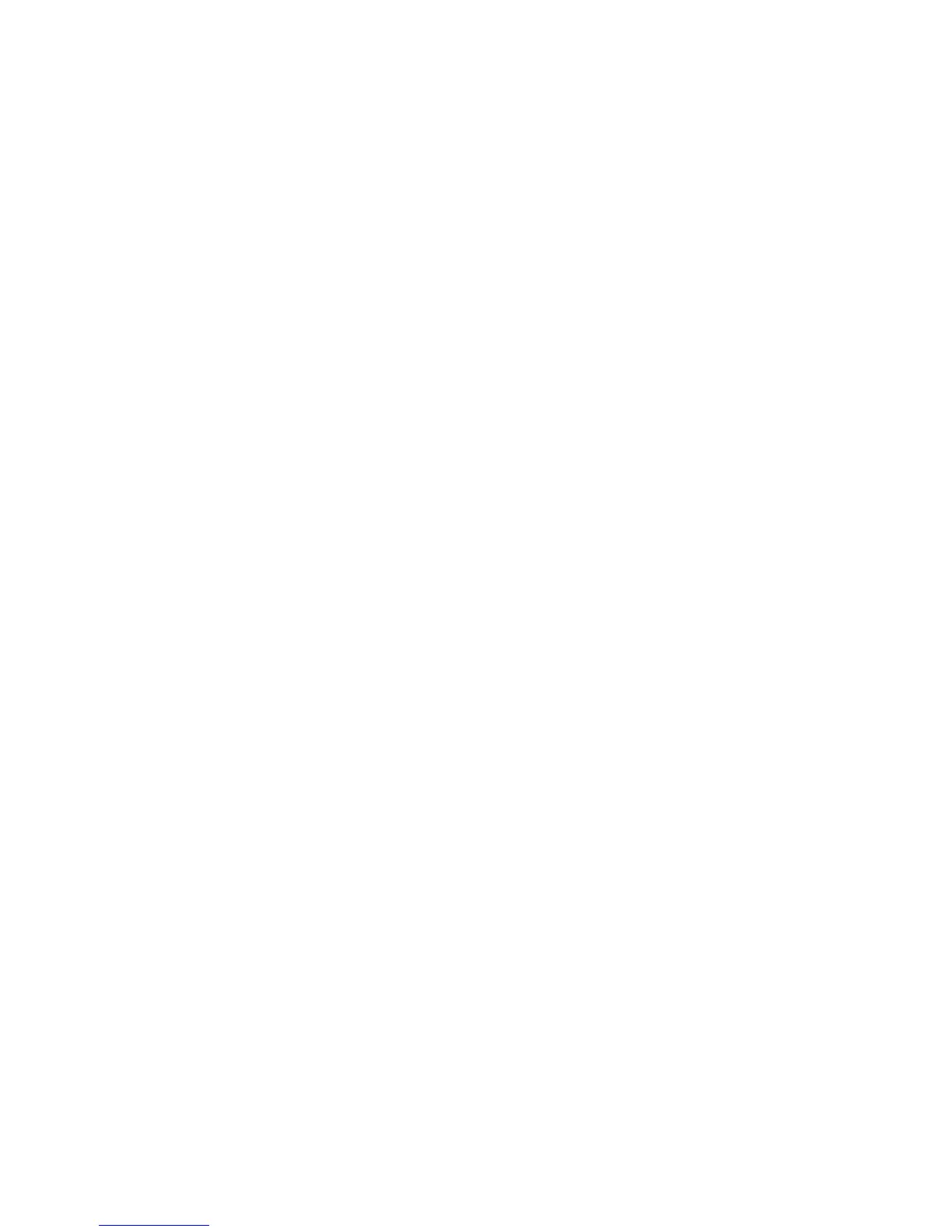Scanning
Phaser 6121MFP Multifunction Printer
User Guide
102
Scanning to an Application on Your Computer
This section includes:
• Scanning to a Windows Application – USB (TWAIN or WIA) on page 102
• Scanning to a Windows Application – Network on page 103
• Scanning to a Macintosh OS X Application – Network on page 103
• Scanning to a Macintosh OS X Application – USB on page 104
You can import images directly from the scanner to Windows or Macintosh applications on your
computer. The printer can be connected to your computer via a USB cable or, for Phaser 6121MFP/N
and /D printer configurations, a network connection.
Scanning to a Windows Application – USB (TWAIN or WIA)
Note: Scanning to a Microsoft Office 2007 or 2008 application may be slightly different from the
steps listed here.
To import images to an application in Windows 2000, Windows XP, Windows Server 2003, and
Windows Vista:
1. Open the file in which you want to place the image.
2. Select the application’s menu item used to acquire the image. For example, if you are using
Microsoft Word (Office 2003 and prior) to place an image in a document:
a. Click Insert, choose Picture, then select From Scanner or Camera.
b. In the Device field of the dialog box, select Phaser 6121MFP TWAIN.
c. Click Custom Insert.
d. In the dialog box that appears, select Local scanner (USB) and then click OK.
Note: To automatically use this setting and skip this dialog box the next time you scan to an
application, click the Do not display this dialog at start-up check box.
The Phaser 6121 MFP TWAIN dialog box appears.
3. In the Paper source field, select the one that applies: Document Glass or Document Feeder.
4. Select the paper size, scan type, resolution, and scale in the corresponding fields as desired.
Note: For more information on using the TWAIN settings, click the question mark icon in the
dialog box to view the online help.
5. Click the Preview button. If you are satisfied with the results, click the Scan button. Otherwise,
make the desired changes and then click Preview and then click Scan again.
The printer scans the document and the image is placed in your application.