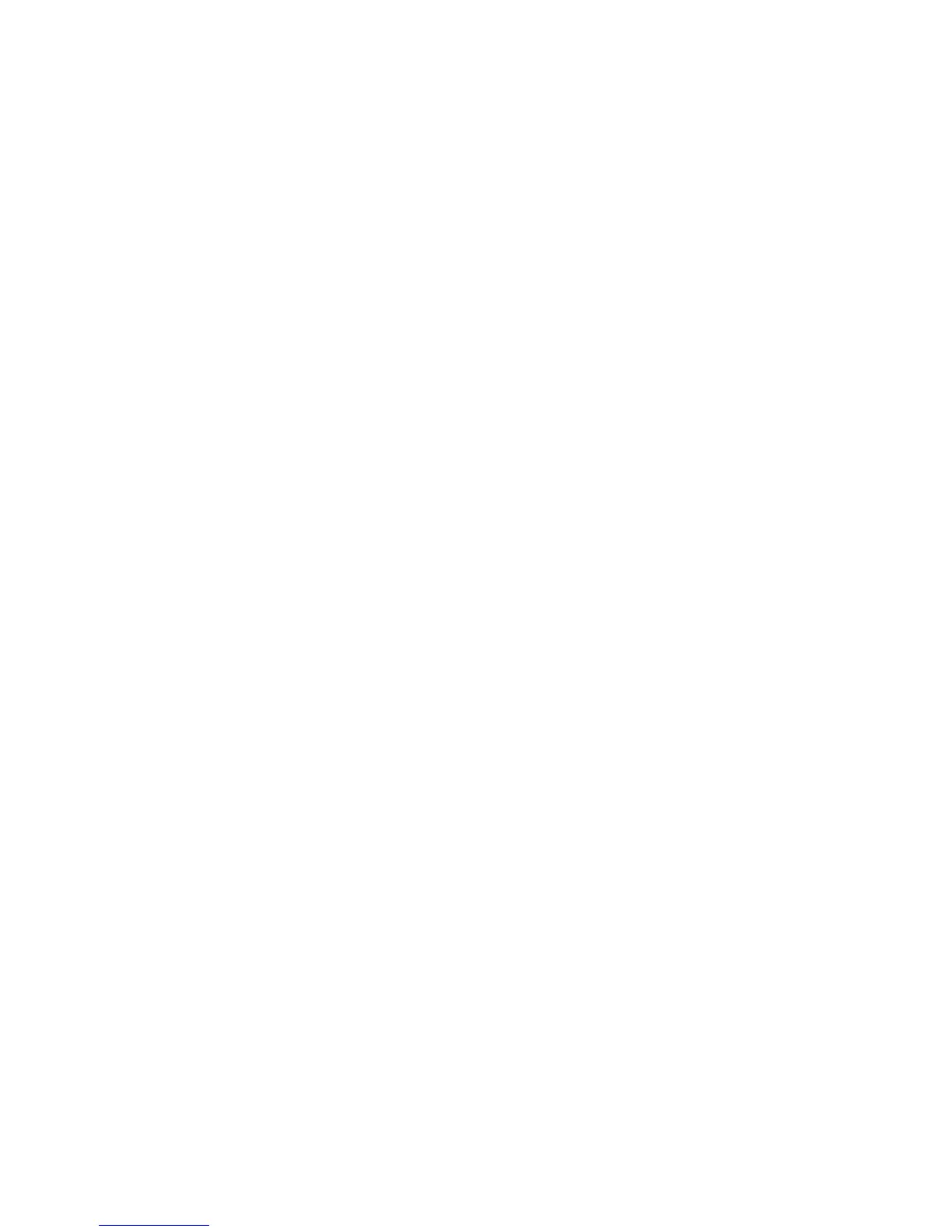Copying
Phaser 6121MFP Multifunction Printer
User Guide
84
8. When ready to copy, press the Start/Color button for color copies, or the Start/B&W button for
monochrome copies.
9. After the first page is copied, “Next Page?” displays on the control panel menu. Position the second
page and then press OK.
After the second page is scanned, the document prints automatically.
Printing Multiple Pages per Sheet (2-Up)
This section includes:
• 2-Up Copying from the Auto Document Feeder on page 84
• 2-Up Copying from the Document Glass on page 84
• Double-Sided 2-Up Copying on page 85
Note: 2-Up copying (printing two pages on one side of one sheet of paper) requires either the
Phaser 6121MFP/N or /D printer configuration.
2-Up Copying from the Auto Document Feeder
You can copy two original pages onto one side of a sheet of paper. The size of the page images is
reduced proportionally to fit on the size of the paper in the selected tray.
To copy two pages onto one side of one sheet of paper:
1. Put the pages to copy faceup into the auto document feeder.
2. On the printer control panel, press the Copy button.
3. Press the Down Arrow button to go to 2-Up and then press the OK button.
4. Press the Up Arrow button to select On and then press OK.
5. To print color copies, press the Start/Color button. To print monochrome copies, press the
Start/B&W button.
The pages will run through the auto document feeder and then be printed reduced on one side of
one sheet.
2-Up Copying from the Document Glass
To copy two pages onto one side of one sheet of paper:
1. Put the first page to be copied facedown on the document glass.
2. On the printer control panel, press the Copy button.
3. Press the Down Arrow button to go to 2-Up and then press the OK button.
4. Press the Up Arrow button to select On and then press OK.
5. To print color copies, press the Start/Color button. To print monochrome copies, press the
Start/B&W button.
6. After the first page is copied, “Next Page?” displays on the control panel menu. Position the second
page and then press OK.
After the second page is scanned, the document prints automatically.