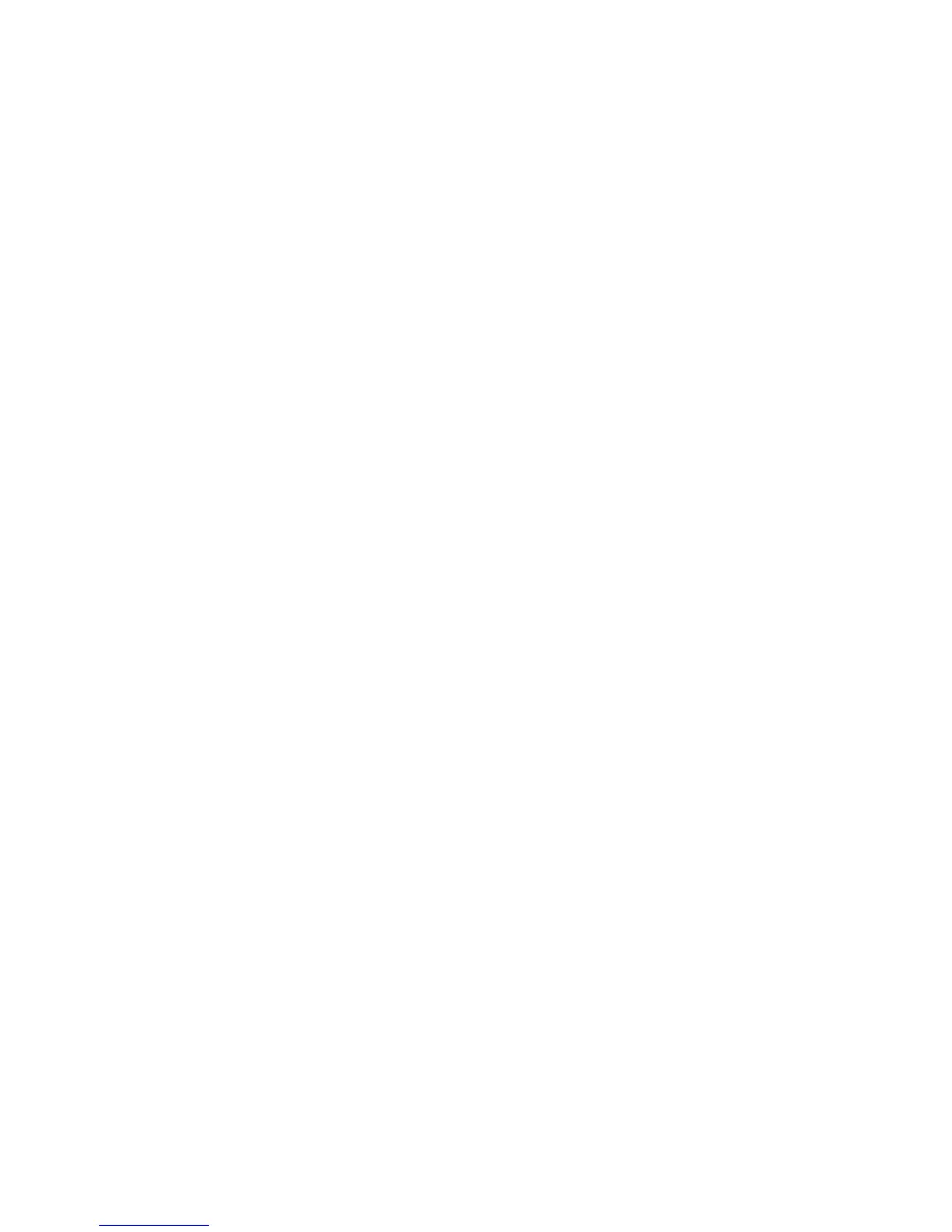Installation and Setup
Phaser 6121MFP Multifunction Printer
User Guide
43
To install the MCC utility:
1. Do one of the following:
•If the Software and Documentation CD is already in your computer’s CD drive and the setup
screen is still displayed on your computer screen, click Back to return to the screen that lists the
MCC Utility.
• Insert the Software and Documentation CD into your computer’s CD drive. The installer will
start automatically unless you have autorun disabled on your computer. If the installer does
not start, navigate to your computer’s CD drive and double-click the Setup.exe installer file.
When the setup screen appears, click Phaser 6121MFP/N / Phaser 6121MFP/D.
Note: If the Software and Documentation CD is not available, download the latest driver from
www.xerox.com/office/6121MFPdrivers.
2. Click Install MCC Utility (USB only).
3. In the Choose Setup Language screen, select your language and click Next.
4. At the InstallShield Wizard screen, click Next.
5. At the Choose Destination Location screen, click Next and then click Next again to accept the
default location.
6. Click Finish when the installer is done.
7. Close the installation screen and remove the CD from your computer’s CD drive.
Installing the Drivers for Macintosh
To access all features that come with your printer configuration, you must do the following:
• Install the printer and scan drivers.
• Add the printer to your computer’s printer queue. See Adding the Printer for Macintosh on
page 44.
Note: Before installing drivers, verify that the printer is plugged in, turned on, and connected to
your computer by either a USB cable or connected to the same network as your computer.
Installing the printer driver places the driver in the correct folder for you to access when you add the
printer.
To install the printer and scan drivers:
1. If the printer will have a USB connection to your computer, do the following:
a. On the printer control panel, press the Back/Menu button to go to the System Menu (the menu
display will not read “System Menu” it will just show the System Menu contents), then press the
Down Arrow button to go to Connection Setup and press the OK button.
b. Arrow down to USB Setup and press OK.
c. Arrow down to Mac and press OK.
d. After the setting has been accepted, press the Back/Menu button repeatedly until you reach
the default menu (the blue Ready light will be lit and steady).
2. Insert the Software and Documentation CD into your computer’s CD drive.
Note: If the Software and Documentation CD is not available, download the latest drivers from
www.xerox.com/office/6121MFPdrivers.