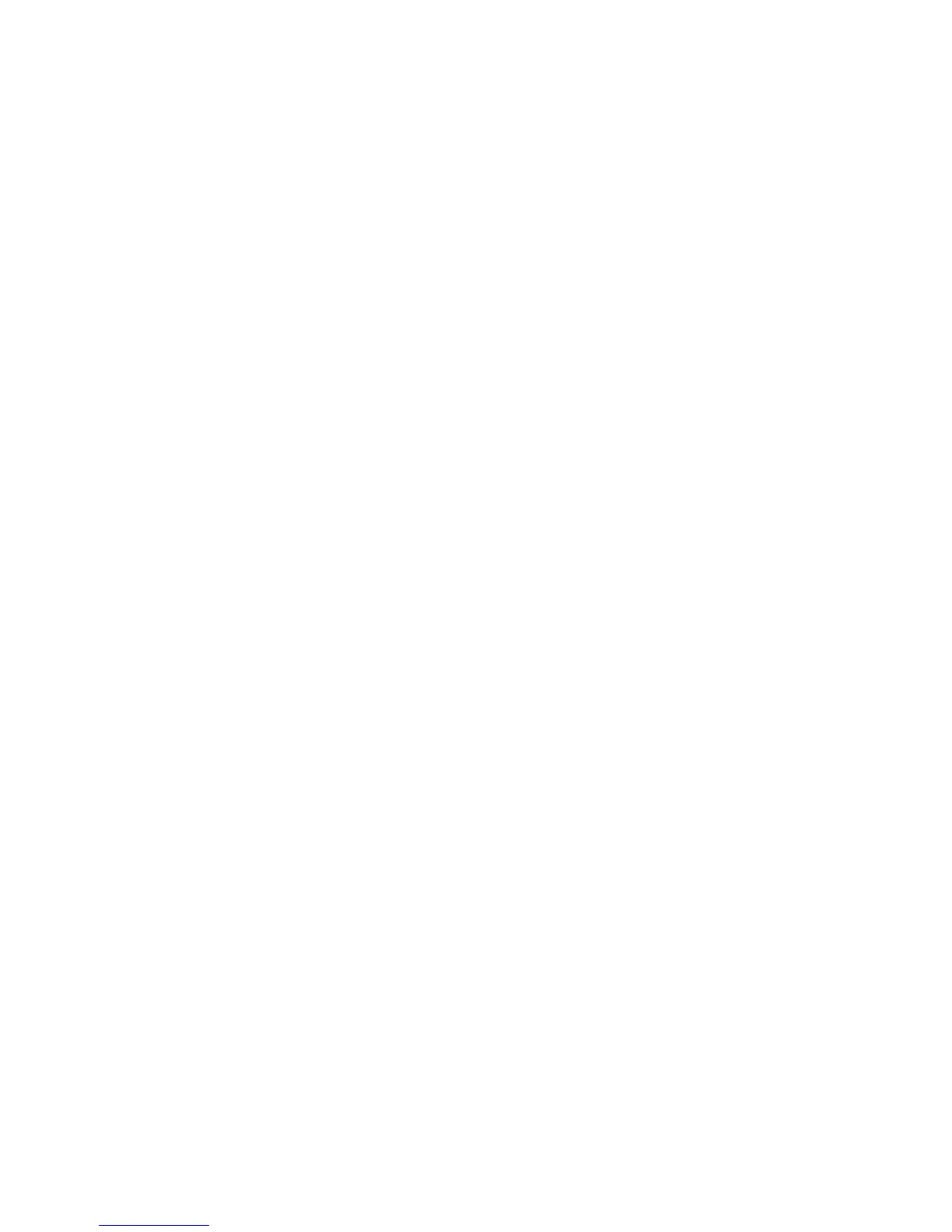Faxing
Phaser 6121MFP Multifunction Printer
User Guide
123
Selecting Fax Options for Single Jobs
This section includes:
• Setting the Fax Resolution on page 123
• Making the Image Lighter or Darker on page 123
Setting the Fax Resolution
To set the fax resolution for sending faxes:
1. On the printer control panel, press the Fax button.
2. Press the Down Arrow button to go to Quality and then press the OK button.
3. Select the desired resolution that matches the type of data you are faxing:
• Standard/Text for documents containing handwriting or computer printed text.
• Fine/Text for text that needs higher resolution, such as small print.
• Super Fine/Text (super fine) for text that needs the highest resolution, or detailed illustrations
(not photos).
• Standard/Photo for documents containing standard photos.
• Fine/Photo for photos needing higher resolution.
• Super Fine/Photo for photos needing the highest resolution.
4. Press OK.
Note: The default setting is Standard/Text.
Making the Image Lighter or Darker
Fax density can range from -1 (lightest) to +1 (darkest). The default setting is 0.
To lighten or darken an image when it is faxed:
1. On the printer control panel, press the Fax button.
2. Press the Down Arrow button to go to Darken and then press the OK button.
3. To lighten the fax, press the Back Arrow button. To darken the fax, press the Forward Arrow button.
Press OK.
Changing the Default Fax Send Options
To change the default fax send options:
1. On the printer control panel, press the Fax button.
2. Press the Down Arrow button to go to Fax Default Setup and then press the OK button.
3. Arrow down to Send Options Setup and press OK.
