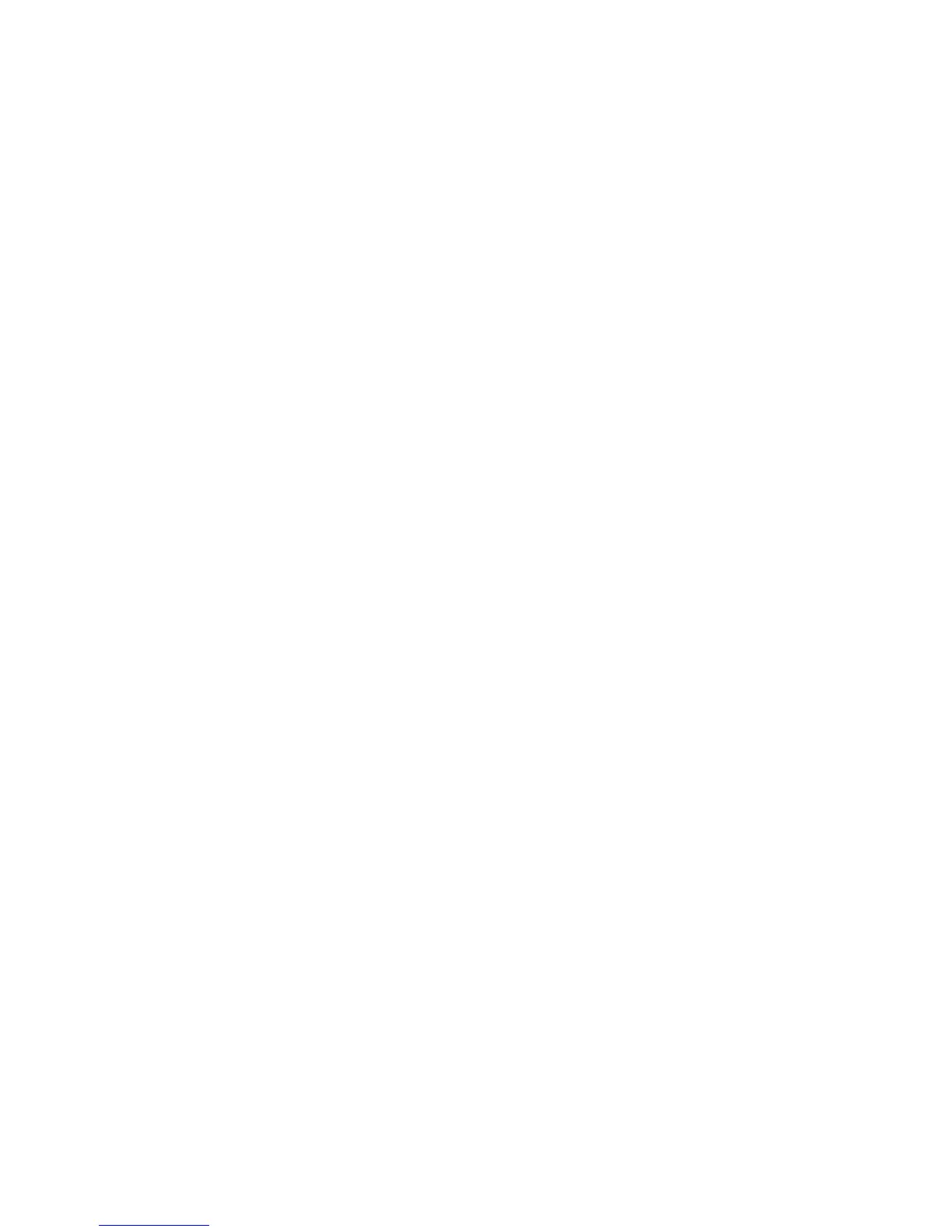Scanning
Phaser 6121MFP Multifunction Printer
User Guide
109
6. At Name, use the keypad to enter the name. Use the right-arrow button to add spaces where
needed. (For information on using the keypad, see Using the Control Panel Keypad on page 132.)
7. Arrow down to Address Type and press OK.
8. Arrow down to Email Address and press OK.
9. Use the keypad to enter the email address. When finished, press OK.
10. To leave the address book menu, press the Back/Menu button until you reach the desired menu.
Adding Email Addresses from CentreWare IS
To add email addresses from CentreWare IS:
1. Open your computer’s Web browser and type your printer’s IP address into the address field. (If
you do not know your printer’s IP address, see Finding Your Printer’s IP Address on page 37.)
2. Click the Login button on the CentreWare IS page. A password is not required.
3. Click the Fax/Email tab.
The Speed Dial List page displays banks of speed dial entry fields. Speed dial entries 001 through
220 are for fax numbers and email addresses.
4. Go to the first empty field. On the right, click Create.
5. In the field for selecting the entry type, choose Email and then click Next.
6. Enter the person’s name and email address in the corresponding fields.
7. Click Save Changes.
Adding Email Addresses to a Group from CentreWare IS
To create Group Dial entries:
1. Open your Web browser and type your printer’s IP address into the address field. (If you do not
know your printer’s IP address, see Finding Your Printer’s IP Address on page 37.)
2. Click the Login button on the CentreWare IS page. A password is not required.
3. Click the Fax/Email tab.
4. In the navigation pane on the left, click Group Dial Settings.
5. In the Action column of the Group Dial List, click the Create button for the first available Group.
Note: Groups are named “01, 02, 03, etc.” unless you change the name.
6. In the field for selecting the entry type, choose the Email and then click Next.
7. In the Group Dial Name field, type a name for this group.
8. In the Speed Dial box, entries that are available to be added to the group will have a check box to
the left in the Button column. Select the check boxes for the entries to be added to the group.
9. Scroll down to the bottom of the page and click Next.
