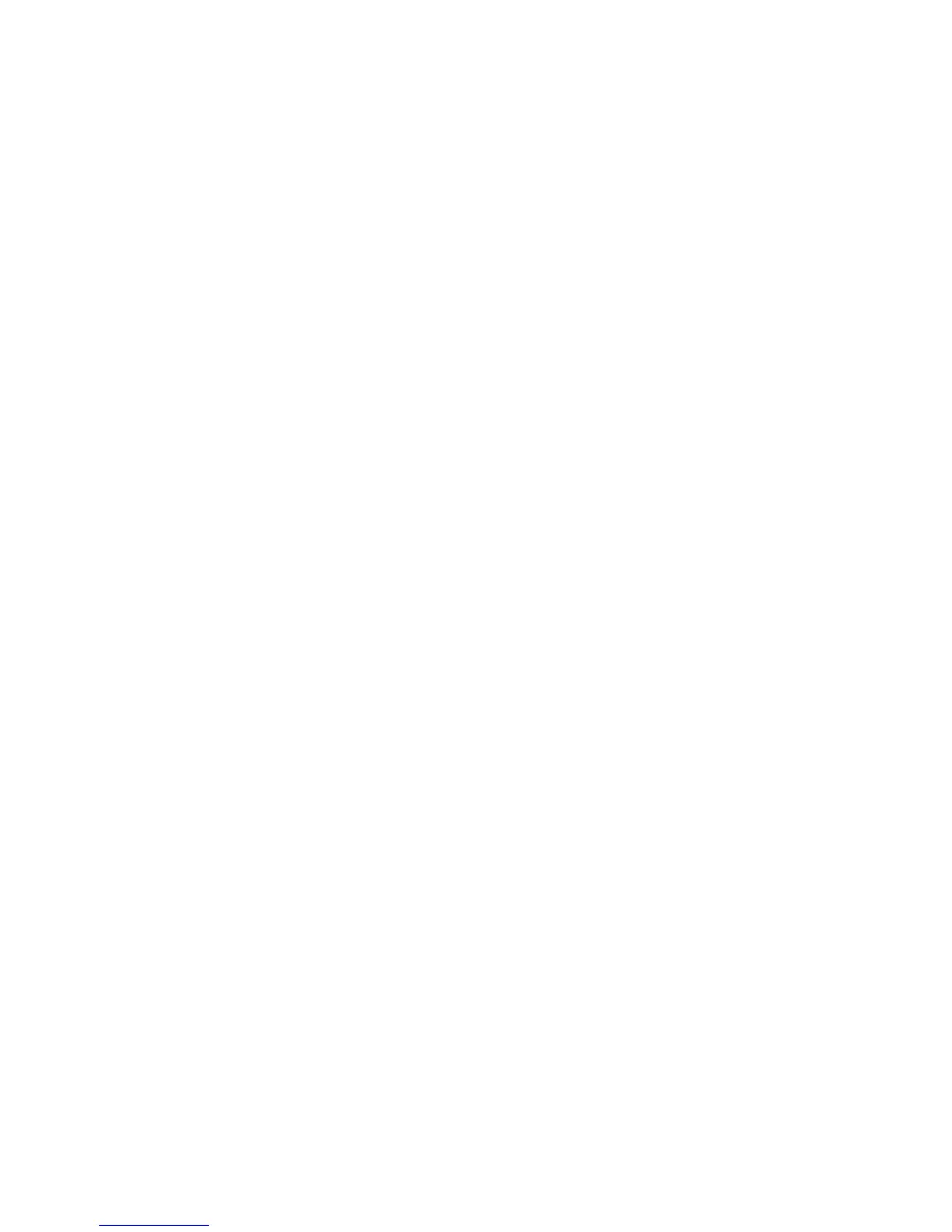Scanning
Phaser 6121MFP Multifunction Printer
User Guide
112
Adding FTP Entries to the Address Book
This section includes:
• Adding FTP Server Destinations from CenterWare IS on page 112
• Adding FTP Server Destinations from the MCC on page 113
Notes:
• Scanning to an FTP server requires that your printer and computer be connected to an active
network.
• You cannot add FTP destinations from the printer control panel. Use CentreWare IS.
Adding FTP Server Destinations from CenterWare IS
Both Windows and Macintosh users can set up FTP scan destinations from CentreWare IS.
1. Open your computer’s Web browser and type your printer’s IP address into the address field. (If
you do not know your printer’s IP address, see Finding Your Printer’s IP Address on page 37.)
2. Click the Login button on the CentreWare IS page. A password is not required.
3. Click the Fax/Email tab.
The Speed Dial List page displays banks of speed dial entry fields. Speed dial entries 221 through
250 are for FTP server locations.
4. In the Speed Dial Index (Scan to Server) section, click the linked number range 221-250.
5. At the first available empty entry, click Create.
6. In the Server Information section, add the following:
• Name of the FTP folder.
• FTP Server Address.
• Directory, if the folder is located in a sub directory of the FTP server’s root folder.
7. In the Scan Settings section, change the settings as desired or leave the defaults.
8. If you want certain people to receive an automatic email notification each time a scan is sent to
this FTP destination, then in the Email Notification section, do the following:
a. Select the Enable Notification check box.
b. Enter email addresses in the fields provided. You can specify up to ten addresses.
9. If your FTP server requires authentication, then in the Authentication Method section, select the
Secure option and enter a user name and password in the corresponding fields.
10. Click Save Changes.
