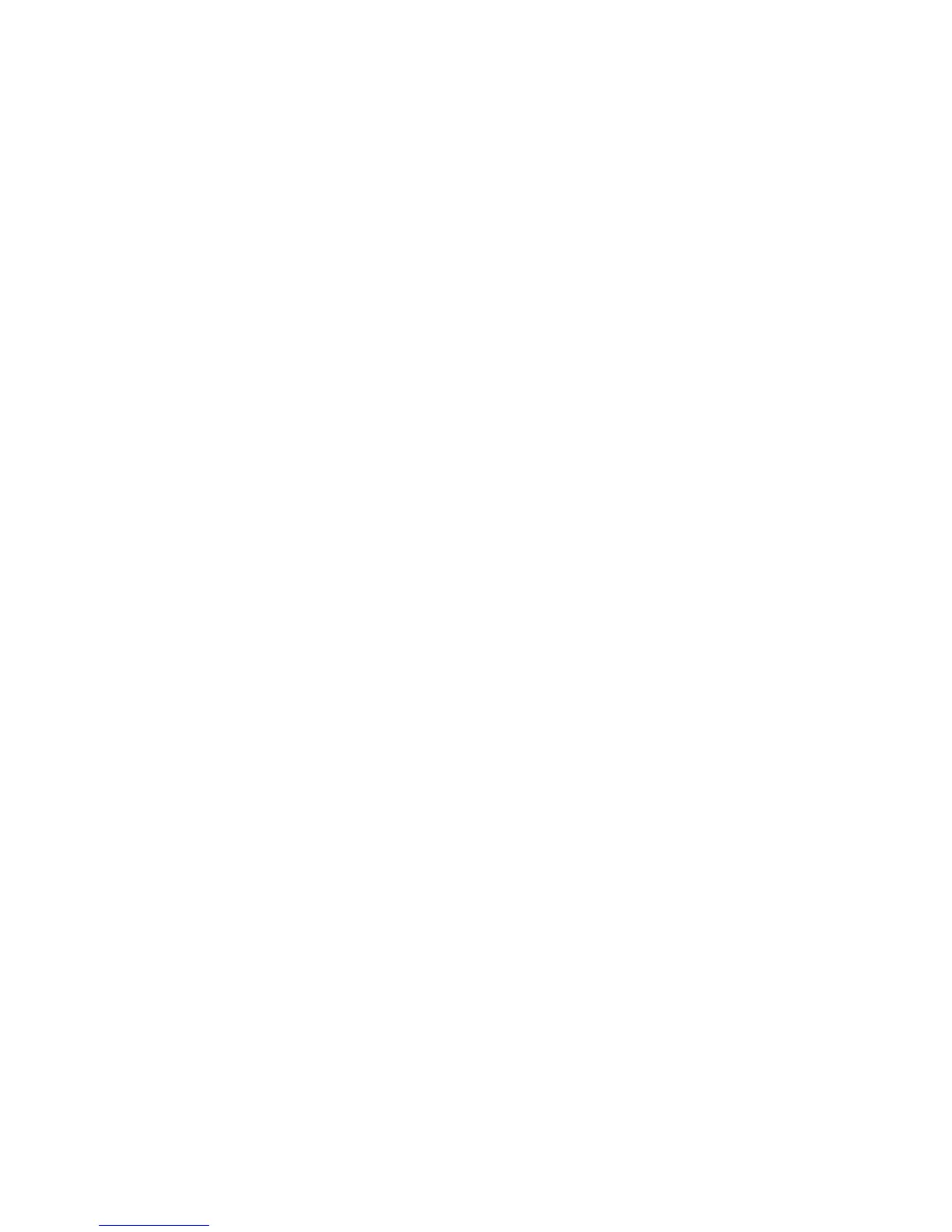Faxing
Phaser 6121MFP Multifunction Printer
User Guide
129
Changing the Default Fax Receive Options
To change the default fax receive options:
1. On the printer control panel, press the Fax button.
2. Press the Down Arrow button to go to Fax Default Setup and then press the OK button.
3. Arrow down to Receive Option and press OK.
4. Set the features as desired, pressing OK after each selection. For a complete listing of options, see
the Receive Option section in the table Fax Default Setup Menu on page 154.
5. To reset all settings back to their factory defaults, arrow down to Reset to Default? and then press
OK.
All stored faxes will print.
See also:
Fax Default Setup Menu on page 154
Receiving Faxes Manually
Faxes can be received manually when a phone is connected to the printer and the same line is used for
phoning and faxing.
To set up receiving faxes manually:
1. On the printer control panel, press the Fax button.
2. Press the Down Arrow button to go to Fax Default Setup and then press the OK button.
3. Arrow down to Receive Option and press OK.
4. Arrow down to Receive Mode and press OK.
5. Arrow down to Manual Receive and press OK. The Auto Receive indicator light on the control panel
turns off.
6. When the phone rings for an incoming fax, either pick up the phone or press the On Hook button
on the left side of the control panel, then press the Start/B&W button.
