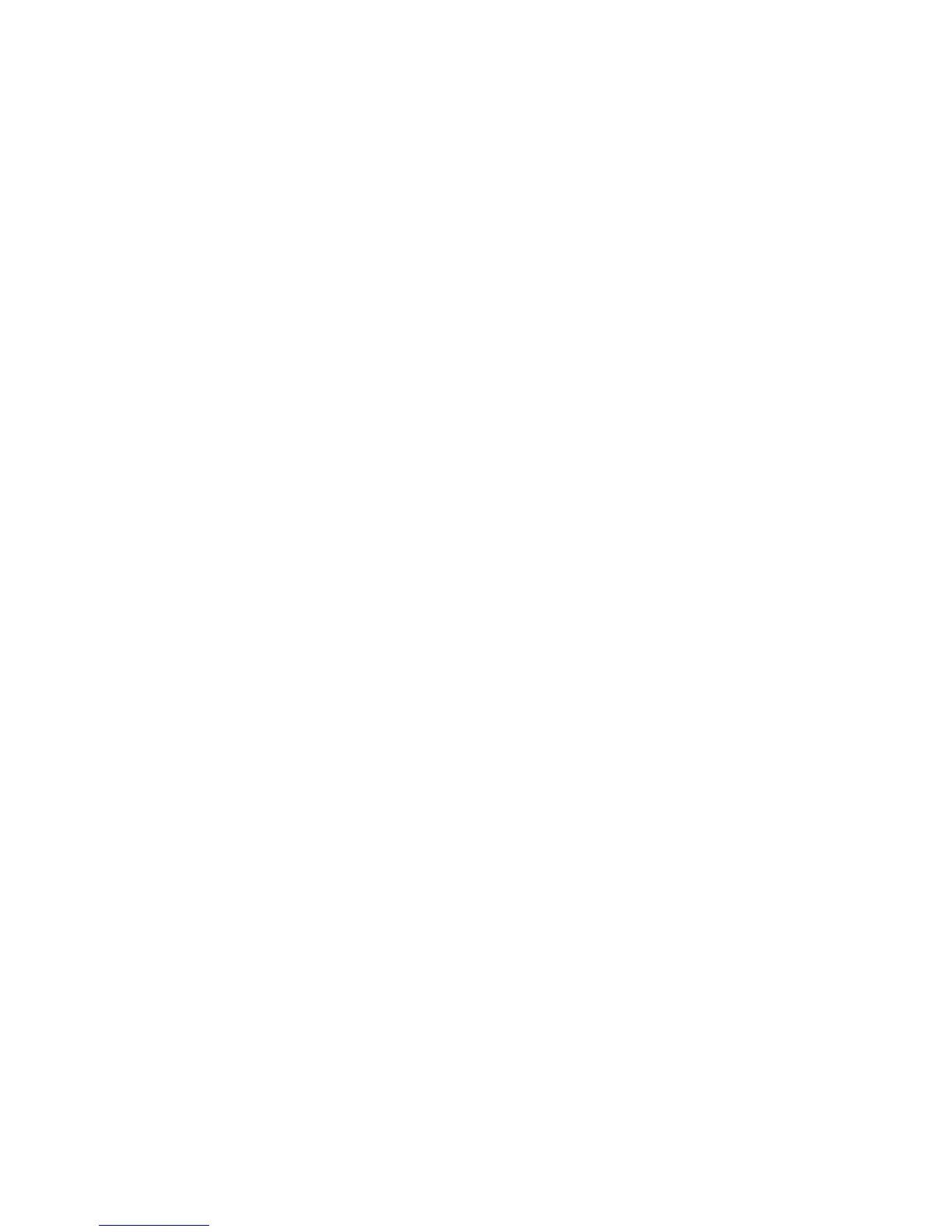Scanning
Phaser 6121MFP Multifunction Printer
User Guide
108
Adding Email Addresses to the Address Book
This section includes:
• Adding Email Addresses from the Control Panel on page 108
• Adding Email Addresses to a Group from the Control Panel on page 108
• Adding Email Addresses from CentreWare IS on page 109
• Adding Email Addresses to a Group from CentreWare IS on page 109
• Adding Email Addresses from the MCC on page 110
• Adding Email Addresses to a Group from the MCC on page 110
The printer can store email addresses and FTP server destinations in its address book. You can add
entries to the address book using the buttons on the printer control panel, using CentreWare IS, or, if
you have a USB connection to the printer, using the MCC (Windows only). The fastest method for
adding entries to the address book is to use CentreWare IS.
Adding Email Addresses from the Control Panel
To add email addresses to a Speed Dial entry from the printer control panel:
1. On left side of the printer control panel, press the Address Book button.
2. At Add/Edit Entry, press the OK button.
3. At New Entry, press OK.
4. At Speed Dial, use the keypad to enter an available entry number (01 through 220).
If the entry number is already taken, the menu will display “Not Available.” If this happens, try the
next consecutive number.
5. If the entry number you have entered is available, the menu will read, “[00]# Available.” Press OK.
6. At Name, use the keypad to enter the name. Use the right-arrow button to add spaces where
needed. (For information on using the keypad, see Using the Control Panel Keypad on page 132.)
7. Arrow down to Address Type and press OK.
8. Arrow down to Email Address and press OK.
9. Use the keypad to enter the email address. When finished, press OK.
10. To leave the address book menu, press the Back/Menu button until you reach the desired menu.
Adding Email Addresses to a Group from the Control Panel
To add email addresses to a Group Dial entry from the printer control panel:
1. On left side of the printer control panel, press the Address Book button.
2. At Add/Edit Entry, press the OK button.
3. At New Entry, press OK.
4. At Group Dial, use the keypad to enter an available entry number (01 through 20).
If the entry number is already taken, the menu will display “Not Available.” If this happens, try the
next consecutive number.
5. If the entry number you have entered is available, the menu will read, “[00]# Available.” Press OK.
