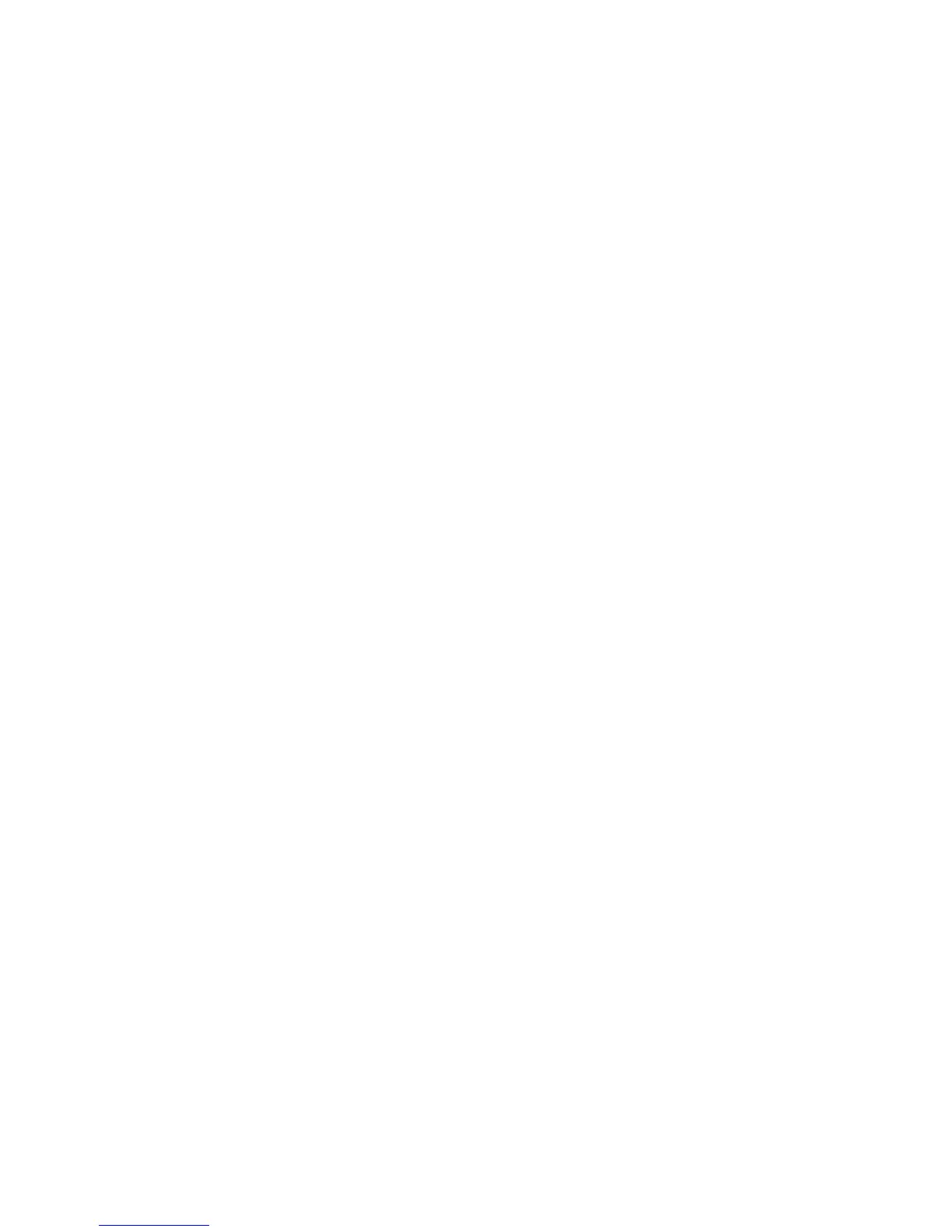Copying
Phaser 6121MFP Multifunction Printer
User Guide
79
Selecting Color or Black and White Copies
If the original document has color, you can create copies in color, or in black and white or grayscale.
1. Select the desired copy options.
2. Do one of the following:
•Press the Start/Color button for color copies.
•Press the Start/B&W button for monochrome copies. Colors in the original are converted to
shades of gray.
Reducing or Enlarging the Image
You can reduce the image down to 50% of its original size or enlarge it up to 200% of its original size.
You can select from a preset scale (zoom ratio) or you can use the buttons on the keypad to enter a
custom one.
Note: The setting default is 100%.
To reduce or enlarge the image:
1. On the printer control panel, press the Copy button.
2. Press the Down Arrow button to go to Scale and then press the OK button.
3. Do one of the following:
• To select a preset size, arrow down to Preset Sizes, press OK and then press the Up Arrow or
Down Arrow button to select a size. Press OK.
• To enter another size, at Manual, press OK and then use the keypad to enter a size between
50% and 200%, or press the Up Arrow button or Down Arrow button to change the scale by
increments of 1%. Press OK to confirm.
Making the Image Lighter or Darker
To lighten or darken an image when it is copied:
1. On the printer control panel, press the Copy button.
2. Press the Down Arrow button to go to Darken and then press the OK button.
3. To lighten the image, press the Back Arrow button. To darken the image, press the Forward Arrow
button.
4. Press OK to confirm.
