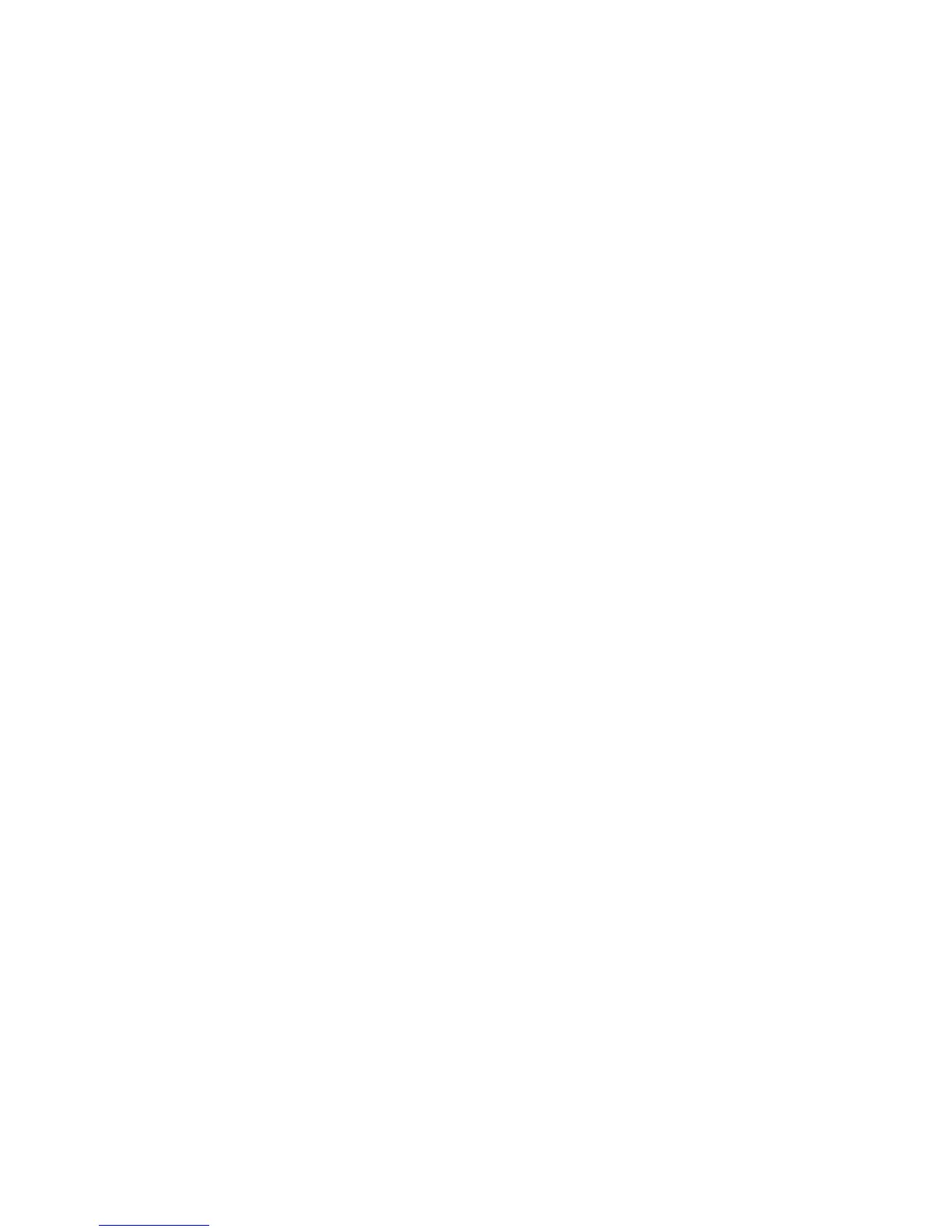Scanning
Phaser 6121MFP Multifunction Printer
User Guide
104
7. The TWAIN dialog box appears. In the Paper Source drop-down menu, select the paper source that
applies:
•Document Glass
• Document Feeder
Note: When Document Feeder is selected as the paper source, the printer will still only accept
single-page scans.
8. Select any other scanner settings desired. For more information, click the Help button in the
window to view the online help.
9. Click the Scan button.
The printer scans the document and the image is placed in the specified location.
Scanning to a Macintosh OS X Application – USB
To scan an image to a file over USB to Macintosh OS X:
1. Open the Image Capture application.
Note: Other TWAIN applications such as Adobe Photoshop will also work.
2. A device scanner window automatically appears and a preview scan of the document starts.
Note: The Scan Mode: drop-down menu is set to Flatbed by default and cannot be changed.
Documents can be scanned from the auto document feeder, but only single-page scans are
allowed.
3. From the Scan To Folder: select the desired location.
4. Specify the other scanner settings as desired.
5. In the image preview pane to the left, click and drag a selection of the area you want scanned.
Note: The Scan button at the bottom will not become active until you have made a selection.
6. Click the Scan button to start scanning.
The printer scans the document and the image is placed in the specified location.