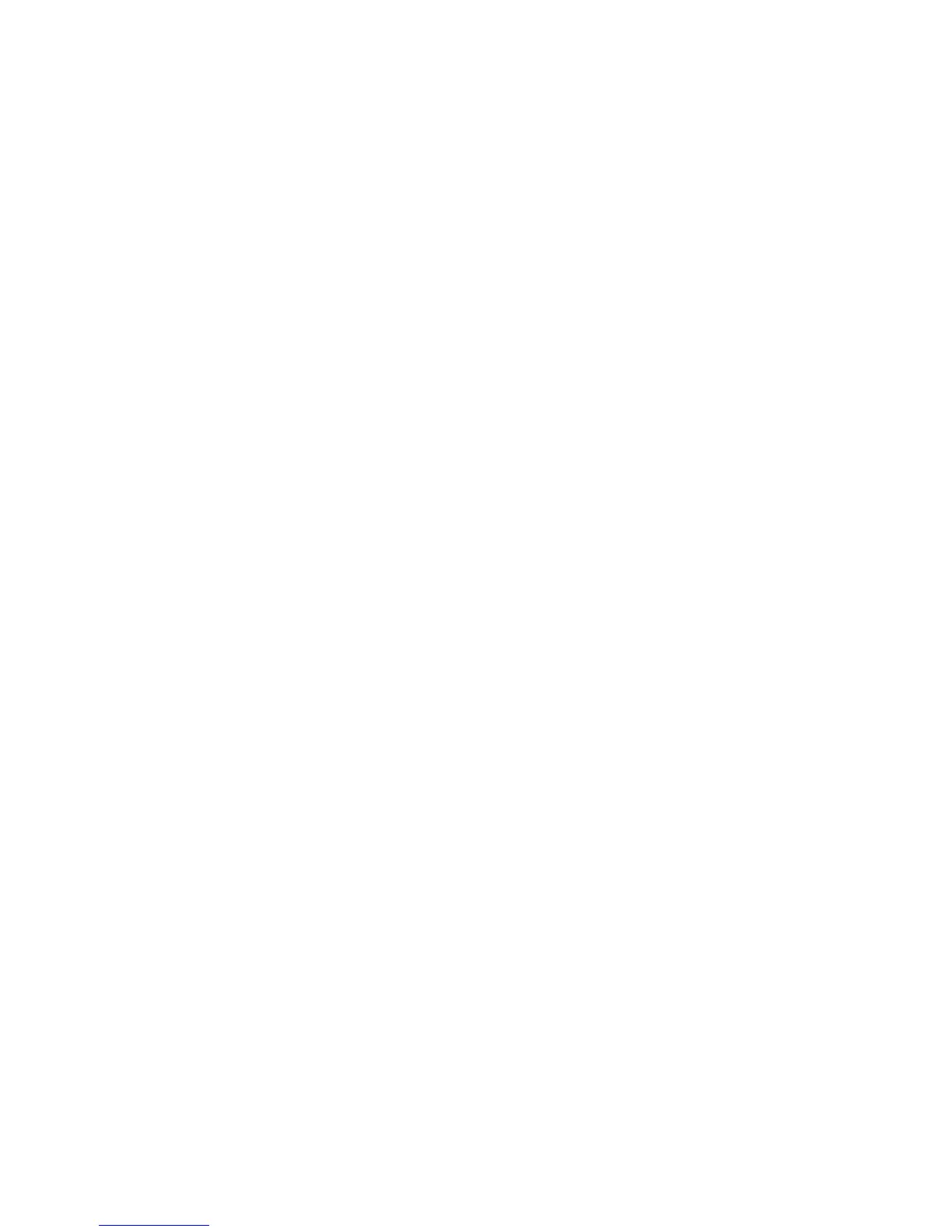Scanning
Phaser 6121MFP Multifunction Printer
User Guide
97
Scanning to an FTP Server
Notes:
• These instructions are for Phaser 6121MFP/N and /D printer configurations connected to a
network.
• If you have not set up FTP server addresses for the printer to use, see Adding FTP Entries to the
Address Book on page 112.
To scan to an FTP server:
1. Position the document to be scanned on the document glass or in the auto document feeder as
shown in Loading Documents for Scanning on page 92.
Note: If you are scanning a 2-sided document, use the document glass instead of the auto
document feeder because you will not be prompted to turn the page over if you use the auto
document feeder.
2. On the printer control panel, press the Scan button.
3. At the Scan To: prompt, press the Down Arrow button to select FTP and then press the OK button.
4. At the Speed Dial prompt, enter the Speed Dial entry number of the FTP server you want and then
press OK and then press OK again.
5. Confirm the destination displayed is the one you want and then press OK.
6. Press the desired Start button to start the scan.
The printer scans the document.
7. If you are scanning from the document glass, at the “Next Page?” prompt, do one of the following:
• If you are done scanning, press the appropriate Start button again to send the scan to its
destination.
• If you have more pages to scan, open the printer cover and turn the page over or position the
next page, then press OK. The document is scanned. When finished scanning pages, press the
appropriate Start button to send the scan to its destination.
See also:
Adjusting Scanning Options on page 105