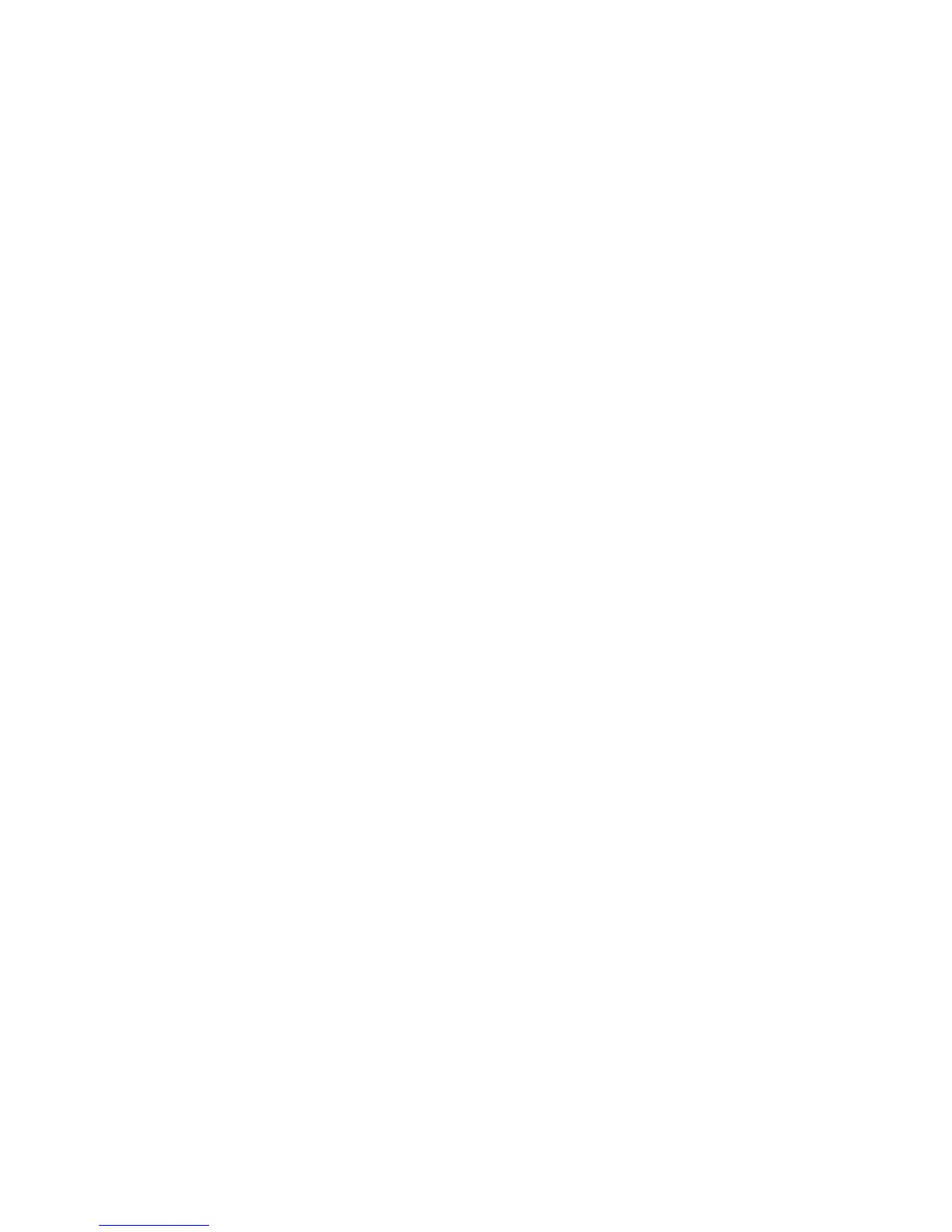Maintenance
Phaser 6121MFP Multifunction Printer
User Guide
173
Checking Page Counts
You can check the total number of printed pages at the printer control panel, from CentreWare IS, and
from the MCC utility. You can also view counter information by printing the Configuration page (see
Printing the Configuration Page on page 178).
To check the total number of pages printed from the printer control panel:
1. On the printer control panel, press the Back/Menu button to enter the System Menu.
2. Press the Down Arrow button to go to Information and then press the OK button.
3. Arrow down to Usage and press OK. Use the Down Arrow button to view the page counts:
• Total pages
• Total B&W pages
• Total color pages
• Total fax print pages (Phaser 6121MFP/N and /D printer configurations only)
• Total scanned pages
To check page count totals from CentreWare IS:
1. Open your computer’s Web browser and type your printer’s IP address into the address field. (If
you do not know your printer’s IP address, see Finding Your Printer’s IP Address on page 37.)
2. Click the Login button on the CentreWare IS page. A password is not required.
3. On the System tab, in the navigation panel on the left side of the page, under System, click the
plus sign (+) to the left of Administrator to expand the menu.
4. Click Usage Summary. On the right, you can see the page count information broken down into
total page by color and type, scan type (document glass or auto document feeder), fax, tray used,
paper size, and more.
To check page count totals from the MCC utility:
1. Ensure your printer is turned on and connected to your computer via USB cable.
2. Click Start > Programs > Xerox Office Printing > Phaser 6121MFP > MCC > Phaser 6121MFP
MCC.
3. In the MCC, click the Connect icon (first icon in the row).
4. Click the Download icon (last icon in the row).
5. In the navigation pane on the left, click the plus (+) sign next to Machine Information to expand
it.
6. Click Usage Information to see the total page counts displayed in the right pane.
See also:
Setting Up Fax Reports on page 136
Printing Fax Reports on page 137