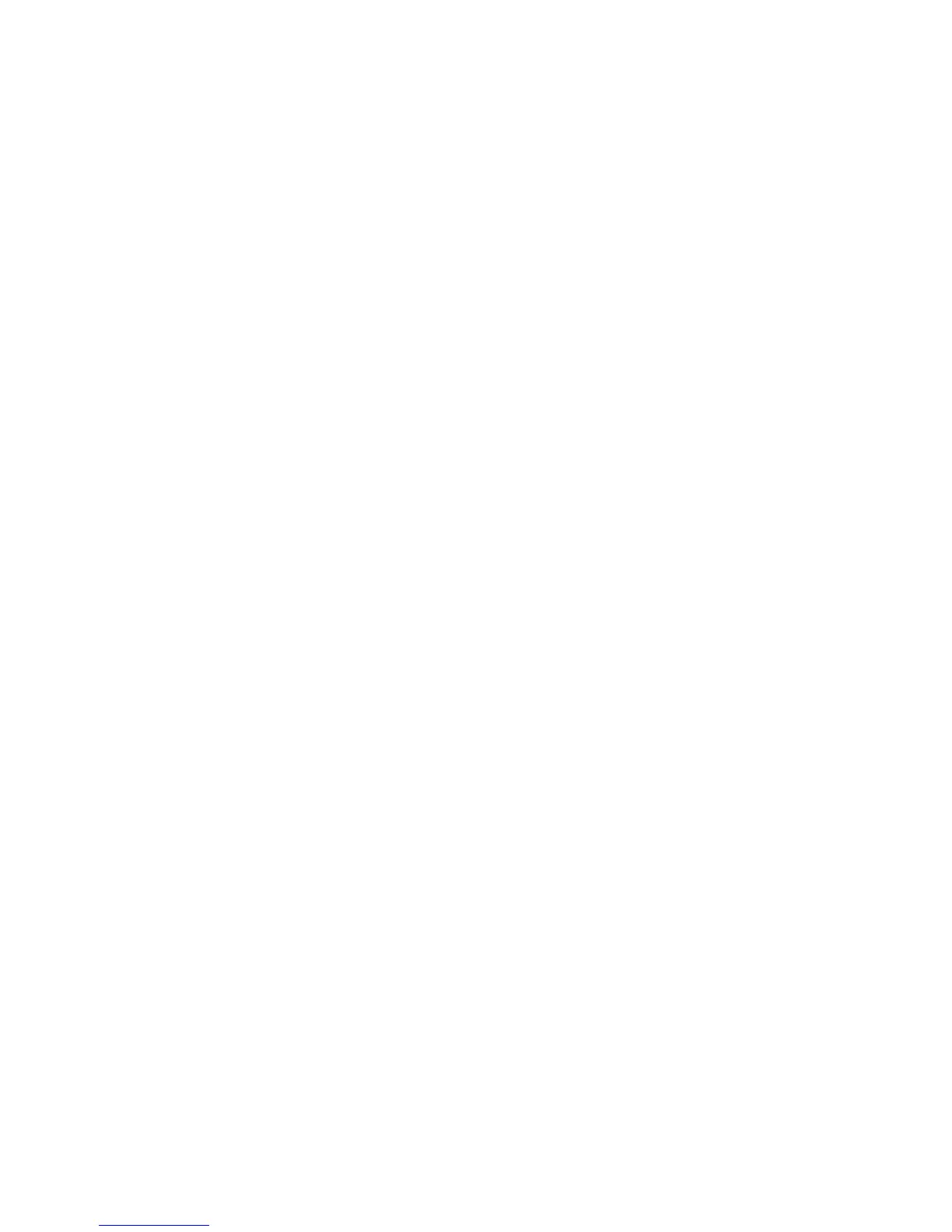Faxing
Phaser 6121MFP Multifunction Printer
User Guide
128
Setting Up Memory Receive
To set up Memory Receive for a fax:
1. On the printer control panel, press the Fax button.
2. Press the Down Arrow button to go to Fax Default Setup and then press the OK button.
3. Arrow down to Receive Option and press OK.
4. Arrow down to Memory Receive and press OK.
5. Select On and press OK.
6. Set a time frame during which all incoming faxes will be stored in memory instead of printed:
a. At the On Time prompt, use the alphanumeric keypad to enter the start time. Use the 24-hour
time format (00:00 to 23:59) and then press OK.
Note: You do not have to specify a start time if you do not want to, but you must specify an end
time.
b. At the Off Time prompt, enter the time you want the stored faxes to print and then press OK.
7. At the Password prompt, you can type in a password (4-characters) to use to access the stored
faxes before their scheduled print time, or you can leave this blank. Press OK.
The stored faxes will print at the Off Time you specified.
Note: If you specified a password, you will need it to cancel a scheduled Memory Receive. However,
if you forget the password and do not want to wait for the time to expire, you can cancel the
Memory Receive by setting the Receive Options back to their factory defaults. Any stored received
faxes will then print. See Changing the Default Fax Receive Options on page 129.
Printing a Stored Received Fax
Sometimes you may want to print a stored fax before the scheduled Off Time.
To print a stored fax early:
1. Ensure that Tray 1 is loaded with either Letter-, Legal-, or A4-size paper.
2. On the printer control panel, press the Fax button.
3. Press the Down Arrow button to go to Fax Default Setup and then press the OK button.
4. Arrow down to Receive Option and press OK.
5. Arrow down to Memory Receive and press OK.
6. Select Off and press OK.
7. If you used a password to set up the Memory Receive, you must enter the password and then press
OK.
The stored faxes print.
Note: If you forget the password, you can cancel the Memory Receive by setting the Receive
Options back to their factory defaults. See Changing the Default Fax Receive Options on page 129.
Any stored received faxes will then print.