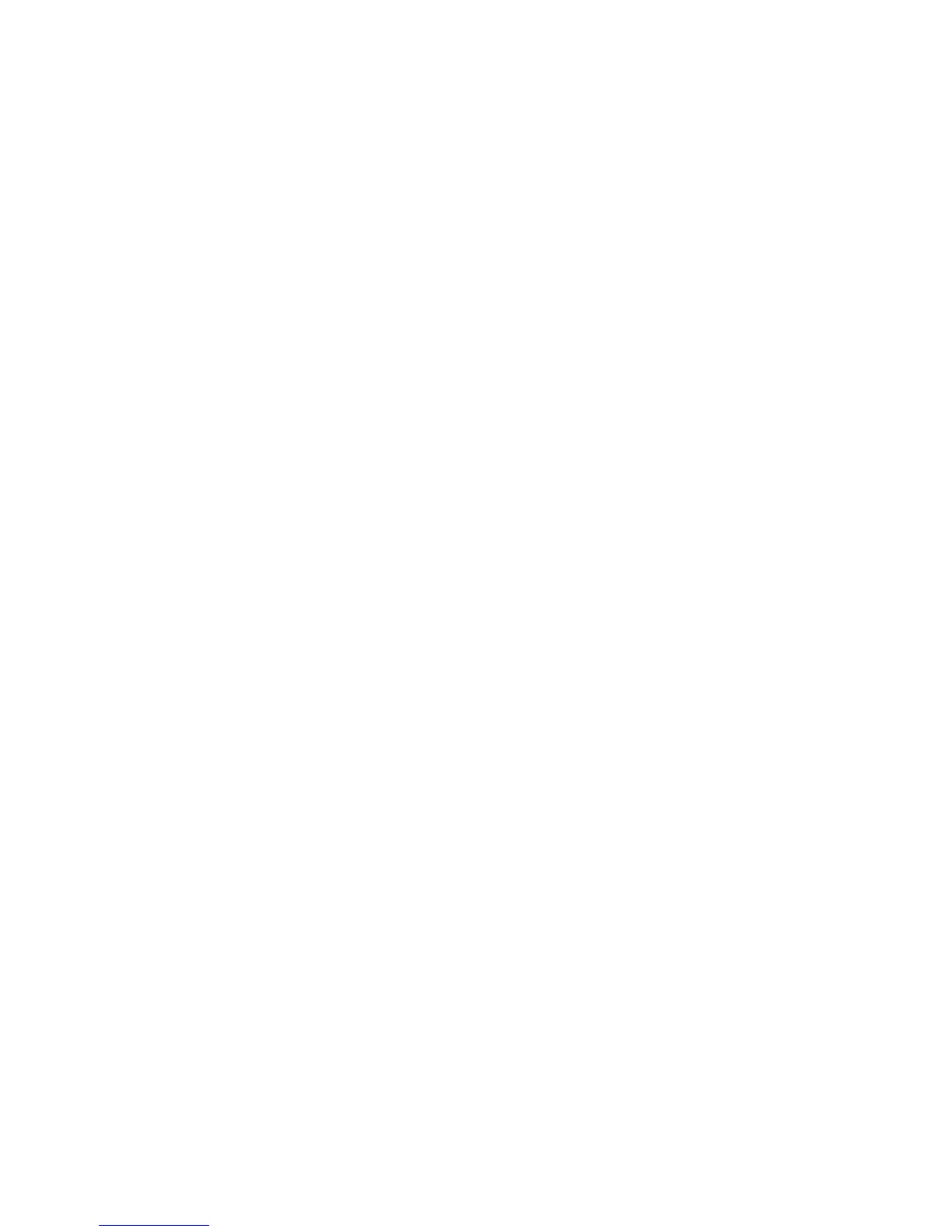Installation and Setup
Phaser 6121MFP Multifunction Printer
User Guide
41
15. The Product Registration screen appears next. Click Next and register your printer. When you are
done with registration, your printer will automatically print a test page. Next you will add the
scanner to your Windows printer list.
16. At the Found New Hardware Wizard, select Yes, this time only and then click Next. Make sure
Install the software automatically is selected and then click Next. After the scanner is added,
click Finish.
17. You will be prompted to add the fax to your Windows printer list. At the Found New Hardware
Wizard, select Yes, this time only and then click Next. Make sure Install the software
automatically is selected and then click Next. After the fax is added, click Finish.
18. You are done installing the software. Now you need to install the MCC utility. Go to Installing the
MCC Utility on page 42.
Installing the Drivers for the Phaser 6121MFP/S
Note: These instructions are for the Phaser 6121MFP/S printer configuration. The
Phaser 6121MFP/S can only be connected to your computer via a USB cable.
1. Verify that the printer is plugged in, turned on, and connected to your printer by USB cable.
Note: Windows recognizes the printer as two devices (a printer and a scanner) and tries to help you
install the drivers.
2. On your computer screen, cancel the Windows Found New Hardware Wizard when it appears.
3. Wait for the wizard to appear again and then cancel it again.
4. Insert the Software and Documentation CD into your computer’s CD drive. The installer will start
automatically unless you have autorun disabled on your computer. If the installer does not start,
navigate to your computer’s CD drive and double-click the Setup.exe file.
Note: If the Software and Documentation CD is not available, download the latest drivers from
www.xerox.com/office/6121MFPsupport.
5. At the setup screen, click Phaser 6121MFP/S.
6. At the next screen, click Install Drivers.
7. At the next screen, click Install Print and Scan Drivers.
8. When the Printer Driver Installation screen appears, select your printer and then click Install.
9. At the Language Selection screen, select your language and then click OK.
When the installation is complete, the Installation Status screen tells you that the printer driver has
been installed and that the printer has been added to your computer’s list of printers.
10. Click Finish.
The scan driver installs automatically next.
11. The Scan Dashboard utility installs automatically after the scan driver. At the Choose Destination
Location screen, click Next, then click Next again to accept the default location.
You are done installing the software. Your new printer should be listed in your Windows printers
directory.