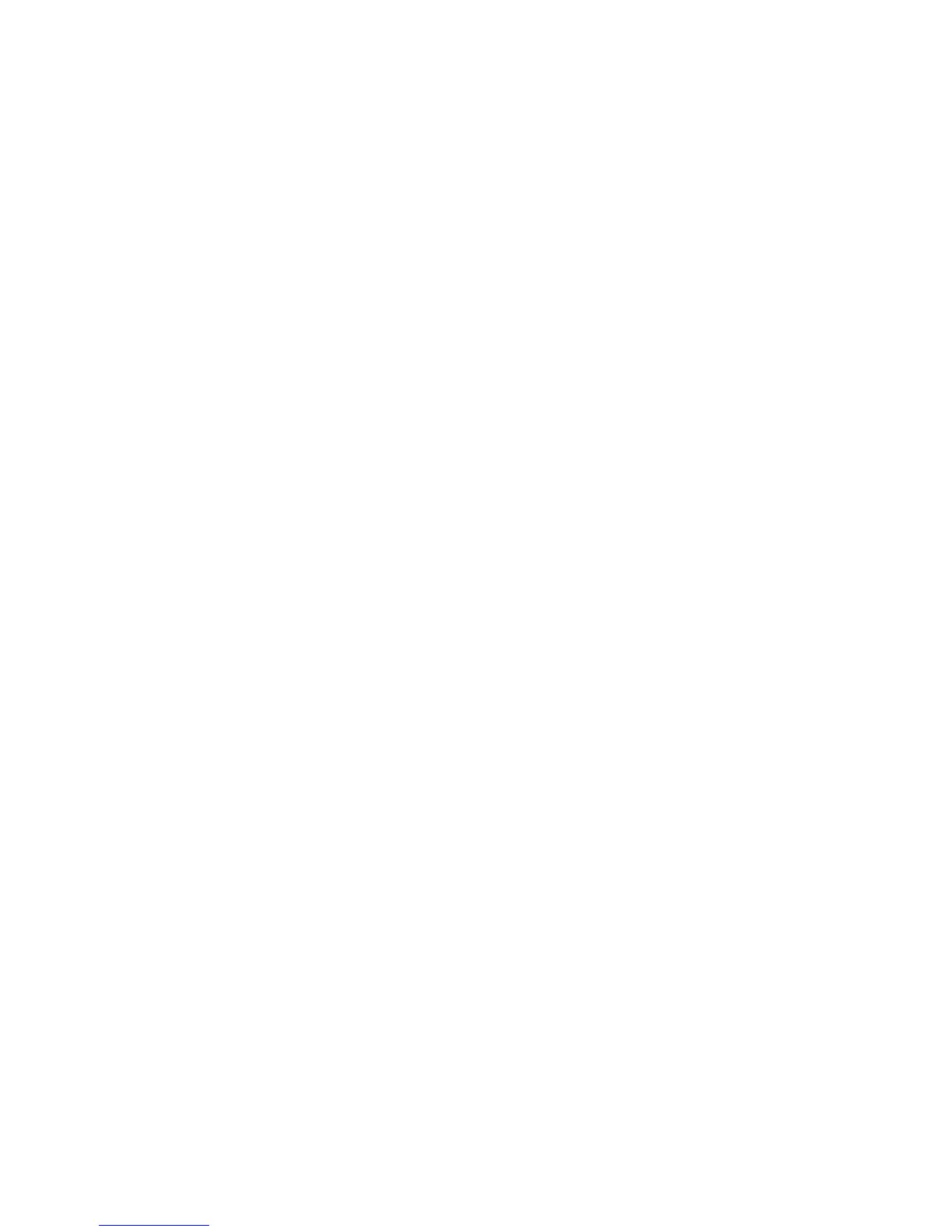Installation and Setup
Phaser 6121MFP Multifunction Printer
User Guide
37
IP address for the printer, you must manually assign a network address to the printer. For information,
see Assigning a Static IP Address on page 37.
Assigning a Static IP Address
Notes:
• These instructions are for Phaser 6121MFP/N or /D printer configurations connected by an
Ethernet cable to a network.
• To assign a static IP address, you must disable both DHCP/BOOTP and AutoIP as described
below.
• To cancel your selections when entering information (before you press the OK button), press the
Stop/Reset button until you reach the desired screen.
To assign a static IP address to the printer:
1. On the printer control panel, press the Back/Menu button to enter the System Menu.
2. Press the Down Arrow button to go to Connection Setup and then press the OK button.
3. Select Network Setup, then press OK.
4. Arrow down to DHCP/BOOTP, press OK, select Disable and then press OK again.
5. Arrow down to Auto IP, press OK, select Off-Manual and then press OK again.
6. Arrow down to IP Address and press OK.
7. Using the keypad buttons, enter the IP address provided by your IT service or Internet service
provider (ISP). Press OK when finished.
8. In the Subnet Mask line, use the keypad to enter the Subnet Mask address and then press OK.
9. In the Gateway line, use the keypad to enter the Gateway Address. Press OK when finished.
10. To exit the System Menu, press the Back/Menu button until you return to the default main screen.
Finding Your Printer’s IP Address
Note: These instructions are for Phaser 6121MFP/N or /D printer configurations connected by an
Ethernet cable to a network.
The printer’s IP address is printed on the Configuration page and can be displayed on the printer
control panel.
To print the Configuration page:
1. On the printer control panel, press the Back/Menu button to enter the System Menu.
2. Press the Down Arrow button to go to Print Config Page and then press OK.
The printer’s IP address is listed in the Network Setting section of the page.
To get the printer’s IP address from the printer control panel:
1. On the printer control panel, press the Back/Menu button to enter the System Menu.
2. Press the Down Arrow button to go to Connection Setup and then press OK.
3. At Network Setup, press OK.
4. Arrow down to IP Address and press OK.
From here you can view the printer’s IP address, Subnet Mask address, and Gateway address.