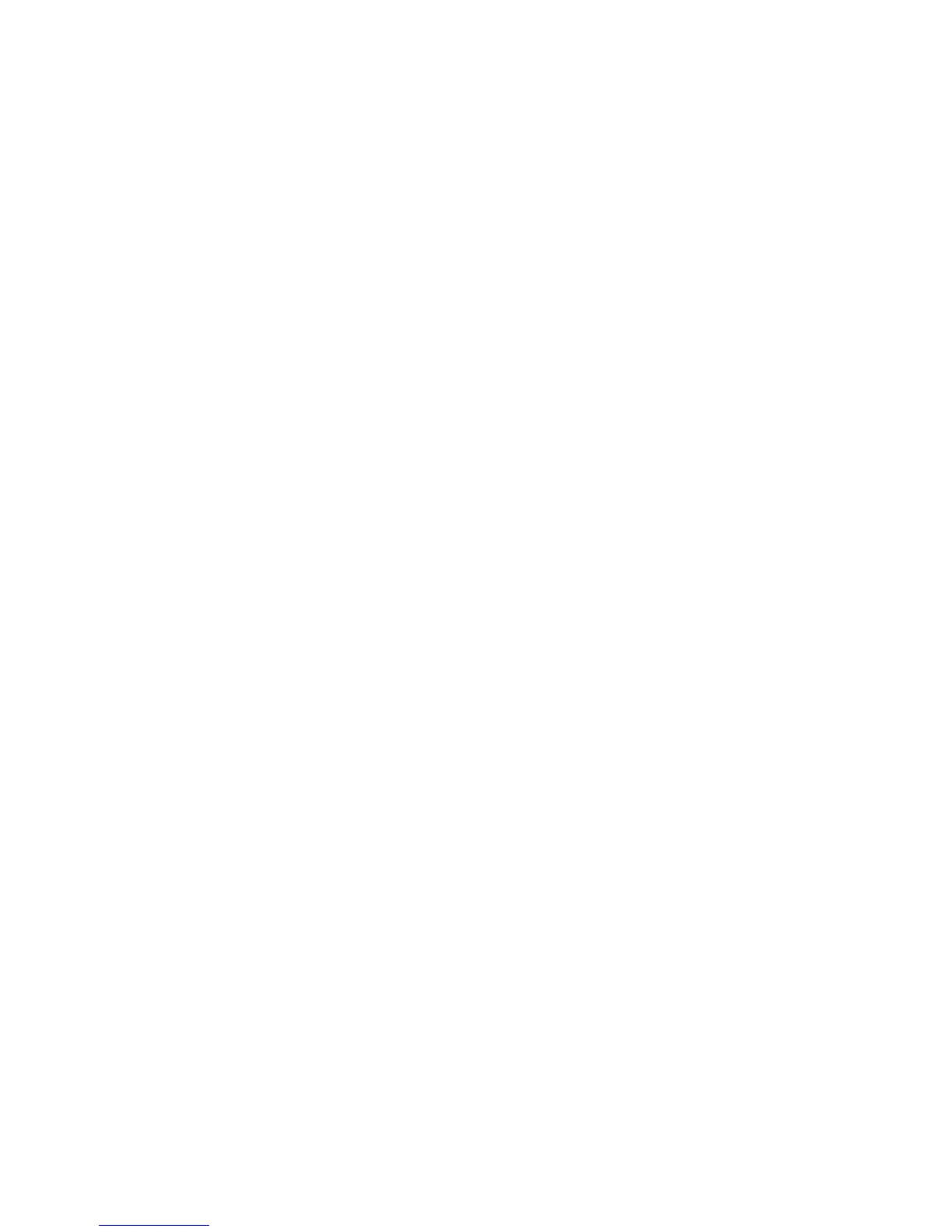Installation and Setup
Phaser 6121MFP Multifunction Printer
User Guide
39
7. Do one of the following:
• If you see your printer listed, select it and then click Next.
• If you do not see your printer listed, click the IP Address or DNS Name icon button (the button
on the right). In the field provided, type your printer’s IP address. Use the format of numbers
separated by periods with no spaces: 000.000.000.000, then click Search. Select your printer
from the search results list and then click Next.
Note: To find your printer’s IP address, see Finding Your Printer’s IP Address on page 37.
8. When the Installation Options window appears, click Install.
When the installation is complete, the Installation Status screen tells you that the printer driver has
been installed and that the printer has been added to your computer’s list of printers.
9. Click Finish.
10. In the Language Selection dialog box, select your language and then click OK.
11. Select Network as the Connection Type and then in the field provided, type your printer’s IP
address. Click OK.
The scan driver installs automatically next.
12. The Scan Dashboard utility installs automatically after the scan driver. At the Choose Destination
Location screen, click Next and then click Next again to accept the default location.
13. The PC-FAX driver installs automatically next. Accept the license agreement by clicking Yes.
14. At the dialog box that appears telling you that the installation was successful, click OK.
15. The Product Registration screen appears. Click Next and register your printer. When you are done
with registration, your printer will automatically print a test page.
You are done installing the software for your printer configuration. Now you need to finish scan
setup. Go to Setting Up Network Scanning Options on page 48.
Installing the Drivers Separately – Network
If you need to, you can install the printer, scan, and fax drivers separately. General instructions are
given below.
Note: These instructions are for Phaser 6121MFP/N or /D printer configurations connected by an
Ethernet cable to a network.
1. Verify that the printer is plugged in, turned on, and connected to the same active network as your
computer.
2. Insert the Software and Documentation CD into your computer’s CD drive. The installer will start
automatically unless you have autorun disabled on your computer. If the installer does not start,
navigate to your computer’s CD drive and double-click the Setup.exe installer file.
3. When the installation menu appears, click Phaser 6121MFP/N / Phaser 6121MFP/D.
4. Click Install Drivers.
Note: When drivers are installed separately, the printer driver must be installed before the scan and
fax drivers are installed.
5. Click the driver to install.
6. Follow the instructions provided in the installation screens.
7. When finished installing the printer driver, install the scan driver. The Scan Dashboard utility will
install automatically after the scan driver is installed.