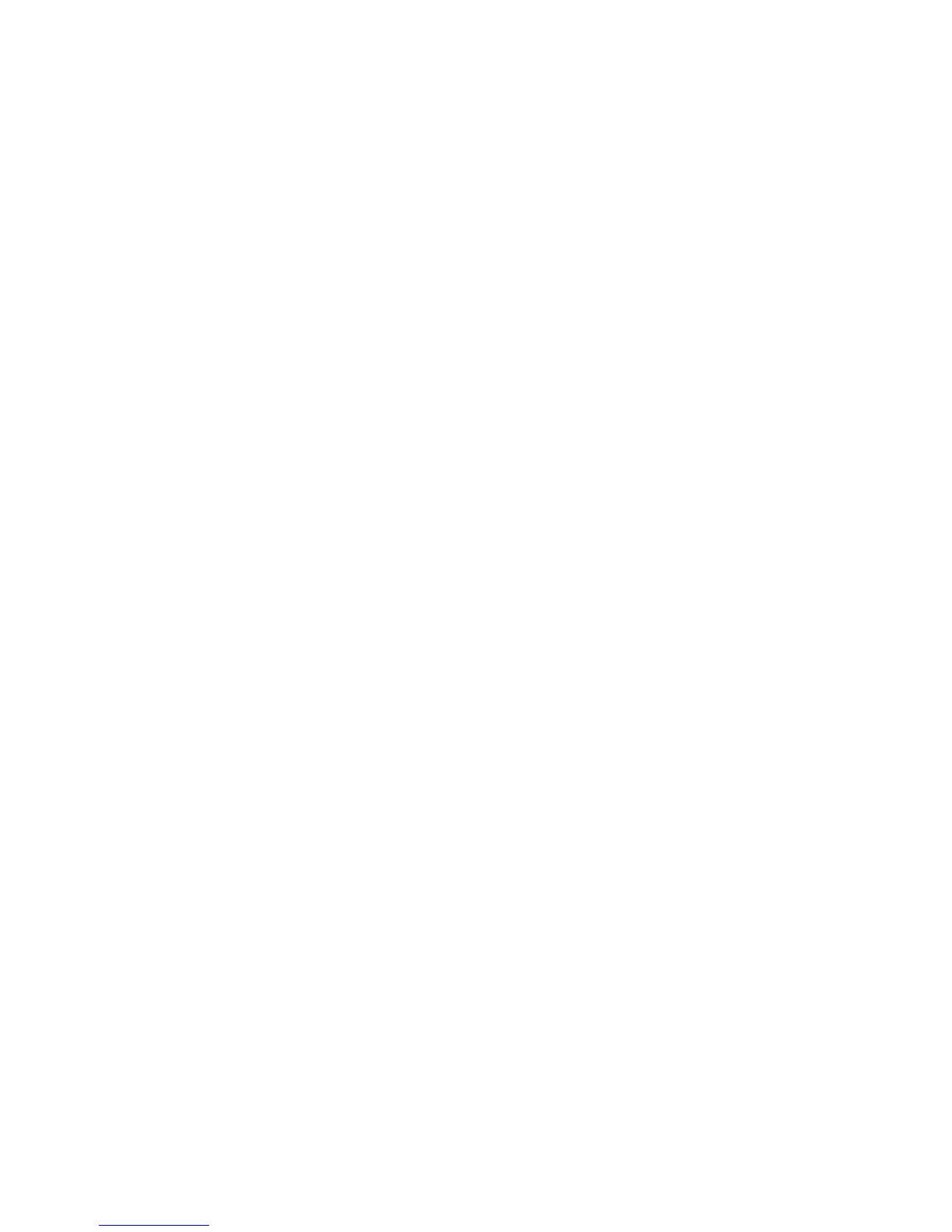Scanning
Phaser 6121MFP Multifunction Printer
User Guide
91
Scanning from the Scan Dashboard
Note: The Scan Dashboard is a Windows-only utility.
From the Scan Dashboard, you can:
• Scan using Push To Scan. From the Scan Dashboard, Push To Scan is one-button scanning
using preconfigured settings assigned to the Scan Dashboard’s Start buttons. For setup
information, see Setting Up Push To Scan on page 98.
• Scan to a folder on your computer. For single-job scanning without saving the settings, see
Scanning to a Folder on page 101. To assign settings to the Scan Dashboard Mode buttons, see
Setting Up Scan Mode Buttons on page 99.
• Scan to applications on your computer. You will need to set up scanning to the application in
the Scan Dashboard if you want one-button access to the application from the Scan
Dashboard; otherwise, you do not need to do any initial setup. For information on setting up
scanning to applications from the Scan Dashboard, see the Scan Dashboard Online Help: from
the Scan Dashboard, click the Help button.
• Scan to a printer. No initial setup is necessary.
• Scan to the Clipboard. No initial setup is necessary.
Scanning to an Application on Your Computer
No setup at installation is necessary.