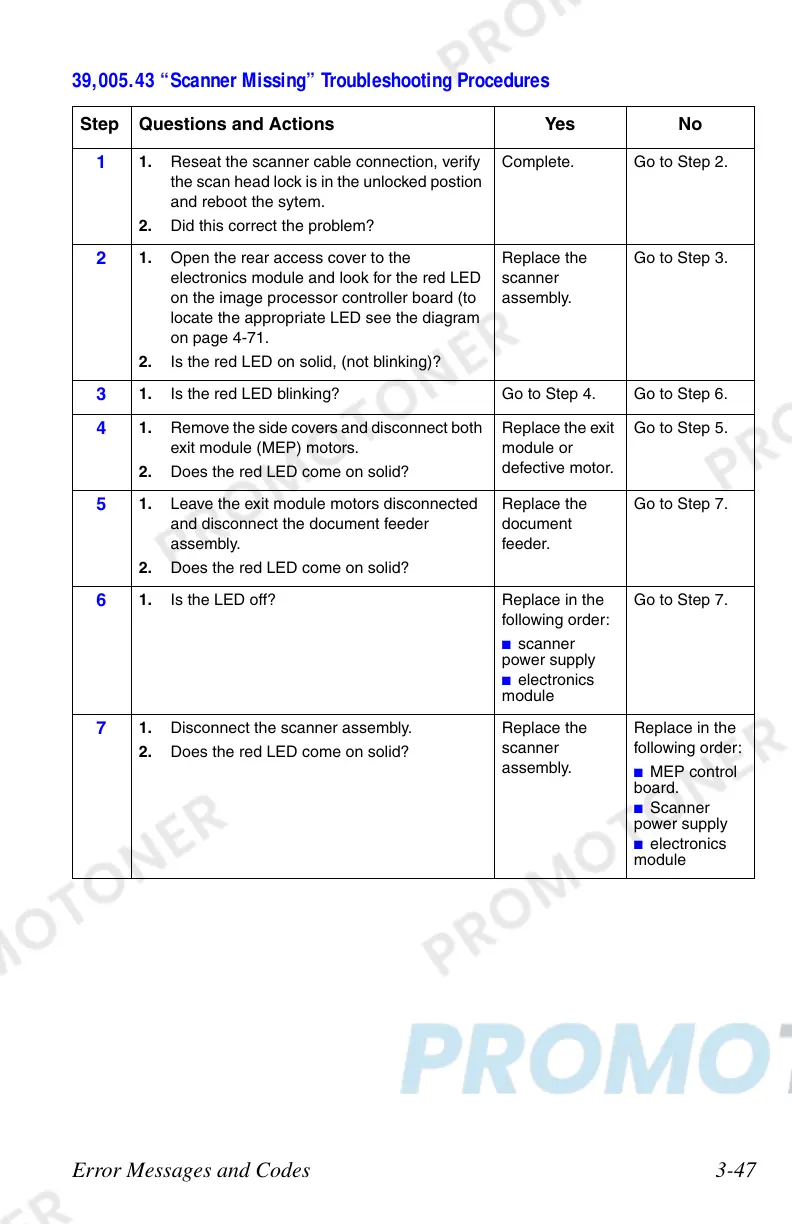Error Messages and Codes 3-47
39,005.43 “Scanner Missing” Troubleshooting Procedures
Step Questions and Actions Yes No
1
1. Reseat the scanner cable connection, verify
the scan head lock is in the unlocked postion
and reboot the sytem.
2. Did this correct the problem?
Complete. Go to Step 2.
2
1. Open the rear access cover to the
electronics module and look for the red LED
on the image processor controller board (to
locate the appropriate LED see the diagram
on page 4-71.
2. Is the red LED on solid, (not blinking)?
Replace the
scanner
assembly.
Go to Step 3.
3
1. Is the red LED blinking? Go to Step 4. Go to Step 6.
4
1. Remove the side covers and disconnect both
exit module (MEP) motors.
2. Does the red LED come on solid?
Replace the exit
module or
defective motor.
Go to Step 5.
5
1. Leave the exit module motors disconnected
and disconnect the document feeder
assembly.
2. Does the red LED come on solid?
Replace the
document
feeder.
Go to Step 7.
6
1. Is the LED off? Replace in the
following order:
■ scanner
power supply
■ electronics
module
Go to Step 7.
7
1. Disconnect the scanner assembly.
2. Does the red LED come on solid?
Replace the
scanner
assembly.
Replace in the
following order:
■ MEP control
board.
■ Scanner
power supply
■ electronics
module