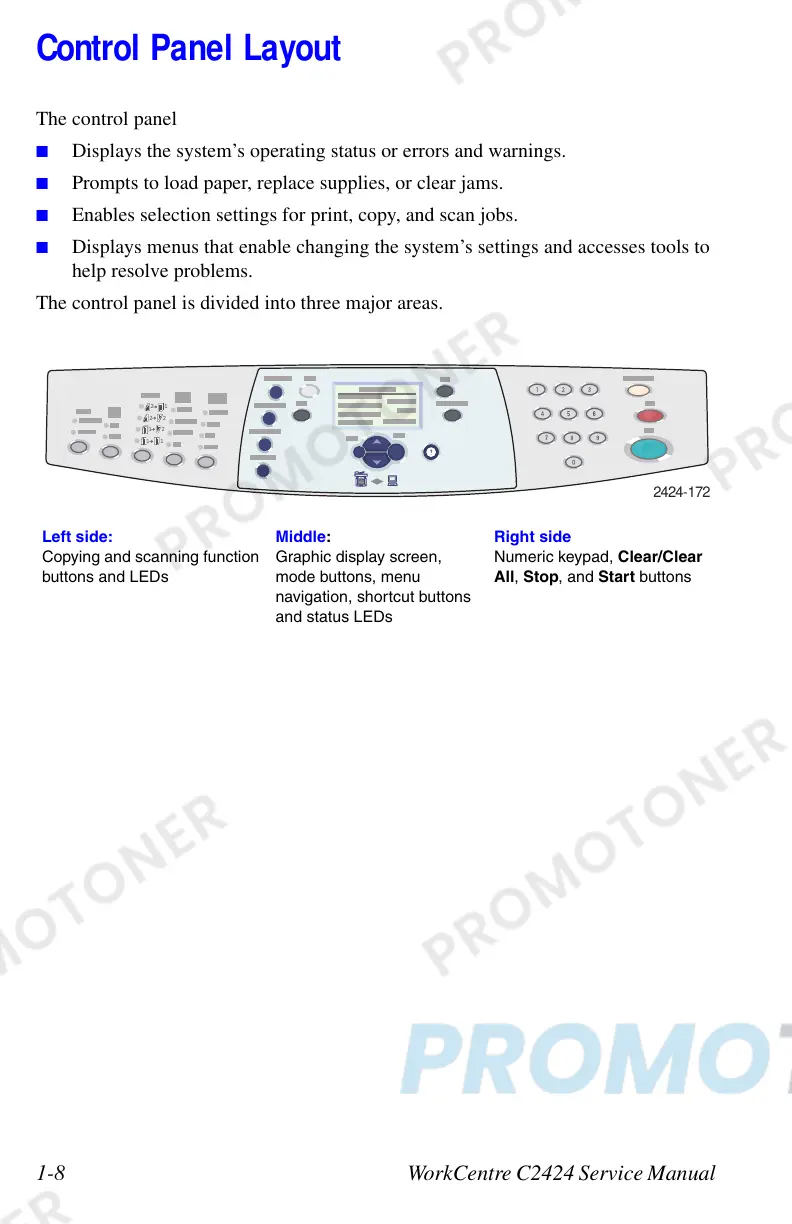1-8 WorkCentre C2424 Service Manual
Control Panel Layout
The control panel
■ Displays the system’s operating status or errors and warnings.
■ Prompts to load paper, replace supplies, or clear jams.
■ Enables selection settings for print, copy, and scan jobs.
■ Displays menus that enable changing the system’s settings and accesses tools to
help resolve problems.
The control panel is divided into three major areas.
Left side:
Copying and scanning function
buttons and LEDs
Middle:
Graphic display screen,
mode buttons, menu
navigation, shortcut buttons
and status LEDs
Right side
Numeric keypad, Clear/Clear
All, Stop, and Start buttons
2
1
11
2
2
1
2
2424-1
