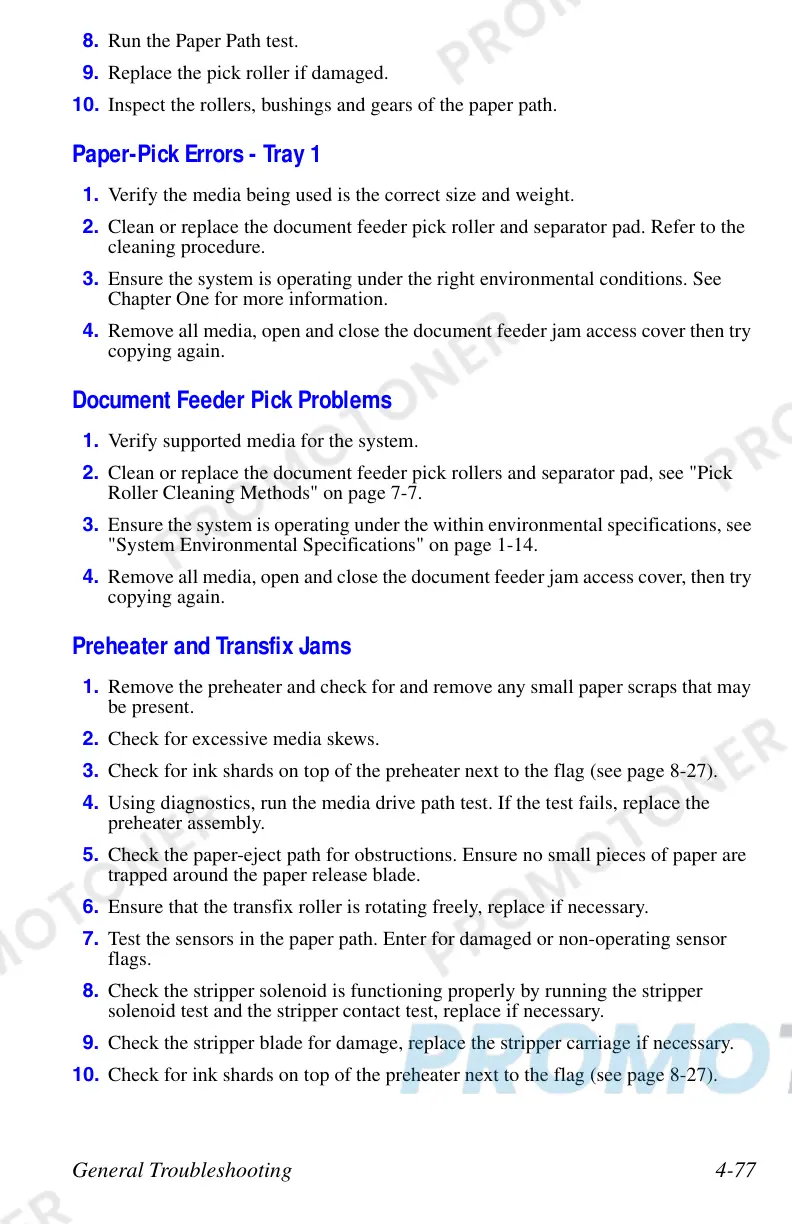General Troubleshooting 4-77
8. Run the Paper Path test.
9. Replace the pick roller if damaged.
10. Inspect the rollers, bushings and gears of the paper path.
Paper-Pick Errors - Tray 1
1. Verify the media being used is the correct size and weight.
2. Clean or replace the document feeder pick roller and separator pad. Refer to the
cleaning procedure.
3. Ensure the system is operating under the right environmental conditions. See
Chapter One for more information.
4. Remove all media, open and close the document feeder jam access cover then try
copying again.
Document Feeder Pick Problems
1. Verify supported media for the system.
2. Clean or replace the document feeder pick rollers and separator pad, see "Pick
Roller Cleaning Methods" on page 7-7.
3. Ensure the system is operating under the within environmental specifications, see
"System Environmental Specifications" on page 1-14.
4. Remove all media, open and close the document feeder jam access cover, then try
copying again.
Preheater and Transfix Jams
1. Remove the preheater and check for and remove any small paper scraps that may
be present.
2. Check for excessive media skews.
3. Check for ink shards on top of the preheater next to the flag (see page 8-27).
4. Using diagnostics, run the media drive path test. If the test fails, replace the
preheater assembly.
5. Check the paper-eject path for obstructions. Ensure no small pieces of paper are
trapped around the paper release blade.
6. Ensure that the transfix roller is rotating freely, replace if necessary.
7. Test the sensors in the paper path. Enter for damaged or non-operating sensor
flags.
8. Check the stripper solenoid is functioning properly by running the stripper
solenoid test and the stripper contact test, replace if necessary.
9. Check the stripper blade for damage, replace the stripper carriage if necessary.
10. Check for ink shards on top of the preheater next to the flag (see page 8-27).
