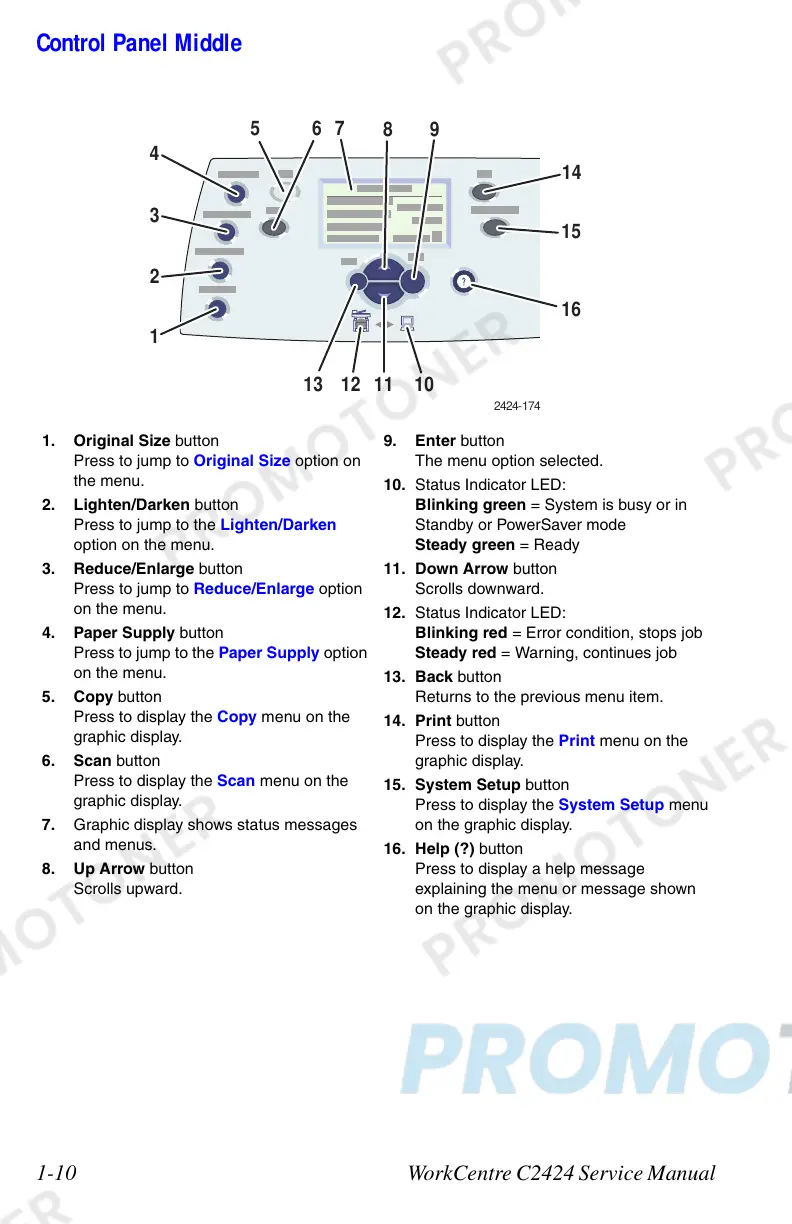1-10 WorkCentre C2424 Service Manual
Control Panel Middle
1. Original Size button
Press to jump to Original Size option on
the menu.
2. Lighten/Darken button
Press to jump to the Lighten/Darken
option on the menu.
3. Reduce/Enlarge button
Press to jump to Reduce/Enlarge option
on the menu.
4. Paper Supply button
Press to jump to the Paper Supply option
on the menu.
5. Copy button
Press to display the Copy menu on the
graphic display.
6. Scan button
Press to display the Scan menu on the
graphic display.
7. Graphic display shows status messages
and menus.
8. Up Arrow button
Scrolls upward.
9. Enter button
The menu option selected.
10. Status Indicator LED:
Blinking green = System is busy or in
Standby or PowerSaver mode
Steady green = Ready
11. Down Arrow button
Scrolls downward.
12. Status Indicator LED:
Blinking red = Error condition, stops job
Steady red = Warning, continues job
13. Back button
Returns to the previous menu item.
14. Print button
Press to display the Print menu on the
graphic display.
15. System Setup button
Press to display the System Setup menu
on the graphic display.
16. Help (?) button
Press to display a help message
explaining the menu or message shown
on the graphic display.
2424-174
6
8
11 10
9
5
7
1213