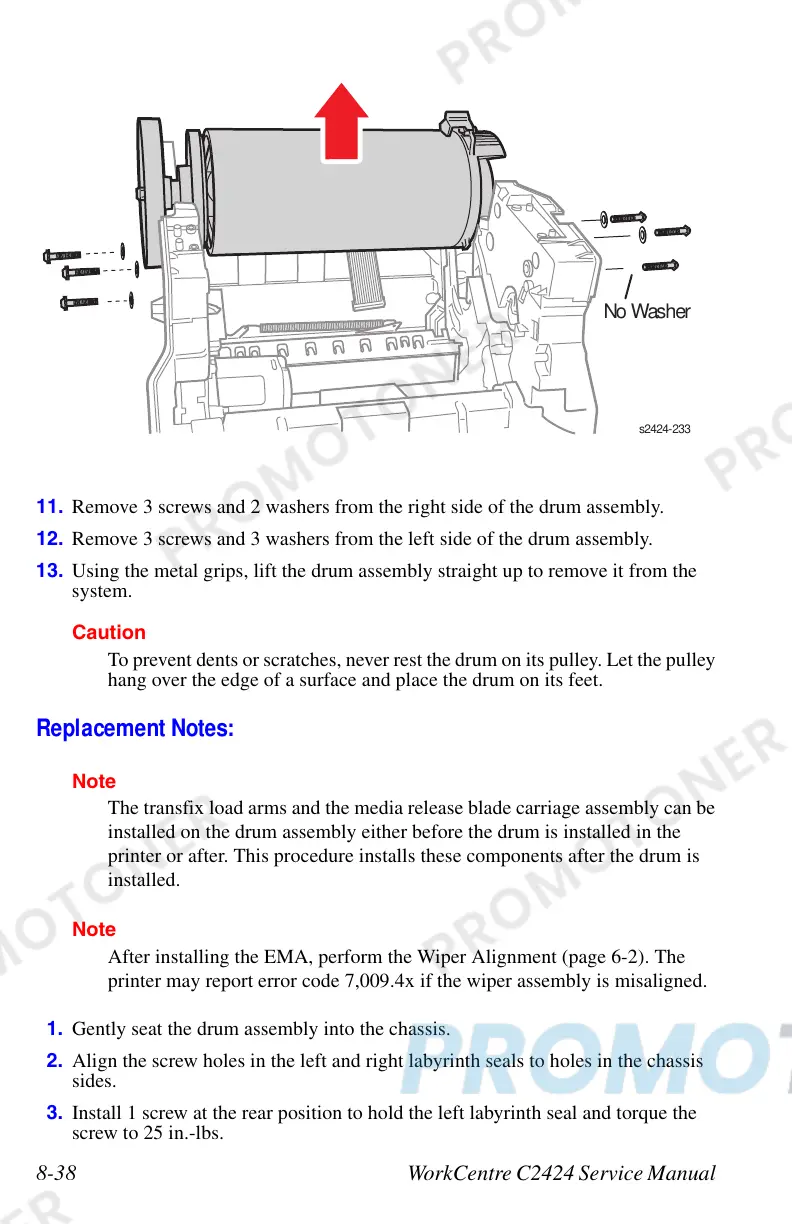8-38 WorkCentre C2424 Service Manual
11. Remove 3 screws and 2 washers from the right side of the drum assembly.
12. Remove 3 screws and 3 washers from the left side of the drum assembly.
13. Using the metal grips, lift the drum assembly straight up to remove it from the
system.
Caution
To prevent dents or scratches, never rest the drum on its pulley. Let the pulley
hang over the edge of a surface and place the drum on its feet.
Replacement Notes:
Note
The transfix load arms and the media release blade carriage assembly can be
installed on the drum assembly either before the drum is installed in the
printer or after. This procedure installs these components after the drum is
installed.
Note
After installing the EMA, perform the Wiper Alignment (page 6-2). The
printer may report error code 7,009.4x if the wiper assembly is misaligned.
1. Gently seat the drum assembly into the chassis.
2. Align the screw holes in the left and right labyrinth seals to holes in the chassis
sides.
3. Install 1 screw at the rear position to hold the left labyrinth seal and torque the
screw to 25 in.-lbs.
No Wash
