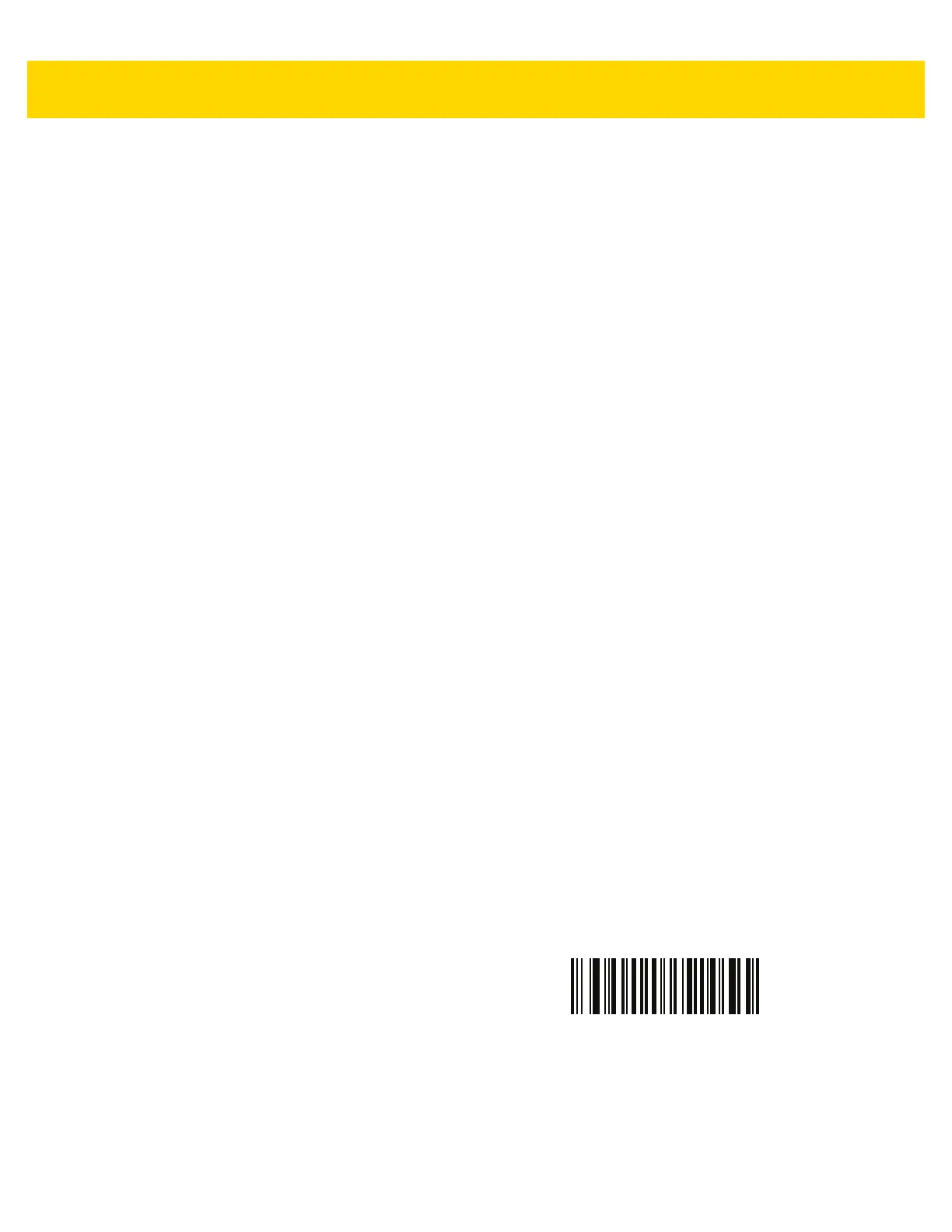OCR Programming 12 - 25
Multiple Templates
This feature sets up multiple templates for OCR decoding. To do this, follow the procedure described in OCR
Template on page 12-15 (scan the OCR Template bar code, and then bar codes corresponding to numbers and
letters to form the template expression, and then
End of Message) for each template in the multiple template string,
using a capital letter X as a separator between templates.
For example, set the OCR Template as 99999XAAAAA to decode OCR strings of either 12345 or ABCDE.
Template Examples
Following are sample templates with descriptions of valid data for each definition.
Field Definition Description
"M"99977
M followed by three digits and two optional digits.
"X"997777"X"
X followed by two digits, four optional digits, and an X.
9959775599 Two digits followed by any character, a digit, two optional digits, any two characters,
and two digits.
A55"-"999"-"99 A letter followed by two characters, a dash, three digits, a dash, and two digits.
33A"."99 Two alphanumeric characters followed by a letter, a period, and two digits.
999992991 Five digits followed by an optional alpha, two digits, and an optional alphanumeric.
"PN98" Literal field -
PN98
OCR Check Digit Modulus
Parameter # 688
SSI # F1h B0h
The check digit is the last digit (in the right-most position) in an OCR string and improves the accuracy of the
collected data. This option sets OCR module check digit calculation. The calculation is performed on incoming data
to determine this check digit, based on the numeric weight of the alpha and numeric characters. See OCR Check
Digit Multiplier on page 12-26. If the incoming data does not match the check digit, the data is considered corrupt.
The selected check digit option does not take effect until you set OCR Check Digit Validation on page 12-27.
To choose the Check Digit Modulus, such as 10 for Modulus 10, scan the following bar code, and then scan a
three-digit number from 001 to 099 representing the check digit using the numeric keypad in Appendix C,
Alphanumeric Bar Codes. The default is
1.
OCR Check Digit
