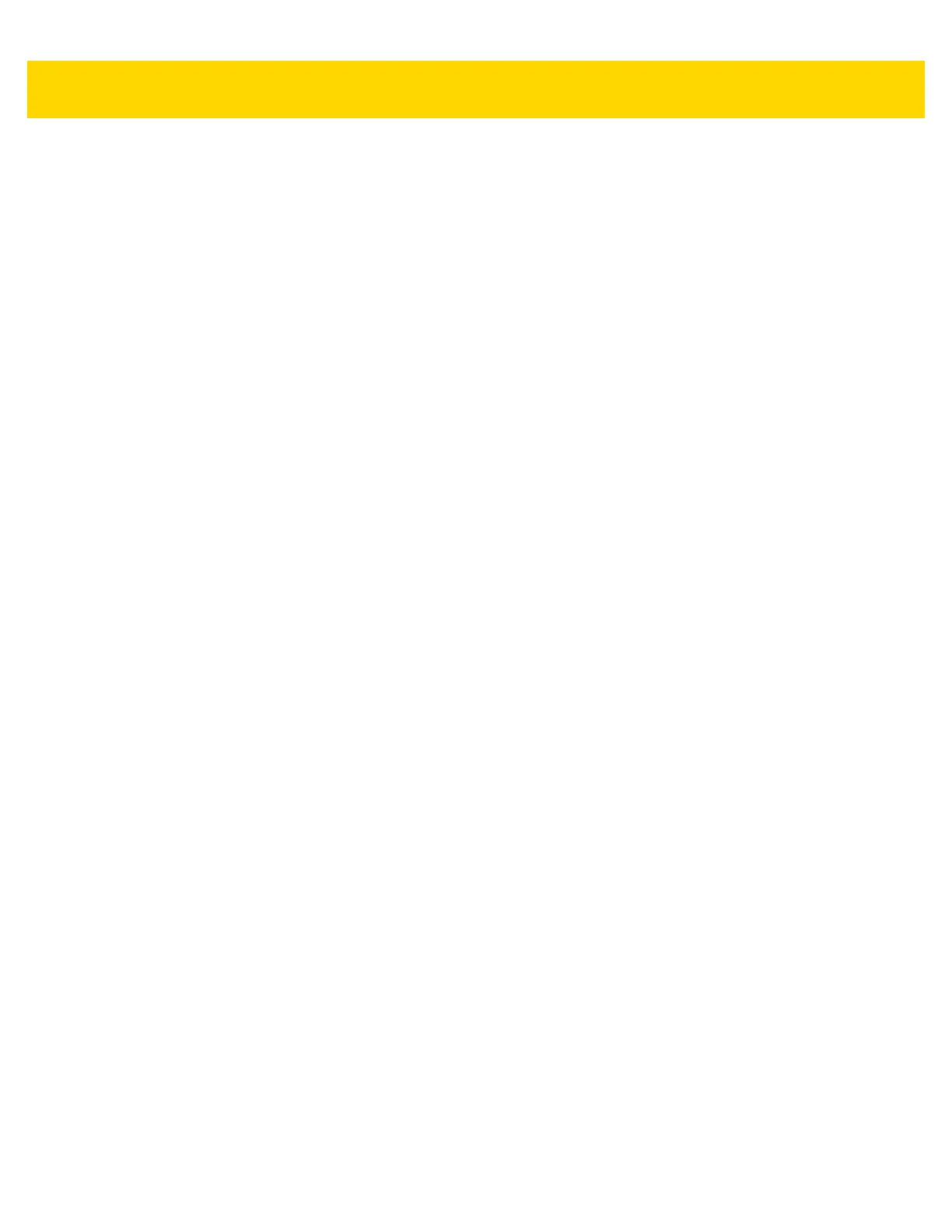13 - 20 DS8108 Digital Scanner Product Reference Guide
IDC Demonstrations
Anchored Mode Demo
•
Set IDC Operating Mode on page 13-7 to Anchored.
•
Set parameters to these values:
• Set IDC Height on page 13-10 to 100.
• Set IDC Width on page 13-10 to 90.
• Set IDC X Coordinate on page 13-9 to -175.
• Set IDC Y Coordinate on page 13-9 to -50.
•
Pull the trigger. The scanner decodes the bar code and captures an image of the text scroll.
•
Rotate the form clockwise so the word Capture is along the bottom edge, and pull the trigger. The scanner
decodes the bar code and captures the same image, including orientation. (This example also works with the
form rotated counter-clockwise or upside down).
•
Modify the values for height, width, x, and y. Pull the trigger. The captured area changes in size and location.
•
Cover the bar code with a small piece of paper (or your finger) and pull the trigger. The scanner does not
decode the bar code or capture an image.
What This Demonstrates
Anchored mode captures an image of fixed size and location relative to a bar code on the page. Parameters
control the height, width, and location. The IDC firmware requires that a bar code is present in order to capture an
image. It decodes the bar code and uses it to adjust the image to the upright orientation.
Free-Form Mode Demo
•
Set IDC Operating Mode on page 13-7 to Free-Form.
•
Pull the trigger. The scanner decodes the bar code and captures an image of the entire rectangle, including
the contents.
•
Modify the values for height, width, x, and y. Pull the trigger. Note that the captured image is not affected.
•
Rotate the form clockwise so the word Capture is along the bottom edge, and pull the trigger. The scanner
decodes the bar code and captures the same image, including orientation. (This example also works with the
form rotated counterclockwise or upside down).
•
Cover the bar code with a small piece of paper and pull the trigger. The scanner does not decode the bar
code and does not re-orient the captured image to the normal position, i.e., with the logo in the upper-left
corner.
What This Demonstrates
Free-Form mode captures an image where a rectangular border on the page determines the size and position. It
adjusts the image to the upright orientation if a bar code is found and decoded in the image.
