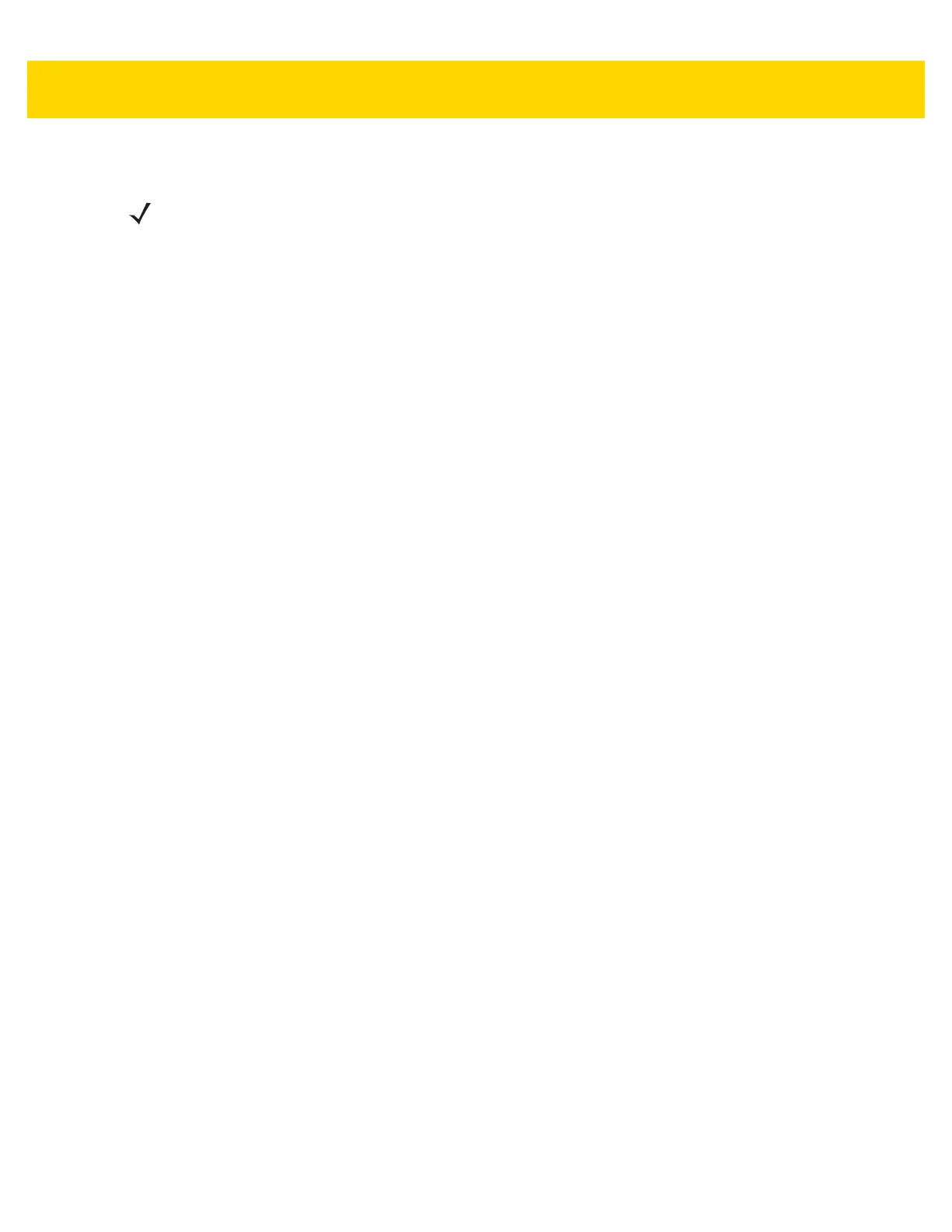USB Interface 4 - 3
To set up the scanner:
1. Connect the modular connector of the USB interface cable to the cable interface port on the scanner. See
Installing the Interface Cable on page 1-3.
2. Plug the series A connector in the USB host or hub, or plug the Plus Power connector in an available port of
the IBM SurePOS terminal.
3. The scanner automatically detects the host and uses the default USB device type. If the default (*) does not
meet your requirements, select another USB device type by scanning the appropriate bar code from USB
Device Type on page 4-5.
4. On first installation when using Windows, the software may prompt to select or install the Human Interface
Device driver. To install this driver, provided by Windows, click Next at all choices and click Finished on the
last choice. The scanner powers up during this installation.
5. To modify any other parameter options, scan the appropriate bar codes in this chapter.
If problems occur with the system, see Troubleshooting on page 3-4.
NOTE Interface cables vary depending on configuration. The connectors illustrated in Figure 4-1 are examples
only. The connectors may be different than those illustrated, but the steps to connect the scanner are the
same.
