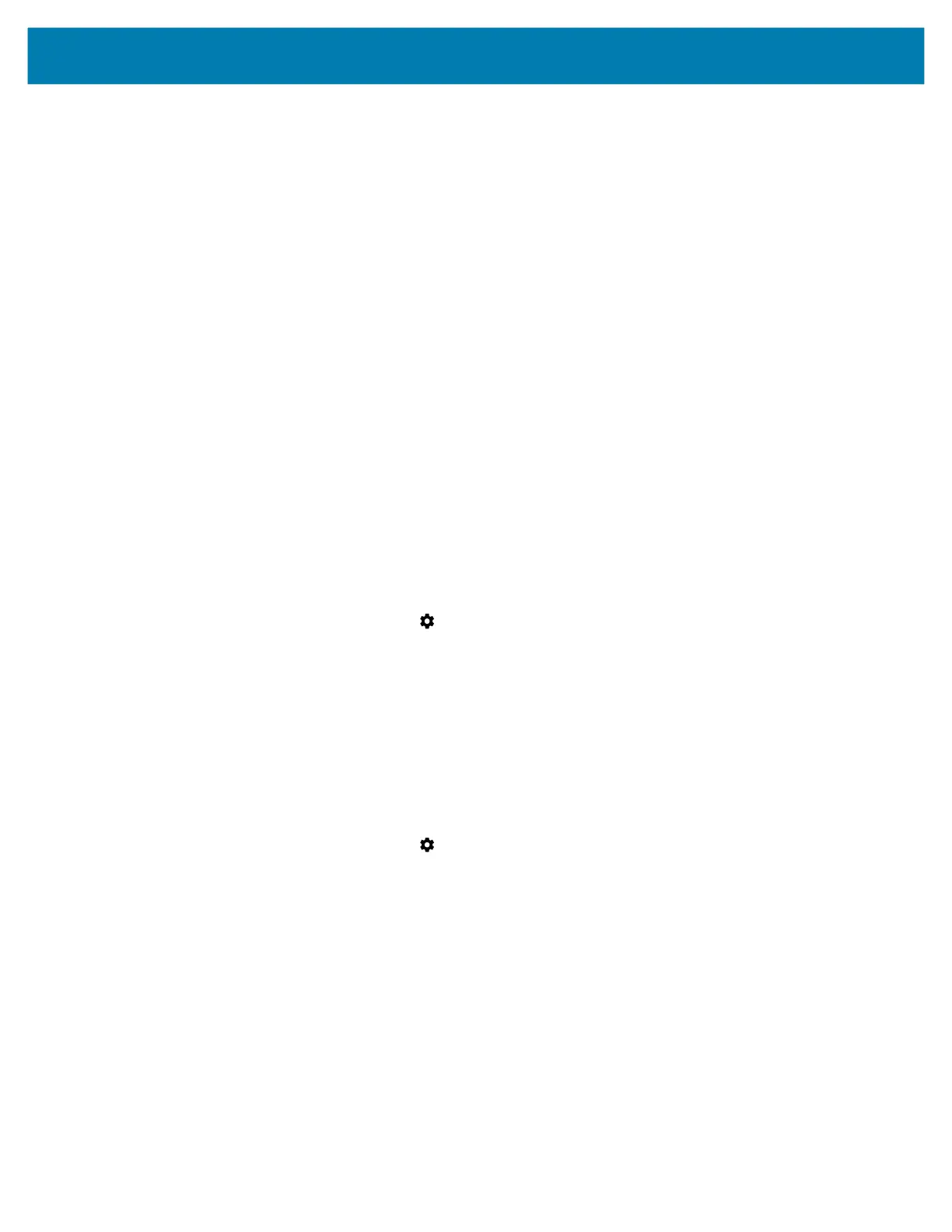Wireless
103
1.
Go to Settings.
2. Touch Connected devices > Connection preferences > Bluetooth.
3. If Bluetooth is not on, move the switch to turn Bluetooth on.
4. Touch Device name.
5. Enter a name and touch RENAME.
6. Touch the Home button.
Connecting to a Bluetooth Device
Once paired, connect to a Bluetooth device.
1. Go to Settings.
2. Touch Connected devices > Connection preferences > Bluetooth.
3. In the list, touch the unconnected Bluetooth device.
When connected, Connected appears below the device name.
Selecting Profiles on the Bluetooth Device
Some Bluetooth devices have multiple profiles.
1. Go to Settings.
2. Touch Connected devices > Connection preferences > Bluetooth.
3. In the Paired Devices list, touch next to the device name.
4. Turn on or off a profile to allow the device to use that profile.
5. Touch the Home button.
Unpairing a Bluetooth Device
Unpairing a Bluetooth device erases all pairing information.
1. Go to Settings.
2. Touch Connected devices > Connection preferences > Bluetooth.
3. In the Paired Devices list, touch next to the device name.
4. Touch FORGET.
5. Touch the Home button.
Using a Bluetooth Headset
Use a Bluetooth headset for audio communication when using an audio-enabled app. See Bluetooth for
more information on connecting a Bluetooth headset to the device. Set the volume appropriately before
putting on the headset. When a Bluetooth headset is connected, the speakerphone is muted.
Cast
Use Cast to mirror the device screen on a Miracast enabled wireless display.
1. Go to Settings.
mc33-ug-en.book Page 103 Thursday, July 9, 2020 10:34 AM
