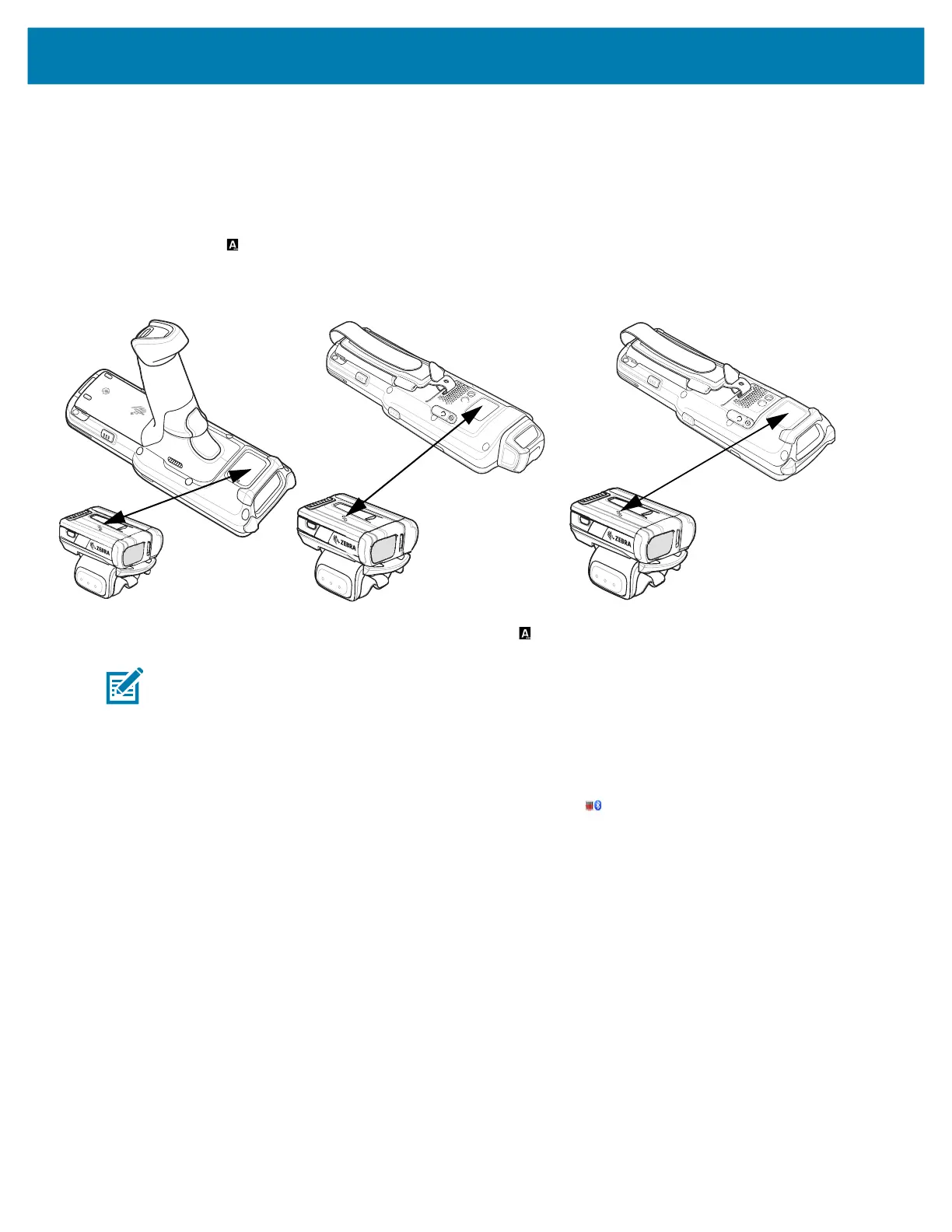Data Capture
87
6.
Align the NFC icon on the RS5100 or RS6000 with the NFC icon on the device.
The Status LED blinks blue indicating that the RS5100 or RS6000 is attempting to establish connection
with the device. When connection is established, the Status LED turns off and the RS5100 or RS6000
emits a single string of low/high beeps.
A notification appears on the MC3300x screen.
The icon appears in the Status bar.
Figure 39 Align NFC Antennas
The device pairs with the RS5100 or RS6000 and appears in the Status bar.
NOTE:
Not all Zebra devices support NFC readers and the Tap-to-Pair feature.
Pairing Using Simple Serial Interface
To pair the RS5100/RS6000/RS507/RS507X with the device using SSI.
1. Swipe up from the bottom of the Home screen and touch .
mc33-ug-en.book Page 87 Thursday, July 9, 2020 10:34 AM