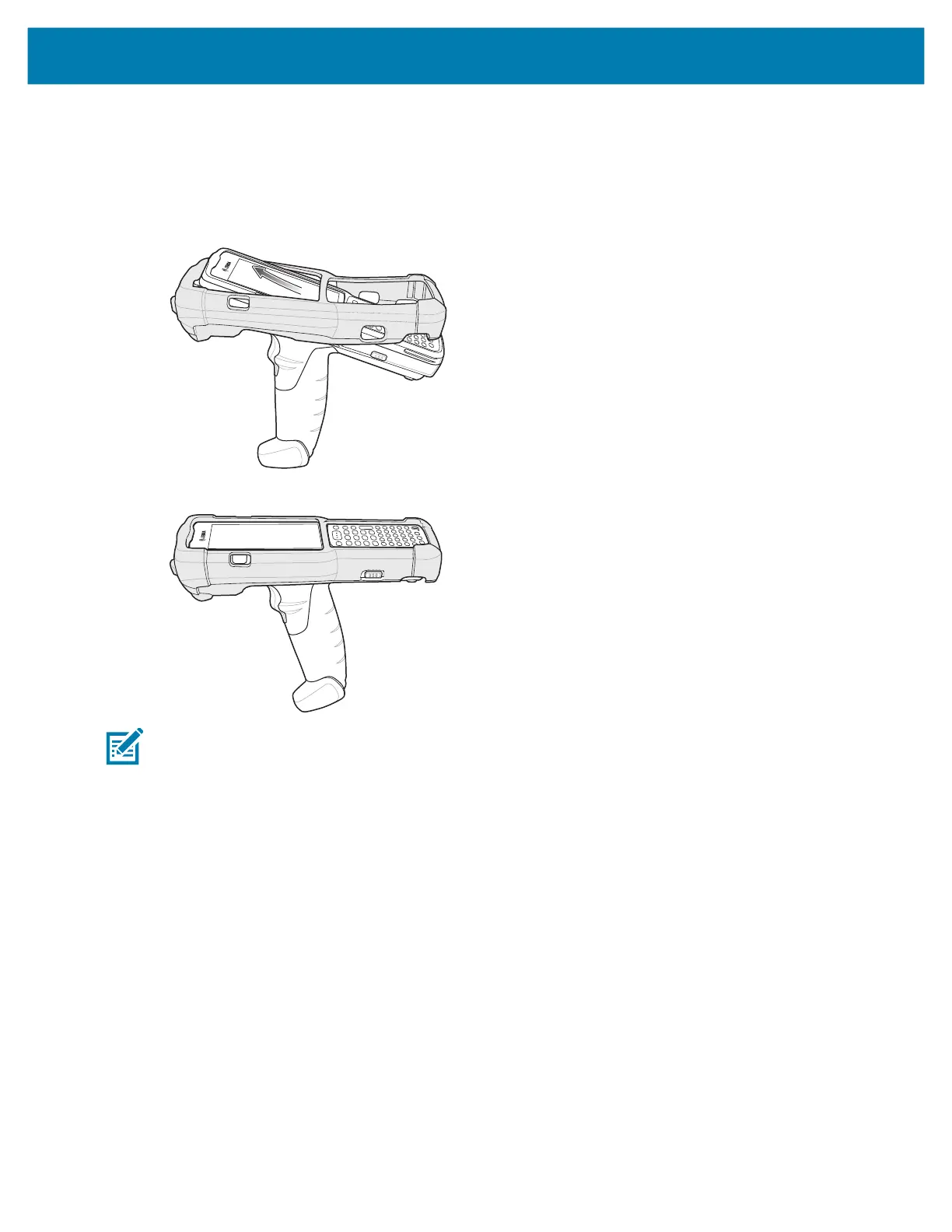Accessories
144
MC3300x-G Rubber Boot
The rubber boot provides additional protection to the MC3300x-G.
To attach the rubber boot:
1. Slide the top of the MC3300x-G into the top of the rubber boot.
2. Grasp the bottom of the rubber boot and place over the bottom of the MC3300x-G.
NOTE: To function properly, remove the entire rubber boot from the device before placing the device in a
charging cradle or rigid holster.
mc33-ug-en.book Page 144 Thursday, July 9, 2020 10:34 AM