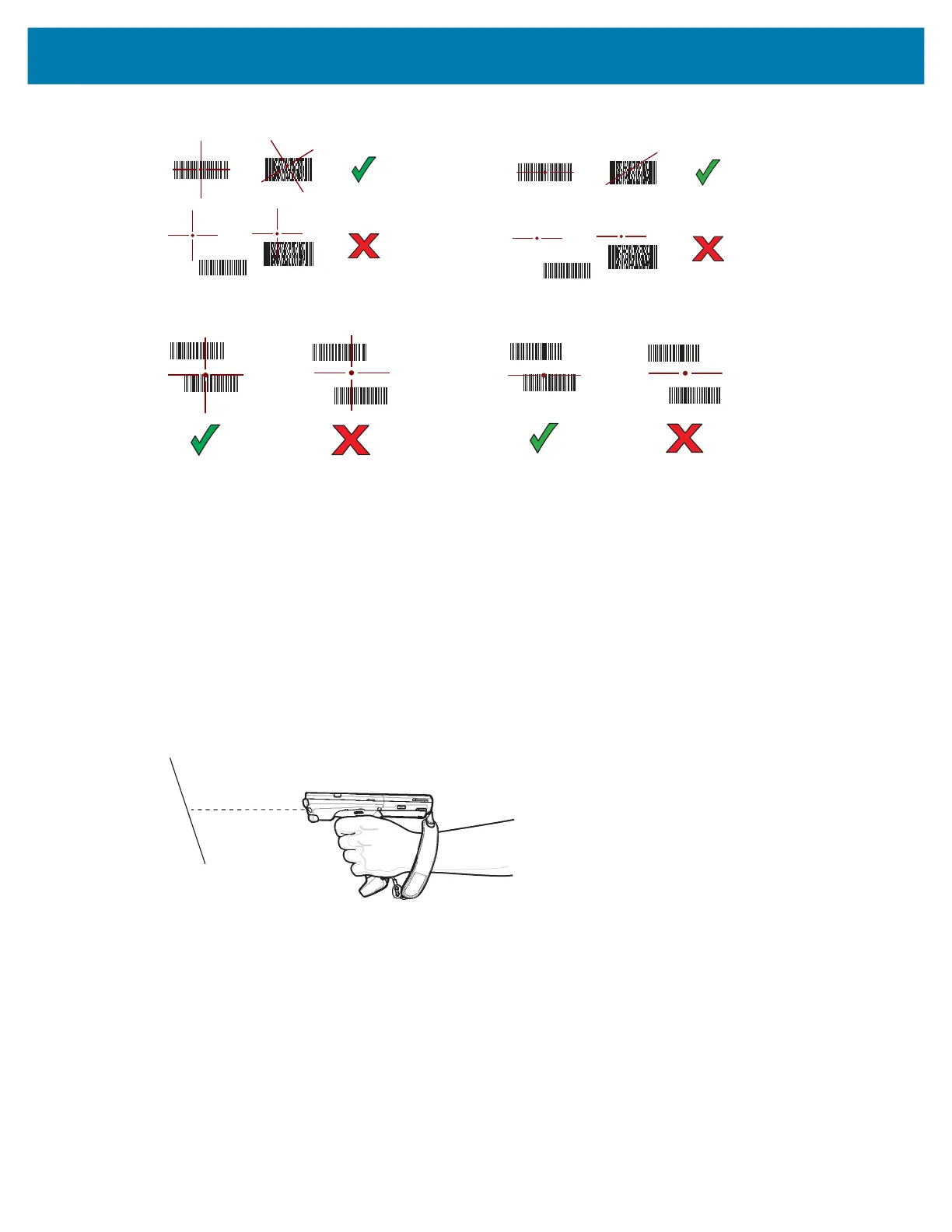Data Capture
77
Figure 20 Aiming Pattern: Standard and Extended Range
Figure 21 Pick List Mode with Multiple Barcodes in Aiming Pattern: Standard and Extended Range
5. Release the scan button or Trigger.
6. The barcode content data appears in the text field.
Scanning with Laser Scanner
To capture barcode data:
1. Ensure that an application is open on the device and a text field is in focus (text cursor in text field).
2. Point the top of the device at a barcode.
3. On the MC3300x–R, rotate the Turret for optimal scanning position.
4. Point the scan exit window at a barcode.
Figure 22 Barcode Scanning – MC3300x-G
5. Press and hold the Scan button.
The red scan line turns on to assist in aiming. Ensure that the scan line crosses every bar and space of
the barcode.
The Scan LEDs light green and a beep sounds, by default, to indicate the barcode was decoded
successfully.
mc33-ug-en.book Page 77 Thursday, July 9, 2020 10:34 AM