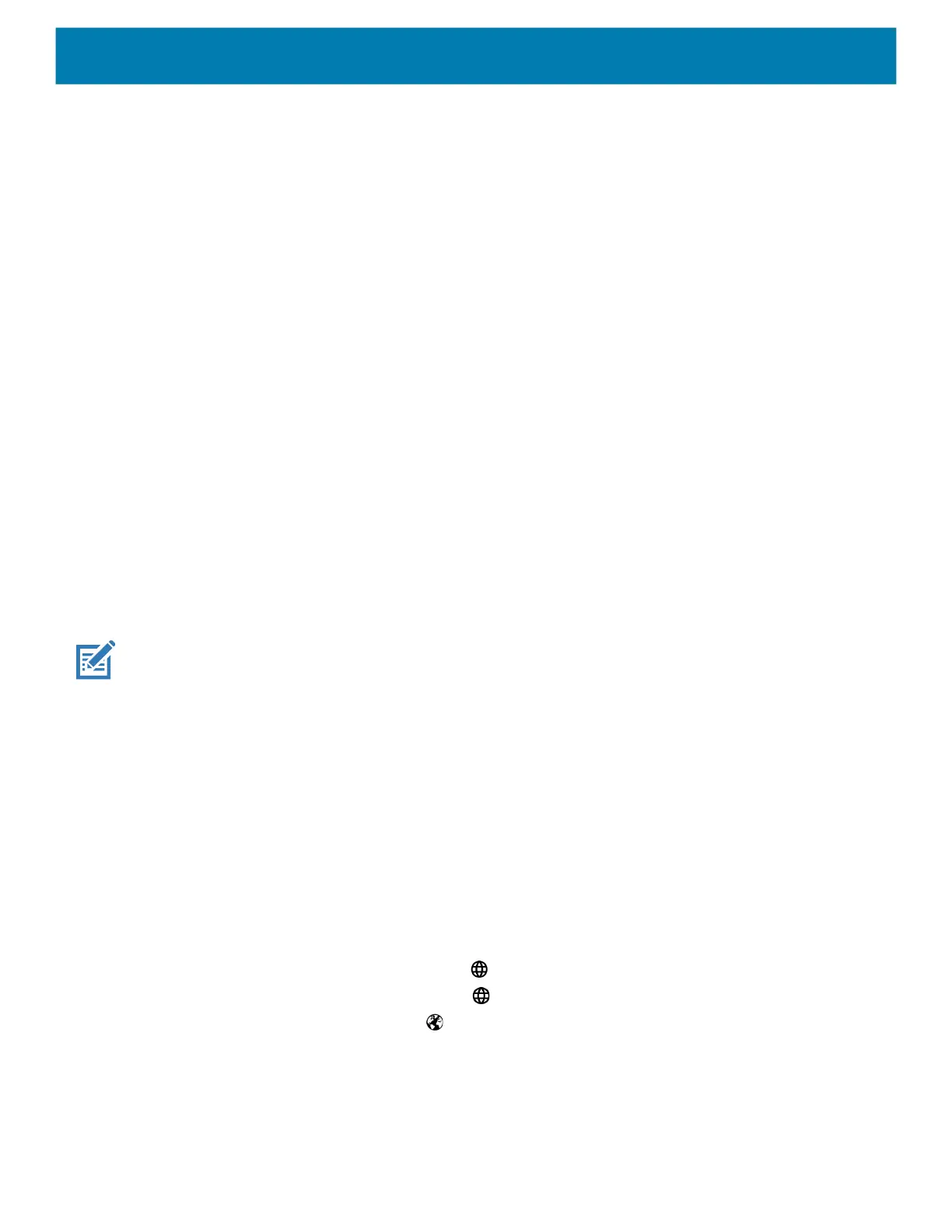Settings
51
• DELETE
• COMMA
• SHIFT
• CTRL
• ALT
• BLUE
• ORANGE
Non-Remappable Keys
• POWER
• BACK (Not a physical key)
• HOME (Not a physical key)
• RECENT (Not a physical key)
Keyboards
The device provides multiple keyboard options.
• Android Keyboard - AOSP devices only
• Gboard - GMS devices only
• Enterprise Keyboard- Not pre-installed on the device. Contact Zebra Support for more information.
NOTE: By default the Enterprise and Virtual Keyboards are disabled.
Keyboard Configuration
Enabling Keyboards
1. Go to Settings.
2. Touch System > Languages & input > Virtual keyboard > Manage keyboards.
3. Touch a keyboard to enable.
Switching Between Keyboards
1. To switch between keyboards, touch in a text box to display the current keyboard.
• On the Gboard keyboard, touch and hold (GMS devices only).
• On the Android keyboard, touch and hold (AOSP devices only).
• On the Enterprise keyboard, touch .
Using the Android and Gboard Keyboards
Use the Android or Gboard keyboards to enter text in a text field.
mc33-ug-en.book Page 51 Thursday, July 9, 2020 10:34 AM
