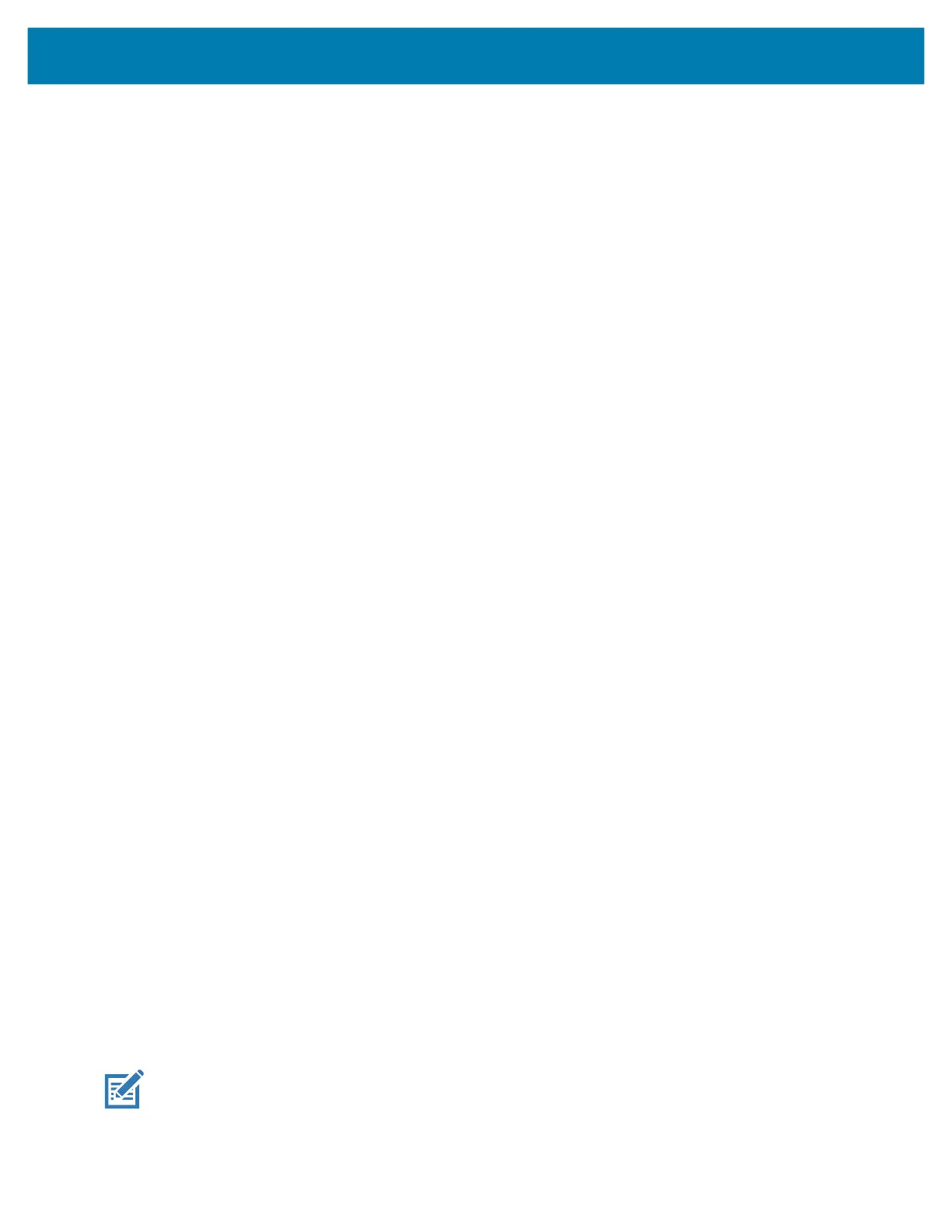Application Deployment
169
Performing an Enterprise Reset Using microSD Card
1. Copy the Enterprise Reset zip file to the root of the microSD card.
• Copy the zip file to a microSD card using a host computer (see USB Communication for more
information) and then installing the microSD card into the device (see Replacing the microSD Card
for more information).
• Connect the device with a microSD card already installed to the host computer and copy zip file to
the microSD card. See USB Communication for more information. Disconnect the device from the
host computer.
2. Press and hold the Power button until the menu appears.
3. Touch Restart.
4. Press and hold the Right Scan key (MC3300x-S/R) or the trigger (MC3300x-G) to enter system
recovery mode.
5. Press the Up and Down arrow keys to navigate to Apply from sdcard.
6. Press the Enter key or Power button to select.
7. Press the Up and Down arrow keys to navigate to Full OTA Package or Diff OTA Package.
8. Press the Enter key or Power button to select.
9. Press the Up and Down arrow keys to navigate to the Enterprise Reset file.
10. Press the Enter key or Power button to start the Enterprise Reset. After the Enterprise Reset the device
returns to the Recovery screen.
11. Navigate to Reboot system now and press the Enter key or Power button to reboot the device.
Performing an Enterprise Reset Using ADB
1. Connect the device to the Rugged Charge/USB cable or insert the device into the 1-Slot USB/Charge
Only Cradle.
2. Connect the cable or cradle to the host computer.
3. Go to Settings.
4. Touch System > Advanced > Developer options.
5. Slide the switch to the ON position.
6. Touch USB Debugging. A check appears in the check box. The Allow USB debugging? dialog box
appears.
7. Touch OK.
8. On the host computer, open a command prompt window and type:
adb devices.
The following displays:
List of devices attached
XXXXXXXXXXXXXXX device
(where XXXXXXXXXXXXXXX is the device number).
NOTE: If device number does not appear, ensure that ADB drivers are installed properly.
mc33-ug-en.book Page 169 Thursday, July 9, 2020 10:34 AM
