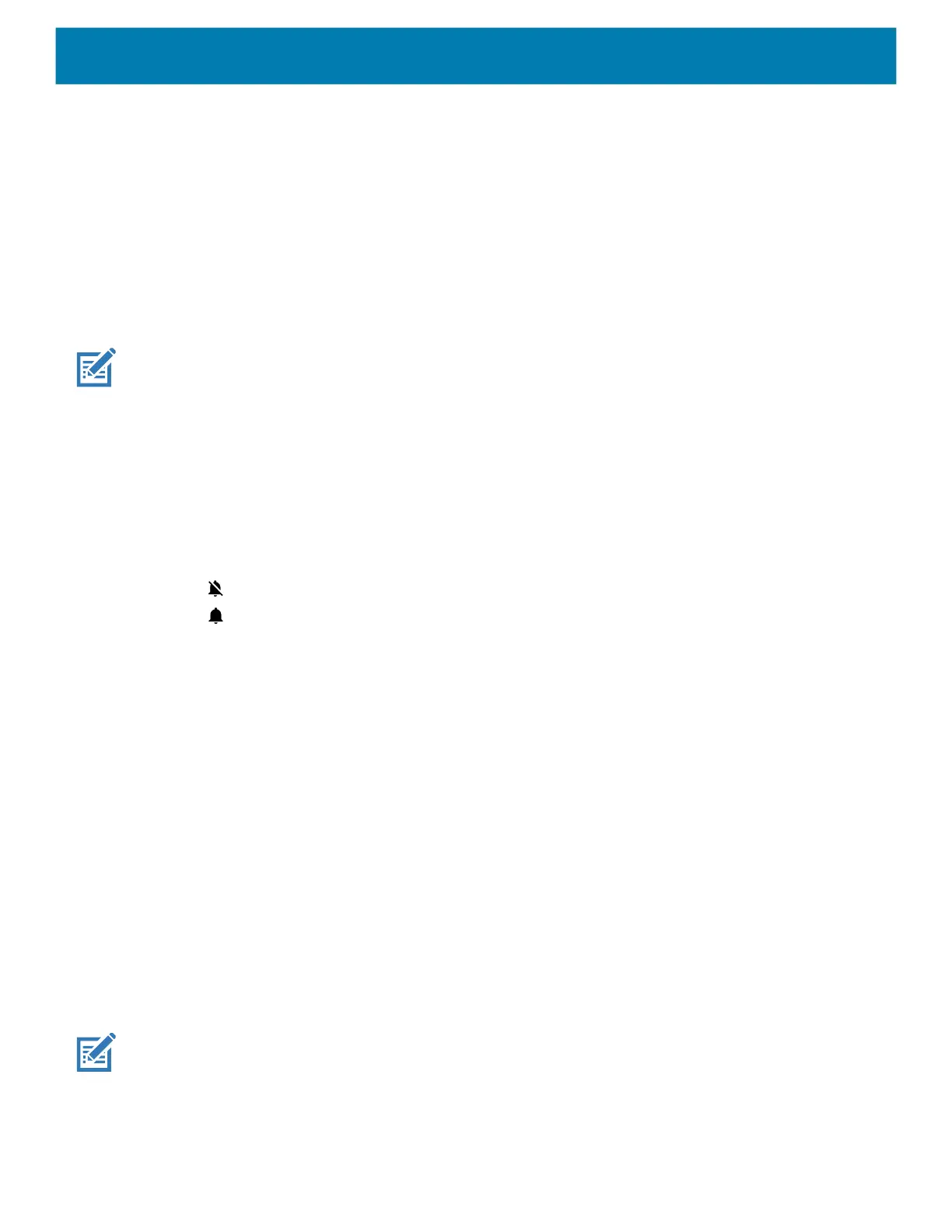Settings
48
General Sound Setting
Use the Sound settings to configure media and alarm volumes.
1. Go to Settings.
2.
Touch Sound.
3. Touch an option to set sounds.
Sound Options
* NOTE: The MC3300x does not support haptic feedback, so it will not vibrate.
• Zebra volume controls
• Ring volume - Controls the ringtone volume.
• Media volume - Controls the music, games, and media volume.
• Alarm volume - Controls the alarm clock volume.
• Notifications volume - Controls the notification volume.
• Scanner volume - Controls the scanner volume.
• Volume presets
• - Mutes the ring, notifications, and scanner so that the device does not make sounds.
• - Enables all sounds at the user defined levels.
• Do Not Disturb - Mutes some or all sounds.
• * Shortcut to prevent ringing - Select how the shortcut method prevents ringing.
• Default notification sound - Select a sound to play for all system notifications.
• Default alarm sound - Select a sound to play for alarms.
• Other sounds
• Screen locking sounds - Play a sound when locking and unlocking the screen (default – enabled).
• Charging sounds - Not applicable.
• * Charging sounds and vibration - Not applicable.
• Touch sounds - Play a sound when making screen selections (default – enabled).
• Wireless Emergency alerts - Touch to configure emergency broadcast settings and notifications.
Setting Wake-Up Sources
By default the device wakes from suspend mode when the user presses the Power button or Center Scan key.
In addition, the device can be configured to wake when the user press the grip trigger, left trigger or right
trigger keys.
NOTE: There is no dedicated PTT key on the MC3300x. Any physical key or trigger can be programmed as the
PTT key including either of the Programmable P1 or Diamond keys.
1. Go to Settings.
2. Touch Wake-Up Sources.
mc33-ug-en.book Page 48 Thursday, July 9, 2020 10:34 AM
