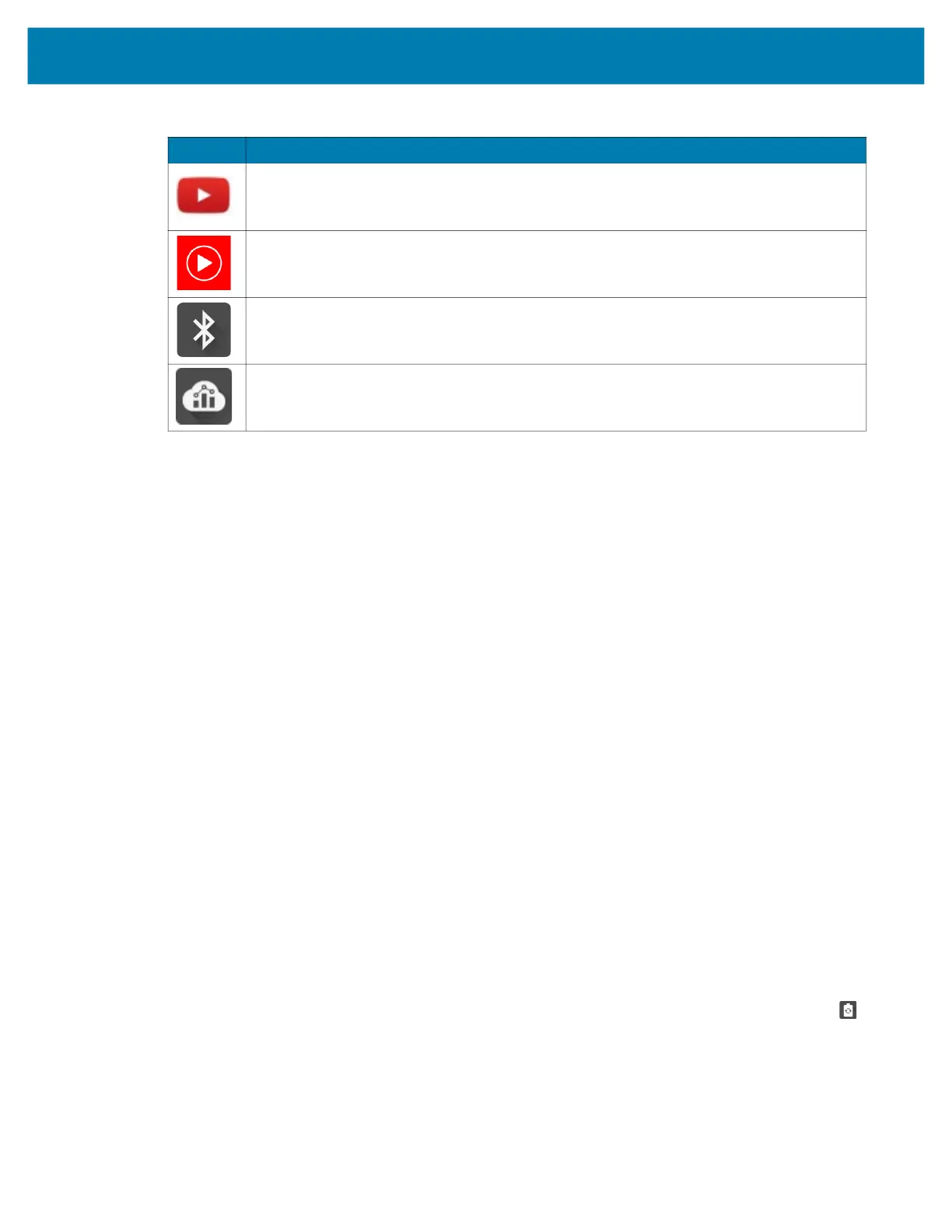Applications
58
Accessing Apps
All apps installed on the device are accessed using the APPS window.
1. On the Home screen, swipe up from the bottom of the screen.
2. Slide the APPS window up or down to view more app icons.
3. Touch an icon to open the app.
Switching Between Recent Apps
Use the Recent button to switch between recently used apps.
1. Touch Recent button.
A window appears on the screen with icons of recently used apps.
2. Slide the apps displayed up and down to view all recently used apps.
3. Swipe left or right to remove app from the list and force close the app.
4. Touch an icon to open an app or touch Back button to return to the current screen.
Battery Manager
The Battery Manager provides detailed information about the battery and battery swap procedures on
supported devices.
Opening Battery Manager
To open the Battery Manager app, swipe up from the bottom of the Home screen, and then touch .
Battery Manager Information Tab
The Battery Manager displays detailed information about battery charging, health, and status.
YouTube - Use to view videos on the YouTube
™ web site. GMS/GMS-Restricted only.
YT Music - Use to listen to music.
Zebra Bluetooth Settings - Use to configure Bluetooth logging.
Zebra Data Services - Use to enable or disable Zebra Data Services. Some options are
set by the system administrator.
Table 11 Apps (Continued)
Icon Description
mc33-ug-en.book Page 58 Thursday, July 9, 2020 10:34 AM