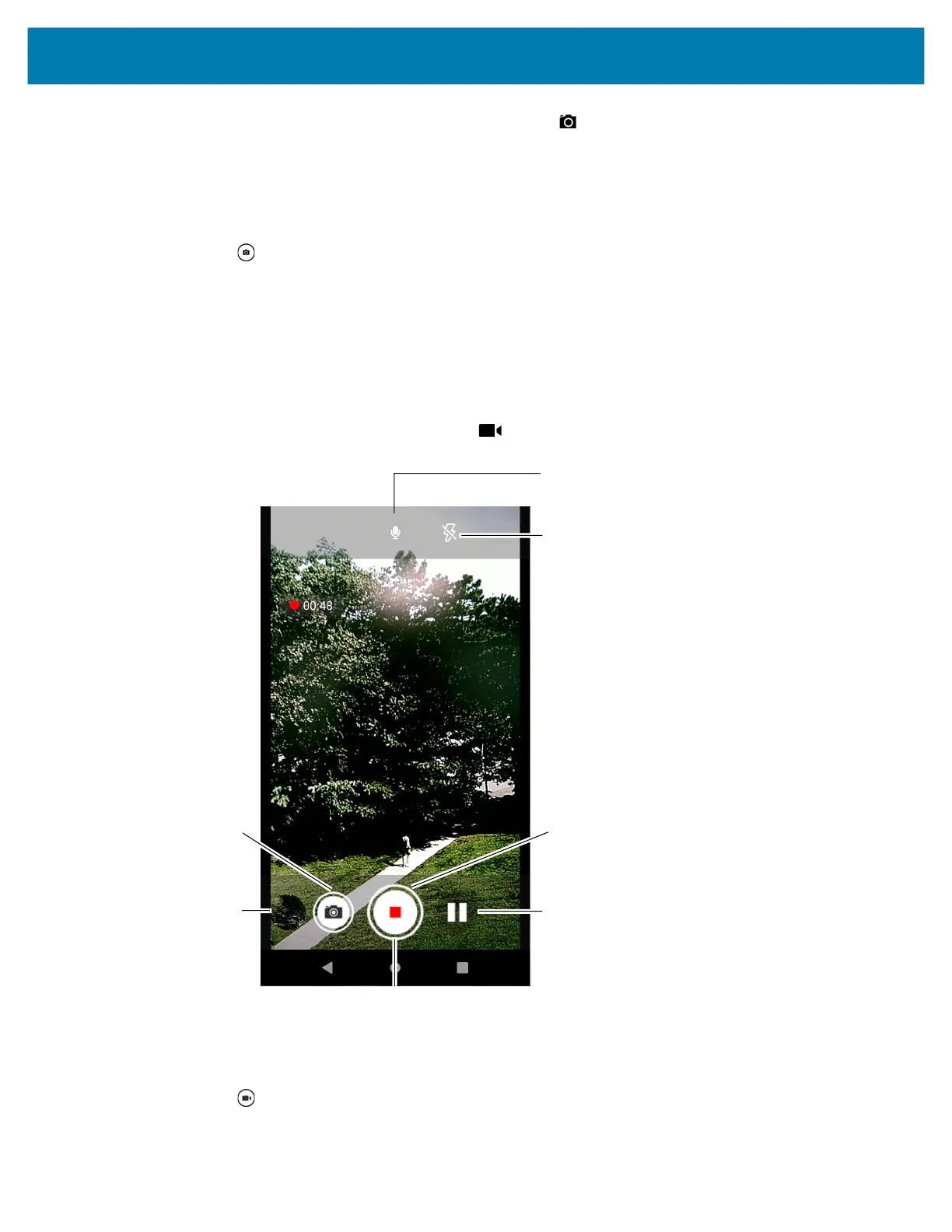Applications
62
2.
If necessary, touch the Camera Mode icon and touch .
3. Frame the subject on the screen.
4. To zoom in or out, press two fingers on the display and pinch or expand fingers. The zoom controls
appear on the screen.
5. Touch an area on the screen to focus. The focus circle appears. The two bars turn green when in focus.
6. Touch .
The camera takes a photo and a shutter sound plays.
The photo momentarily displays as a thumbnail in the lower left corner.
Recording Videos
1. Swipe up from the bottom of the Home screen and touch Camera.
2. Touch the camera mode menu and touch .
3. Point the camera and frame the scene.
4. To zoom in or out, press two fingers on the display and pinch or expand fingers. The zoom controls
appear on the screen.
5. Touch to start recording.
The video time remaining appears in the top left of the screen.
Pause
Recording
Flash
Audio
Shutter Button
Gallery
Stop Recording
Take Photo
mc33-ug-en.book Page 62 Thursday, July 9, 2020 10:34 AM