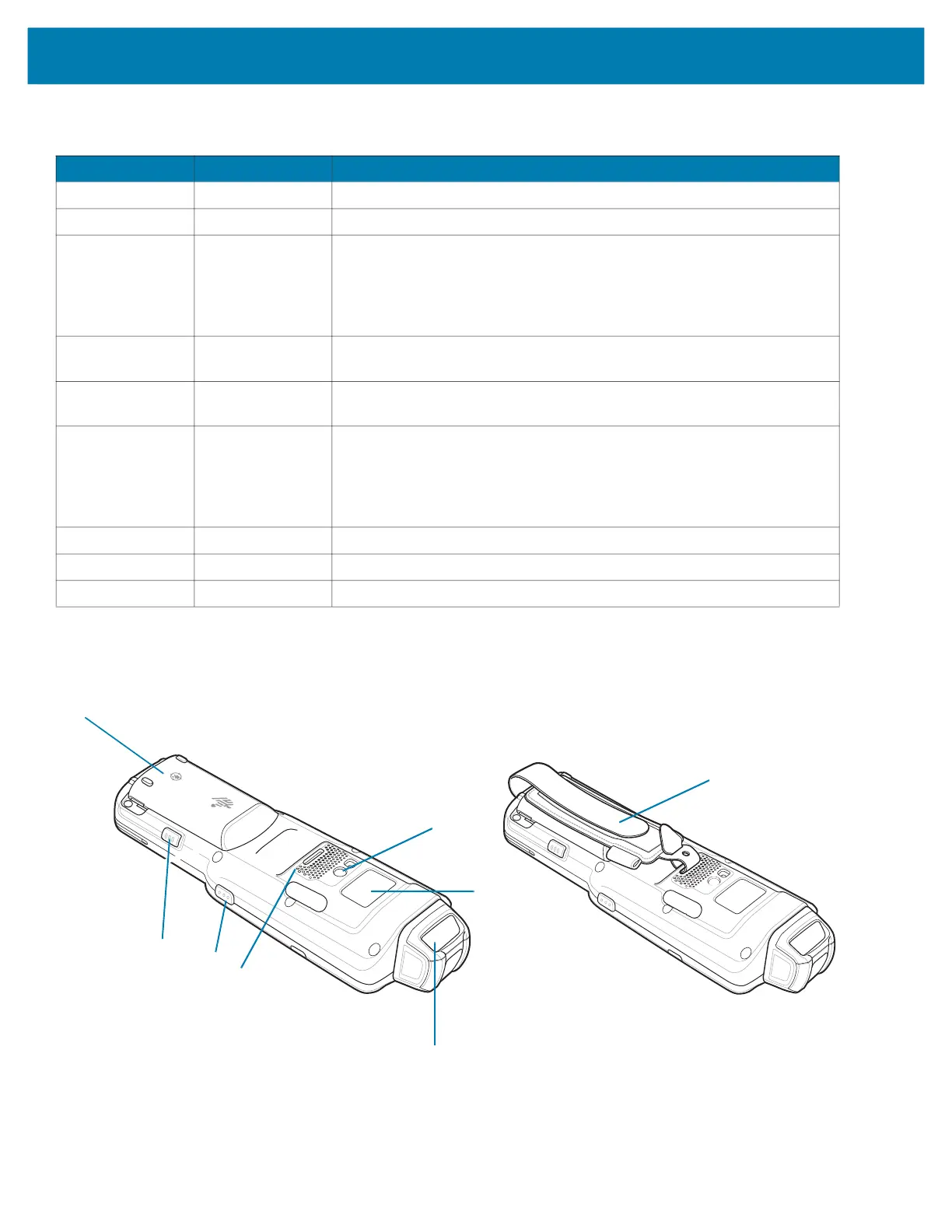Getting Started
22
Back View
Figure 5 MC3300x-R Back View
Table 4 MC3300x-R Features - Front View
Number Item Function
1 Rotating Turret Rotates for easy scanning positions.
2 Display Displays all information needed to operate the device.
3 Charge
/Application
Notification LED
or Scan/Decode
Status
Indicates the battery charge state while charging, an application
notification was received, or the scan/decode status.
4 Side Key Scan
Button
Initiates data capture when a scan application is enabled.
5 Battery Release
Latch
Release the battery from the device.
6 Power Key Press to suspend and resume device. Provides the following options:
Power off - Turn off the device.
Restart - Reboot the device when software stops responding.
Screenshot - Takes a snapshot of the current screen.
7 Microphone Use for communications in Handset mode.
8 Keypad Use to enter data and navigate on screen functions.
9 Scan Button Initiates data capture when a scan application is enabled.
10
11
12
13
14
15
16
17
mc33-ug-en.book Page 22 Thursday, July 9, 2020 10:34 AM