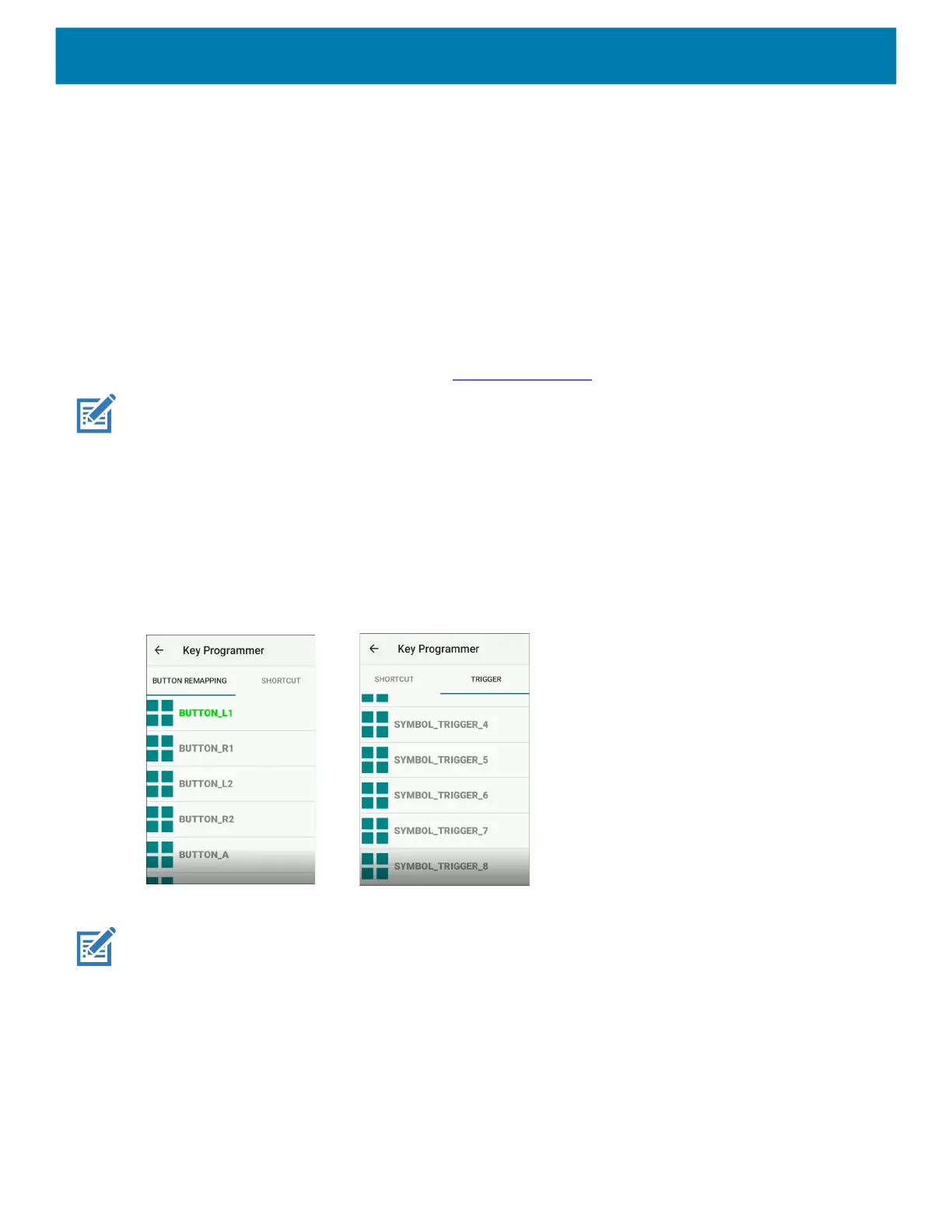Settings
49
• GUN_TRIGGER - Programmable button on the Trigger Handle accessory.
• LEFT_TRIGGER_1 - Left scan button.
• RIGHT_TRIGGER_1 - Right scan button.
• SCAN - Left scan button
3. Touch a checkbox. A check appears in the checkbox.
4. Touch the Home button.
Remapping a Button
Buttons on the device can be programmed to perform different functions or as shortcuts to installed apps. For
a list of key names and descriptions, refer to: techdocs.zebra.com
.
NOTE:
It is not recommended to remap the scan button.
1. Go to Settings.
2. Touch Key Programmer. A list of programmable buttons displays.
3. Select the button to remap.
4. Touch the BUTTON REMAPPING tab, the SHORTCUT tab, or swipe to touch the TRIGGERS tab that lists
the available functions, applications and triggers.
Figure 10 Key Programmer Tabs
5. Touch a function or application shortcut to map to the button.
NOTE:
If you select an application shortcut, the application icon appears next to the button on the Key Programmer
screen.
6. Touch the Home button.
mc33-ug-en.book Page 49 Thursday, July 9, 2020 10:34 AM